Adjusting the Time and Day Setting
-
1.Pull out the crown to the second click.
-
This causes the second hand to move to 12 o’clock.

- Each press of (A) cycles through available setting items in the sequence shown below.
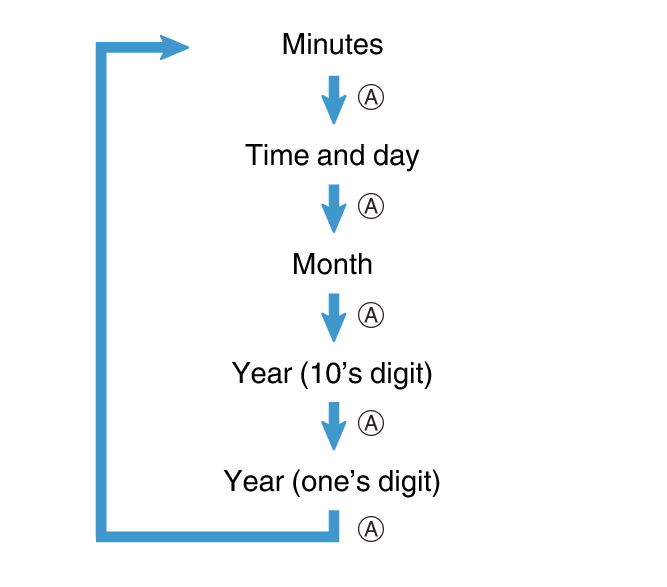
-
2.Rotate the crown to change the minute setting.
-
3.Press (A).
-
The hour hand will move slightly, indicating that the time and day setting operation is enabled.
-
4.Rotate the crown to change the time and day settings.
-
- Keep rotating the crown to move the hour hand until the day indicator shows the day you want.
- The day indicator will change gradually between 10 p.m. and 2 a.m. Because of this, the number indicating the day will not be centered in the indicator window at midnight.
- You can determine whether the indicated time is a.m. or p.m. by checking the 24-hour hand. The 24-hour hand makes one revolution every 24 hours.
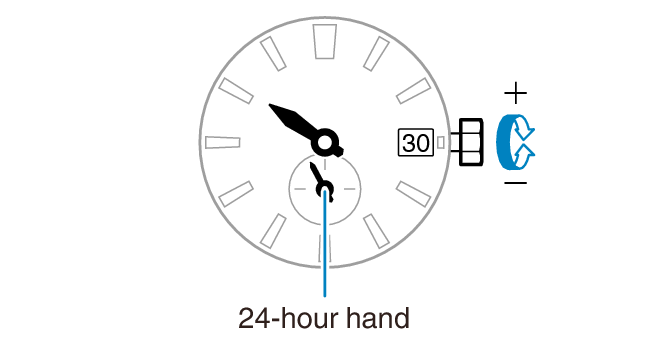
-
5.Press (A).
-
This enables the month setting operation.
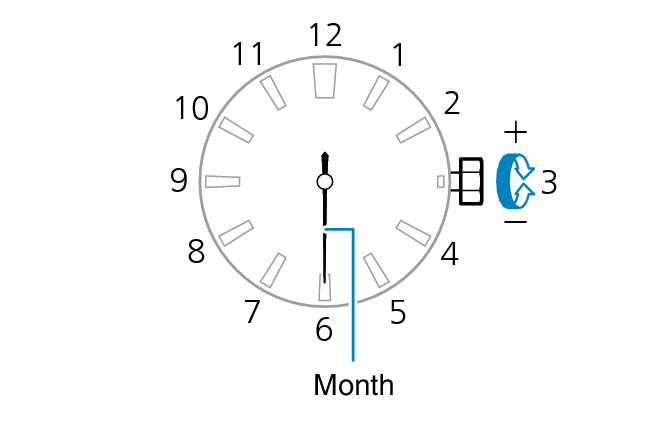
-
6.Rotate the crown to change the month.
-
7.Press (A).
-
This enables the year 10’s digit setting operation.
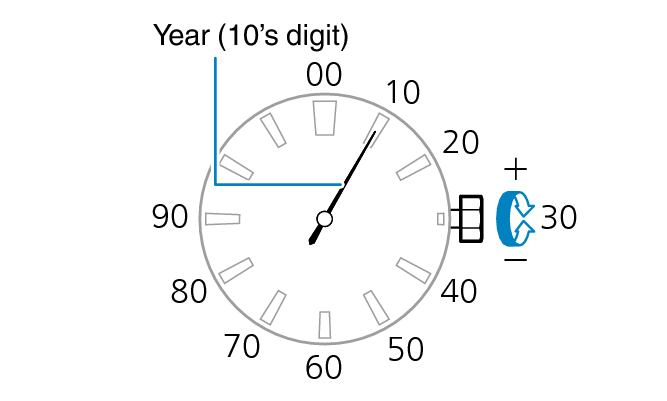
-
8.Rotate the crown to move the second hand to the desired setting for the year ten’s digit.
-
9.Press (A).
-
This enables the year one’s digit setting operation.
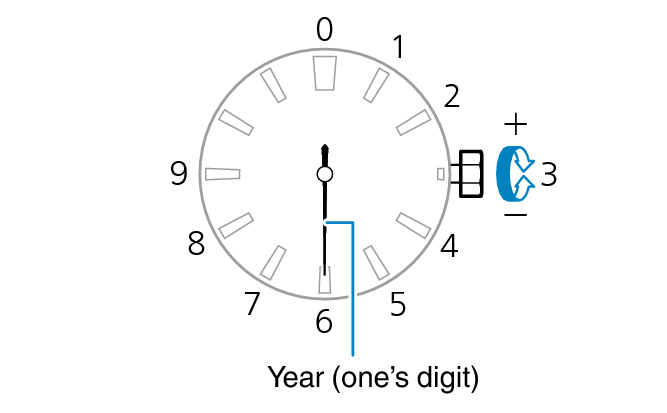
-
10.Rotate the crown to move the second hand to the desired setting for the year one’s digit.
-
11.On a time signal at the top of a minute, push the crown back in.

 Top of page
Top of page