Linking with a Phone
While there is a Bluetooth connection between the watch and phone (Mobile Link), the watch’s current time setting is corrected automatically. You can also change the watch’s other settings.
Note
This function is available only while the CASIO WATCHES phone app is running on the phone.
This section describes watch and phone operations. : Watch operation
: Watch operation : Phone operation
: Phone operation
Getting Ready
To use your watch in combination with a phone, you first need to pair them. Perform the steps below to pair the watch with a phone.
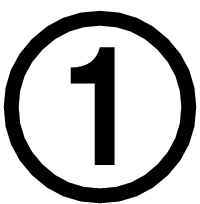 Install the app on your phone.
Install the app on your phone.
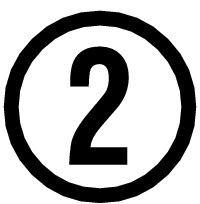 Configure Bluetooth settings.
Configure Bluetooth settings.
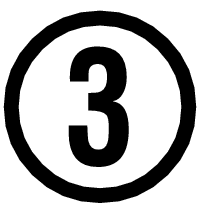 Pair the watch with a phone.
Pair the watch with a phone.
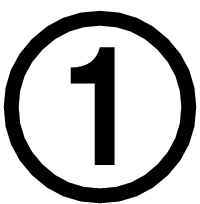 Install the app on your phone.
Install the app on your phone.
To use the watch with a phone, first tap one of the links below and install the “CASIO WATCHES” app on the phone.
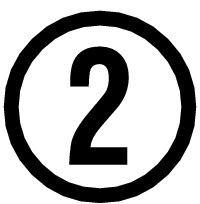 Configure Bluetooth settings.
Configure Bluetooth settings.
Enable the phone’s Bluetooth.
Note
For details about setting procedures, see your phone documentation.
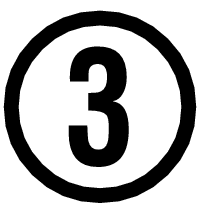 Pair the watch with a phone.
Pair the watch with a phone.
Before you can use the watch in combination with a phone, you first need to pair them.
-
Move the phone to be paired with close to (within one meter of) the watch.
-
 Tap the “CASIO WATCHES” icon.
Tap the “CASIO WATCHES” icon. -
 Hold down (C) for at least three seconds. Release the button when
Hold down (C) for at least three seconds. Release the button when  and [CNCT] start to flash.
and [CNCT] start to flash. -
 Perform the operation shown on the screen of the phone to be paired with.
Perform the operation shown on the screen of the phone to be paired with.
Tap 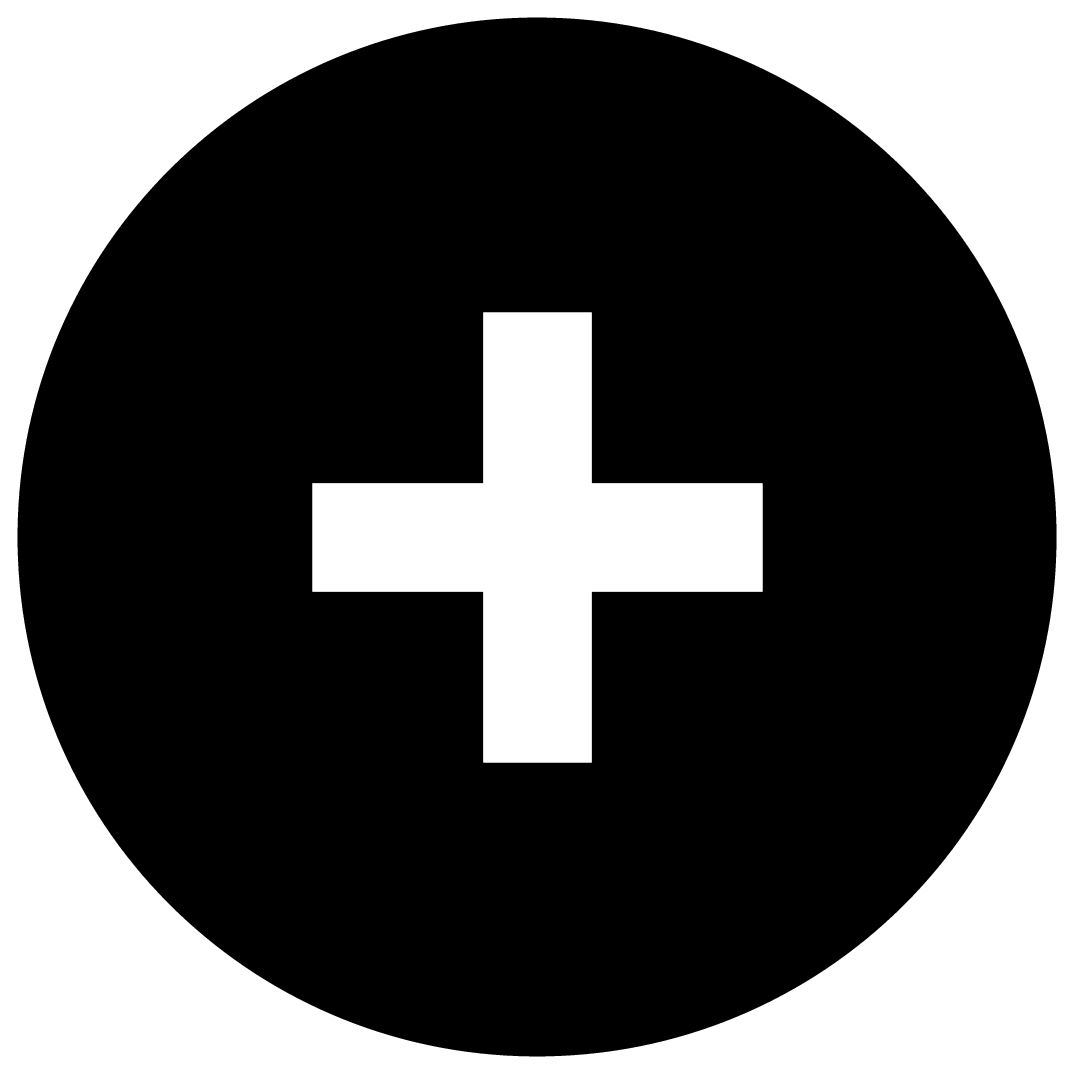 on the “My Watch” tab. Next, select the applicable product name.
on the “My Watch” tab. Next, select the applicable product name.
When a connection is established between the watch and phone,  and [CNCT] will stop flashing and remain on the display.
and [CNCT] will stop flashing and remain on the display.
If pairing fails for some reason, [NG] appears on the display momentarily and then the watch returns to the Timekeeping Mode. Perform the pairing procedure again from the beginning.
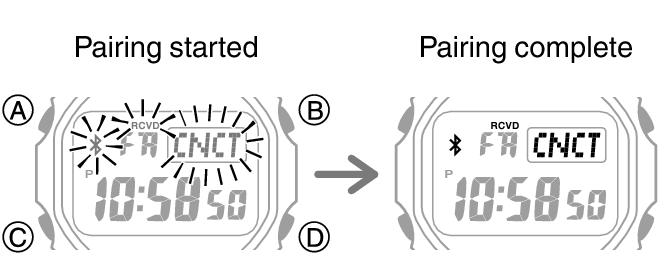
Note
The first time you start up the CASIO WATCHES phone app, a message will appear on your phone asking if you want to enable location information acquisition. Configure settings to allow background use of location information.
Auto Time Adjustment
Your watch will connect with a phone at preset times each day and correct its time settings automatically.
Using This Function
Your watch corrects its time setting four times a day according to a preset schedule. If you leave your watch in the Timekeeping Mode, it will perform the correction operation automatically as you go about your daily life, without any operation required by you.
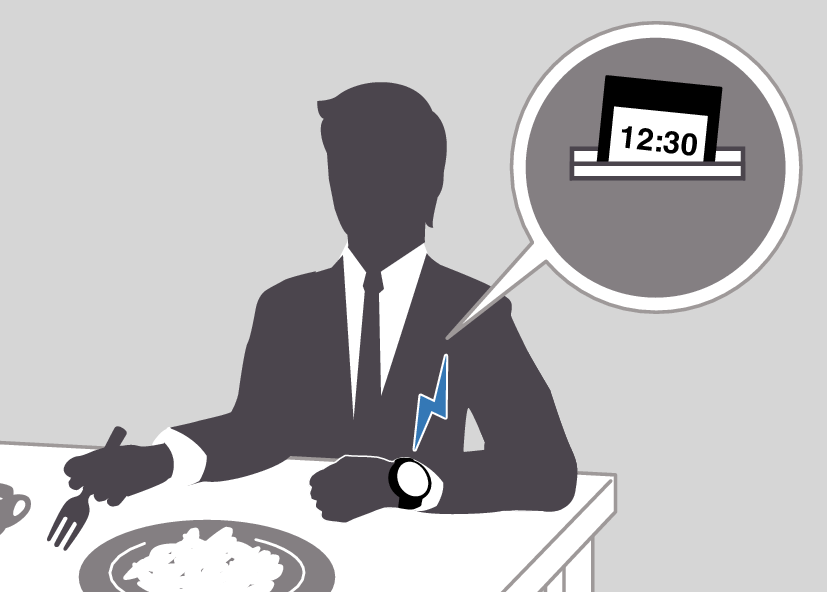
Important!
The watch may not be able to perform auto time correction under the conditions described below.
While the watch is too far away from its paired phone
While communication is not possible due to radio interference, etc.
While the phone is updating its system
While the CASIO WATCHES phone app is not running on the phone
Note
If there is a World Time City specified with the CASIO WATCHES phone app, its time will also be corrected automatically.
The watch will connect with the phone and perform auto time correction at around 12:30 a.m., 6:30 a.m., 12:30 p.m. and 6:30 p.m. The connection is automatically terminated after auto time correction is complete.
Time signal auto receive will be performed if there has been no auto time adjustment based on connection between the watch and phone for more than one day.
Triggering Immediate Time Correction
The watch’s time setting will be corrected automatically whenever you establish a connection between the watch and a phone. Whenever you want to trigger immediate time correction, perform the procedure below to connect with a phone.
-
 Enter the Timekeeping Mode.
Enter the Timekeeping Mode. -
Move the phone close to (within one meter of) the watch.
-
 Press (D).
Press (D).
[TIME] flashes to indicate that the watch has started the connection operation. Once the watch and phone are connected, [OK] will appear, and then the watch will correct its time setting based on information from the phone.
At this time your current location is recorded by your phone.

Note
The connection is terminated automatically after time correction is complete.
If time adjustment fails for some reason, [NG] appears.
[RCVD] flashes when the receive operation starts, and [RCVD] stops flashing after it is complete.
Configuring Reminder Settings
After you use CASIO WATCHES to create reminders, appointments, anniversaries, or other events you need to remember, you can check them on the watch.
You can have up to five reminders registered.
-
 Tap the “CASIO WATCHES” icon.
Tap the “CASIO WATCHES” icon. -
 Hold down (C) for at least three seconds. Release the button when
Hold down (C) for at least three seconds. Release the button when  and [CNCT] start to flash.
and [CNCT] start to flash. -
 Follow the instructions that appear on the screen to configure reminder settings.
Follow the instructions that appear on the screen to configure reminder settings.
When a connection is established between the watch and phone,  and [CNCT] will stop flashing and remain on the display.
and [CNCT] will stop flashing and remain on the display.
If connection fails for some reason, [NG] will appear on the display momentarily and then the watch will return to the Timekeeping Mode.
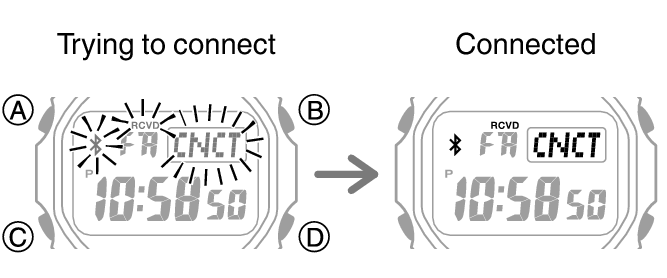
You can input up to 18 alphanumeric characters as a reminder title.
Note
To prevent the appointments from being displayed on the watch, use CASIO WATCHES to turn off the reminder setting.
Configuring World Time Settings
Specifying a World Time City with the CASIO WATCHES phone app causes the watch’s World Time City to change accordingly. Settings can be configured to perform auto summer time switching for the World Time City.
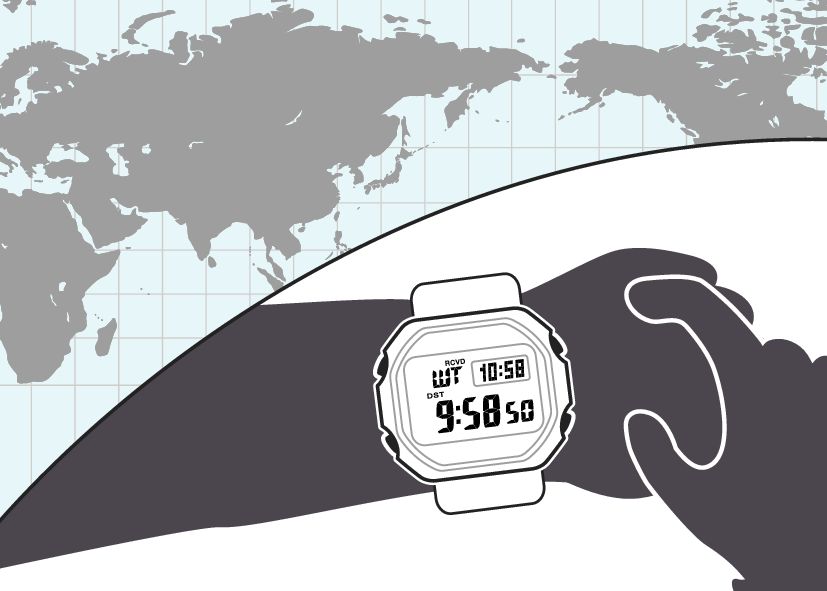
Note
The CASIO WATCHES phone app World Time lets you select from among approximately 300 cities as the World Time City.
You can use the CASIO WATCHES phone app to configure settings for user cities that are not included in the watch’s built-in World Time Cities. You must use the CASIO WATCHES phone app to select a user city as your World Time City.
To select a World Time City
-
 Tap the “CASIO WATCHES” icon.
Tap the “CASIO WATCHES” icon. -
 Hold down (C) for at least three seconds. Release the button when
Hold down (C) for at least three seconds. Release the button when  and [CNCT] start to flash.
and [CNCT] start to flash. -
 Perform the operation shown on the phone screen. The World Time setting will be reflected on the watch.
Perform the operation shown on the phone screen. The World Time setting will be reflected on the watch.
When a connection is established between the watch and phone,  and [CNCT] will stop flashing and remain on the display.
and [CNCT] will stop flashing and remain on the display.
If connection fails for some reason, [NG] will appear on the display momentarily and then the watch will return to the Timekeeping Mode.
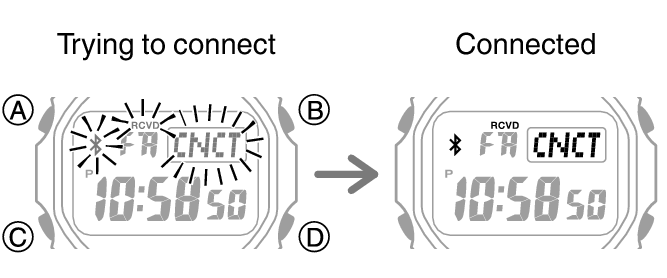
Creating a User City
In addition to the approximately 300 cities available with CASIO WATCHES, you can specify a location on an on-screen map and create a user city.
-
 Tap the “CASIO WATCHES” icon.
Tap the “CASIO WATCHES” icon. -
 Hold down (C) for at least three seconds. Release the button when
Hold down (C) for at least three seconds. Release the button when  and [CNCT] start to flash.
and [CNCT] start to flash. -
 Perform the operation shown on the phone screen. The World Time setting will be reflected on the watch.
Perform the operation shown on the phone screen. The World Time setting will be reflected on the watch.
When a connection is established between the watch and phone,  and [CNCT] will stop flashing and remain on the display.
and [CNCT] will stop flashing and remain on the display.
If connection fails for some reason, [NG] will appear on the display momentarily and then the watch will return to the Timekeeping Mode.
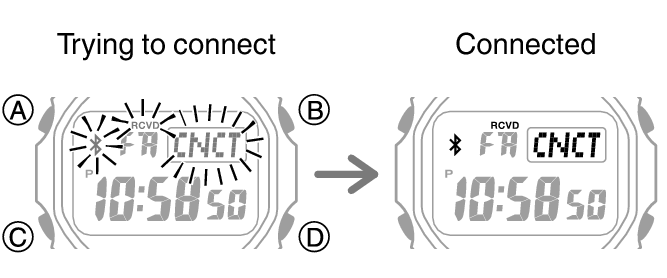
Note
You can have up to five locations registered as user cities.
You can assign a name up to 18 characters long to each user city.
Configuring the Summer Time Setting
-
 Tap the “CASIO WATCHES” icon.
Tap the “CASIO WATCHES” icon. -
 Hold down (C) for at least three seconds. Release the button when
Hold down (C) for at least three seconds. Release the button when  and [CNCT] start to flash.
and [CNCT] start to flash. -
 Perform the operation shown on the phone screen to select a summer time setting.
Perform the operation shown on the phone screen to select a summer time setting.
When a connection is established between the watch and phone,  and [CNCT] will stop flashing and remain on the display.
and [CNCT] will stop flashing and remain on the display.
If connection fails for some reason, [NG] will appear on the display momentarily and then the watch will return to the Timekeeping Mode.
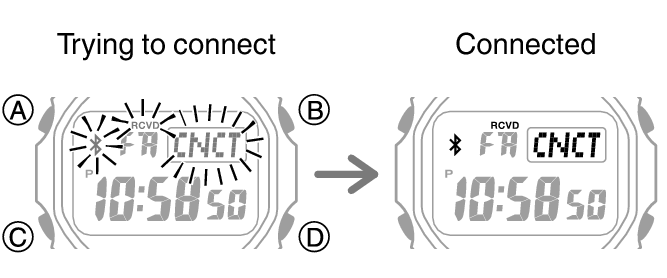
“Auto”
The watch switches between standard time and summer time automatically.
“OFF”
The watch always indicates standard time.
“ON”
The watch always indicates summer time.
Note
While the summer time setting is “Auto”, the watch will switch between standard time and summer time automatically. You do not need to switch between standard time and summer time manually. Even if you are in an area that does not observe summer time, you can leave the watch’s summer time setting as “Auto”.
Changing the time setting manually with a watch operation will cancel auto standard time/summer time switching.
For information about summer time periods, refer to the “Summer Time Table” or CASIO WATCHES.
Swapping Your World Time and Home Time
-
 Tap the “CASIO WATCHES” icon.
Tap the “CASIO WATCHES” icon. -
 Hold down (C) for at least three seconds. Release the button when
Hold down (C) for at least three seconds. Release the button when  and [CNCT] start to flash.
and [CNCT] start to flash. -
 Perform the operation shown on the phone screen to swap your Home Time with your World Time.
Perform the operation shown on the phone screen to swap your Home Time with your World Time.
When a connection is established between the watch and phone,  and [CNCT] will stop flashing and remain on the display.
and [CNCT] will stop flashing and remain on the display.
If connection fails for some reason, [NG] will appear on the display momentarily and then the watch will return to the Timekeeping Mode.
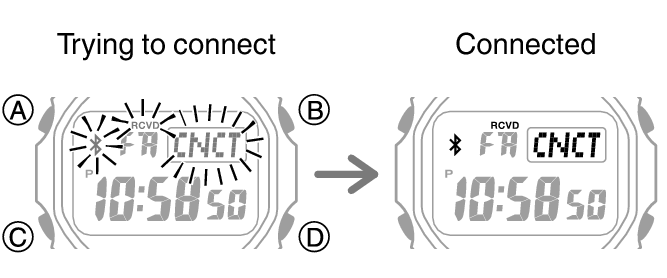
Note
Auto time adjustment does not work for 24 hours after swapping of the Home Time and World Time.
Phone Finder
You can use phone finder to trigger a tone on the phone to make it easy to find. The tone is forced to sound even if the phone is in vibrate mode.
Important!
Do not use this function in areas where phone call tones are restricted.
The tone sounds at a high volume. Do not use this function when listening to phone output over earphones.
-
 If the watch is connected with a phone, press any button to terminate the connection.
If the watch is connected with a phone, press any button to terminate the connection. -
 If the watch is in any mode besides the Timekeeping Mode, hold down (C) for at least one second to enter the Timekeeping Mode.
If the watch is in any mode besides the Timekeeping Mode, hold down (C) for at least one second to enter the Timekeeping Mode. -
 Hold down (D) for at least five seconds. Release the button when
Hold down (D) for at least five seconds. Release the button when  and [FIND] start to flash.
and [FIND] start to flash. -
 Press any button to stop the tone.
Press any button to stop the tone.
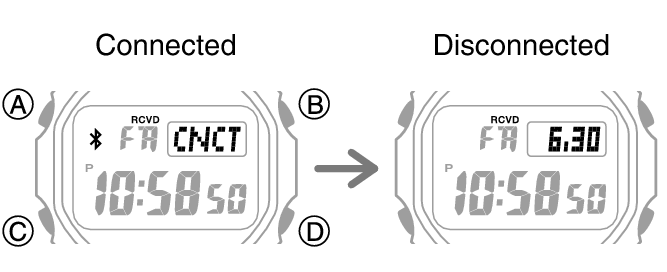
The phone will sound a tone when it establishes a connection with the watch.
It will take a few seconds before the phone tone sounds.
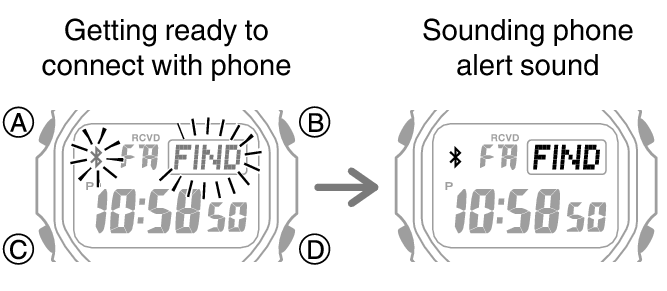
You can press any watch button to stop the phone tone only during the first 30 seconds after it starts to sound.
Configuring Watch Settings
Alarm time, timer start time, and other settings can also be configured using the CASIO WATCHES phone app.
-
 Tap the “CASIO WATCHES” icon.
Tap the “CASIO WATCHES” icon. -
 Hold down (C) for at least three seconds. Release the button when
Hold down (C) for at least three seconds. Release the button when  and [CNCT] start to flash.
and [CNCT] start to flash. -
 Select the setting you want to change and then perform the operation shown on the phone screen.
Select the setting you want to change and then perform the operation shown on the phone screen.
When a connection is established between the watch and phone,  and [CNCT] will stop flashing and remain on the display.
and [CNCT] will stop flashing and remain on the display.
If connection fails for some reason, [NG] will appear on the display momentarily and then the watch will return to the Timekeeping Mode.
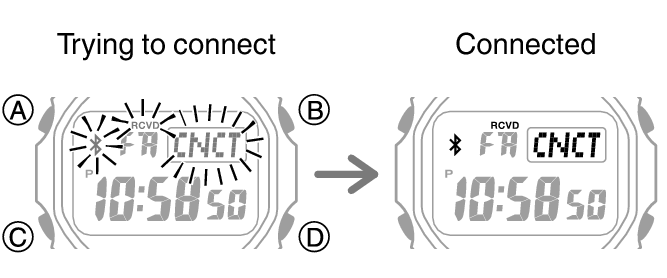
Changing the Home City Summer Time Setting
-
 Tap the “CASIO WATCHES” icon.
Tap the “CASIO WATCHES” icon. -
 Hold down (C) for at least three seconds. Release the button when
Hold down (C) for at least three seconds. Release the button when  and [CNCT] start to flash.
and [CNCT] start to flash. -
 Perform the operation shown on the phone screen to change your Home City summer time setting.
Perform the operation shown on the phone screen to change your Home City summer time setting.
When a connection is established between the watch and phone,  and [CNCT] will stop flashing and remain on the display.
and [CNCT] will stop flashing and remain on the display.
If connection fails for some reason, [NG] will appear on the display momentarily and then the watch will return to the Timekeeping Mode.
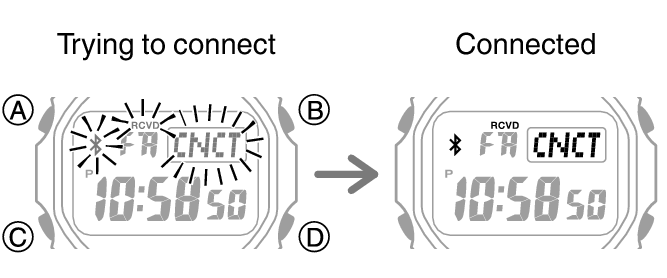
Checking the Watch Charge Level
Use the procedure below to check the current charge level with CASIO WATCHES.
-
 Tap the “CASIO WATCHES” icon.
Tap the “CASIO WATCHES” icon. -
 Hold down (C) for at least three seconds. Release the button when
Hold down (C) for at least three seconds. Release the button when  and [CNCT] start to flash.
and [CNCT] start to flash. -
 Use CASIO WATCHES to check the charge level.
Use CASIO WATCHES to check the charge level.
When a connection is established between the watch and phone,  and [CNCT] will stop flashing and remain on the display.
and [CNCT] will stop flashing and remain on the display.
If connection fails for some reason, [NG] will appear on the display momentarily and then the watch will return to the Timekeeping Mode.
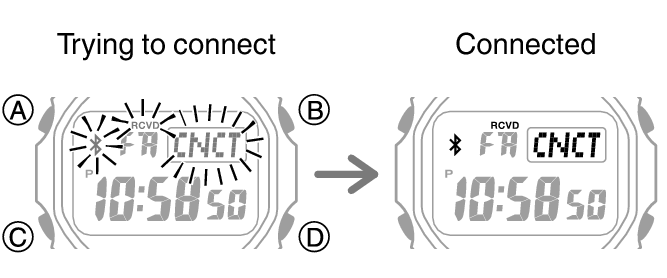
Recording Your Current Location (TIME & PLACE)
While traveling or otherwise on the go, you can use the procedure below to record your current location, along with the time and date, on your phone. Recorded location information can be viewed on the CASIO WATCHES phone app map.
Recording Your Current Location
-
 Enter the Timekeeping Mode.
Enter the Timekeeping Mode. -
 When you are in the location you want to record, press (D).
When you are in the location you want to record, press (D).
This records, in phone memory, your latitude and longitude and the current date and time, and displays [OK] on the watch.
At this time the time settings of your phone and watch will be synced with each other.
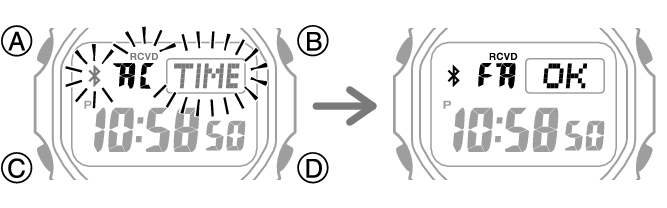
Viewing a Recorded Location on a Map
-
 Tap the “CASIO WATCHES” icon.
Tap the “CASIO WATCHES” icon. -
 Perform the operation shown on the phone screen to view recorded location information.
Perform the operation shown on the phone screen to view recorded location information.
Note
You can use the CASIO WATCHES phone app to delete recorded location information.
Connection
Connecting with a Phone
Your watch can connect with a phone that is paired with it.
If the watch is not paired with the phone you want to connect with, refer to the information below and pair them.
Connecting with a Phone
-
Move the phone close to (within one meter of) the watch.
-
 Hold down (C) for at least three seconds. Release the button when
Hold down (C) for at least three seconds. Release the button when  and [CNCT] start to flash.
and [CNCT] start to flash.
When a connection is established between the watch and phone,  and [CNCT] will stop flashing and remain on the display.
and [CNCT] will stop flashing and remain on the display.
If connection fails for some reason, [NG] will appear on the display momentarily and then the watch will return to the Timekeeping Mode.
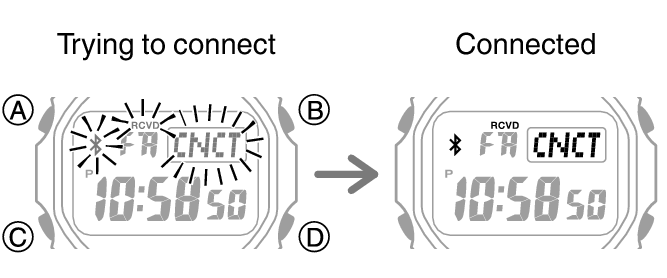
Important!
If you have problems establishing a connection, it could mean that the CASIO WATCHES phone app is not running on your phone. On your phone’s home screen, tap the “CASIO WATCHES” icon. After the app starts up, hold down the watch’s (C) button for at least three seconds.
Note
The connection will be terminated if you do not perform any operation on the watch or phone for a fixed amount of time.
To specify the connection limit time, perform the following operation with the CASIO WATCHES phone app: “Watch settings” 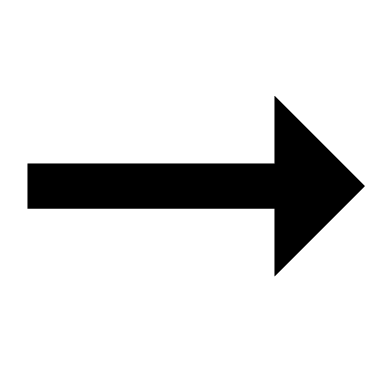 “Connection time with the app”. Next, select a setting of 3 minutes, 5 minutes, or 10 minutes.
“Connection time with the app”. Next, select a setting of 3 minutes, 5 minutes, or 10 minutes.
Disconnecting from Your Phone
Pressing any button will terminate a Bluetooth connection and return to the Timekeeping Mode.
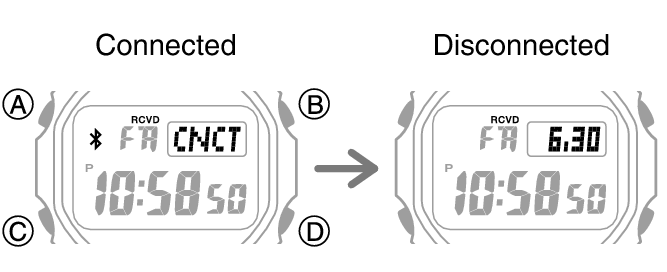
Unpairing
Unpairing the watch from a phone requires both the CASIO WATCHES phone app and watch operations.
Deleting Pairing Information from the CASIO WATCHES phone app
-
 Tap the “CASIO WATCHES” icon.
Tap the “CASIO WATCHES” icon. -
 Perform the operation shown on the phone screen to unpair.
Perform the operation shown on the phone screen to unpair.
Deleting Pairing Information from the Watch
-
 Hold down (C) for at least one second to enter the Timekeeping Mode.
Hold down (C) for at least one second to enter the Timekeeping Mode. -
 Hold down (A) for at least two seconds. Release the button when the name of the currently selected Home City appears on the display.
Hold down (A) for at least two seconds. Release the button when the name of the currently selected Home City appears on the display. -
 Press (C) twice.
Press (C) twice. -
 Hold down (B) for at least three seconds. This will cause the [PAIR] and [CLR] indicators to alternate on the display. Release the button when only [CLR] is displayed.
Hold down (B) for at least three seconds. This will cause the [PAIR] and [CLR] indicators to alternate on the display. Release the button when only [CLR] is displayed. -
 Press (A) to return to the Timekeeping Mode.
Press (A) to return to the Timekeeping Mode.
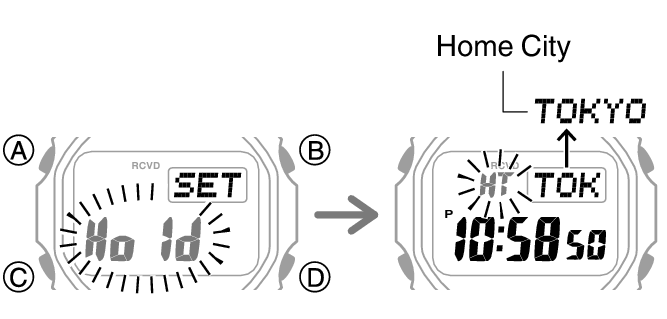
This causes the seconds to flash.

This deletes the pairing information from the watch and returns to the timekeeping display.
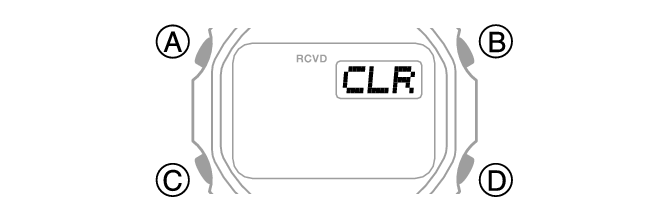
If you purchase another phone
You need to perform the pairing operation whenever you want to establish a Bluetooth connection with a phone for the first time.