Module No. 3516
Unpairing
Unpairing the watch from a phone requires both the CASIO WATCHES phone app and watch operations.
Note
If there is any pairing information remaining on your phone, delete that information as well.
The watch cannot be unpaired from a phone while the watch’s Airplane Mode is enabled. To unpair from your phone, disable the watch’s Airplane Mode.
Deleting Pairing Information from the CASIO WATCHES phone app
-
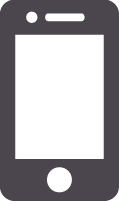 Tap the “CASIO WATCHES” icon.
Tap the “CASIO WATCHES” icon. -
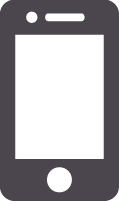 Tap the “My Watch” tab.
Tap the “My Watch” tab. -
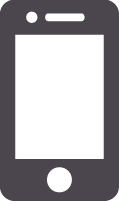 Tap the watch you want to unpair.
Tap the watch you want to unpair. -
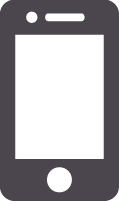 Tap the “
Tap the “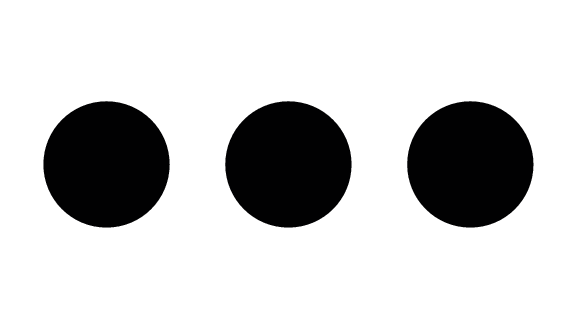 ”.
”. -
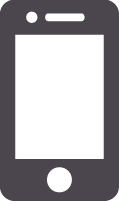 Perform the operation shown on the phone screen to unpair.
Perform the operation shown on the phone screen to unpair.
Note
Deleting pairing information from the CASIO WATCHES phone app does not delete data previously transferred from your watch to the app.
Deleting Pairing Information from the Watch
-
 Display the current time.
Display the current time. -
 Hold down (C) for at least two seconds.
Hold down (C) for at least two seconds. -
 Use (C) to select [SETTING].
Use (C) to select [SETTING]. -
 Press (A).
Press (A). -
 Use (C) to move the pointer to [GENERAL SETTINGS].
Use (C) to move the pointer to [GENERAL SETTINGS]. -
 Press (A).
Press (A). -
 Use (C) to move the pointer to [PAIRING].
Use (C) to move the pointer to [PAIRING]. -
 Press (A).
Press (A). -
 Use (C) to move the pointer to [UNPAIRING].
Use (C) to move the pointer to [UNPAIRING]. -
 Press (A).
Press (A). -
 Use (C) to select whether or not you want to delete the pairing information.
Use (C) to select whether or not you want to delete the pairing information. -
 Press (A).
Press (A). -
 Display the current time.
Display the current time.
This enters the Control Mode.
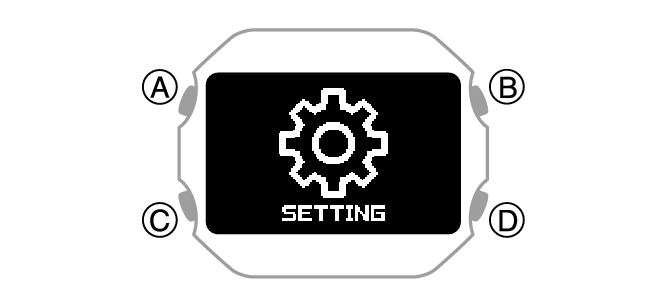
This displays the setting menu screen.
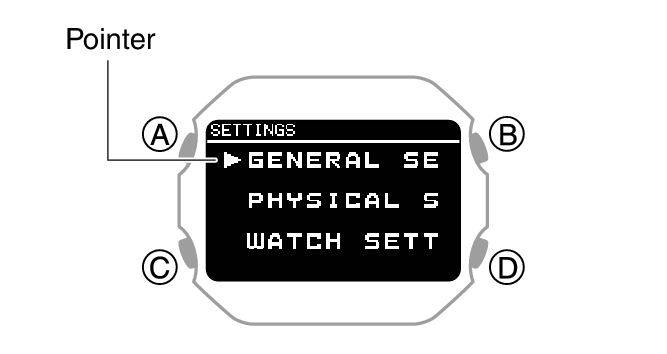
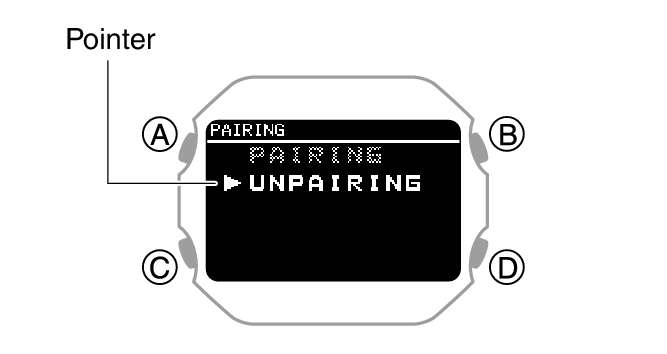
|
[YES] |
Deletes pairing information. |
|
[NO] |
Does not delete pairing information. |
After deletion of the pairing information is complete, [UNPAIRED] appears for a few seconds, and then the display returns to the screen in step 9 of this procedure.
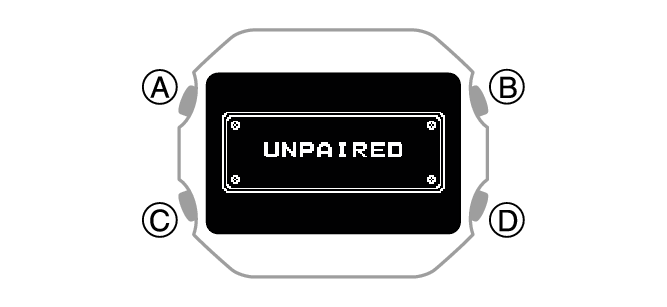
Deleting the phone’s pairing information
For details about setting procedures, see your phone documentation.
“Settings” 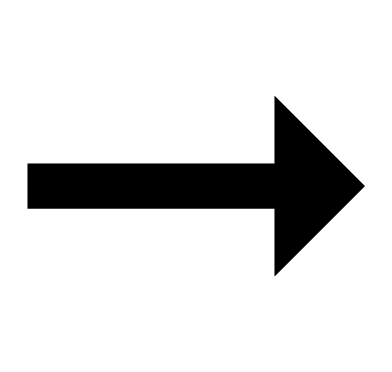 “Bluetooth”
“Bluetooth” 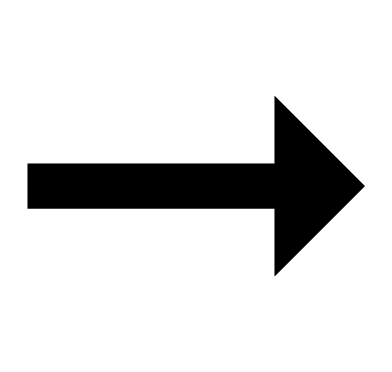 Cancel the watch’s device registration.
Cancel the watch’s device registration.
