Module No. 3516
Specifying a Watch Face
There are three watch face patterns that you can use for the current time screen. You can select the pattern that suits your current lifestyle.
You can customize the display items for Face 2.
Important!
You cannot use watch operations to customize the Face 2 display items. Use the CASIO WATCHES phone app to configure settings.
You can use watch operations to select a watch face.
Face 1
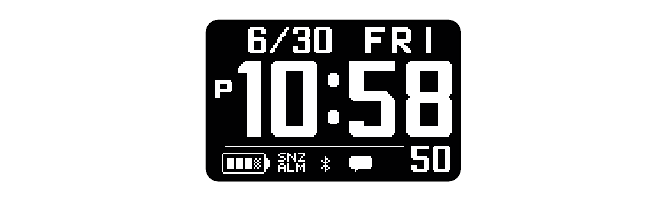
Face 2
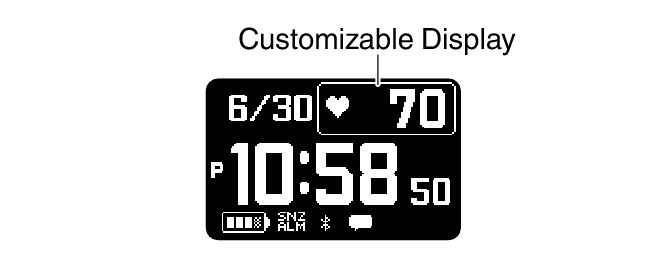
You can select from among the display items below when customizing the Face 2 display.
Text-Plus-Value Items
|
[STEPS] |
Today’s step count |
|
[STATUS] |
Cardio Load Status (Cardio Load Status) |
|
[DISTANCE] |
Monthly running distance RUN WALK |
|
[HR] |
Heart rate |
|
[MAX MIN] |
Maximum/Minimum heart rate |
|
[SLEEP] |
Sleep score + level display Sleep time Sleep evaluation |
|
[CALORIES] |
Calories burned |
|
[ACTIVE] |
Current day’s physical exercise time |
|
Sunrise and sunset times |
|
|
Moon age |
|
Face 3
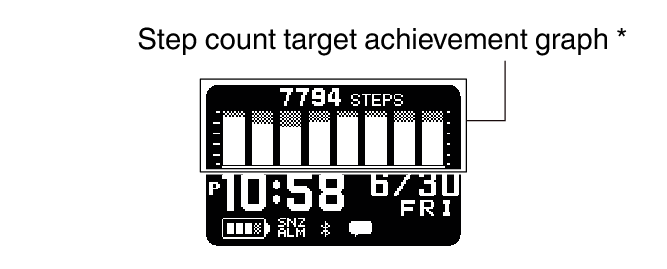
This graph shows the step count target achievement rate for the past eight days, including today.
Configuring Settings
Use the CASIO WATCHES phone app to specify which current time screen you want to display. In the case of the customizable display, you can specify the items you want to include on the display.
Important!
You cannot use watch operations to customize the Face 2 display items. Use the CASIO WATCHES phone app to configure settings.
Check the connection
Make sure the 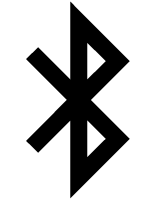 symbol is shown on the watch display when you perform the procedure below. If
symbol is shown on the watch display when you perform the procedure below. If 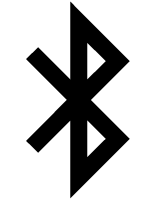 is not displayed, refer to the information at the link below.
is not displayed, refer to the information at the link below.
-
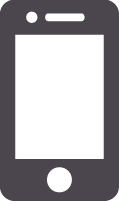 Tap the “CASIO WATCHES” icon.
Tap the “CASIO WATCHES” icon. -
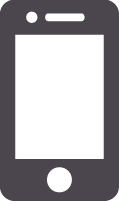 Tap the “My Watch” tab.
Tap the “My Watch” tab. -
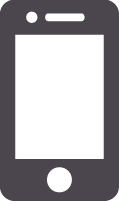 Select “DW-H5600” and tap it.
Select “DW-H5600” and tap it. -
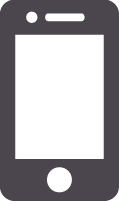 Select the setting you want to change and then perform the operation shown on the screen.
Select the setting you want to change and then perform the operation shown on the screen.
