Module No. 3516
Configuring Activity Measurement Display Settings
There are various types of activity measurement screens, and up to 7 screens can be registered for each activity.
From among the registered screens, you can specify which one should be displayed while each activity measurement is in progress.
Important!
You can specify activity measurement screens using the CASIO WATCHES phone app. You cannot use watch operations to configure activity measurement screen settings.
Screen 1 is fixed as “Measurement Screen 1”. Select screens 2 to 7 from among screens that are other than “Measurement Screen 1”.
Measurement Screen 1

From among the following, select the screens to be displayed for screens 2 through 7.
Measurement Screen 2

Measurement Screen 3

You can customize the items that appear in the 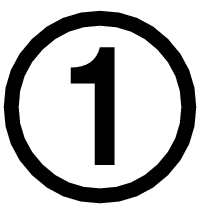 upper and
upper and 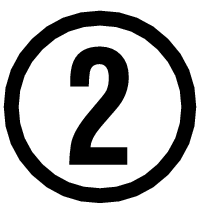 lower sections of the measurement screen 1 to 3. You can also use the CASIO WATCHES phone app to customize items with your phone.
lower sections of the measurement screen 1 to 3. You can also use the CASIO WATCHES phone app to customize items with your phone.
Heart Rate Measurement Screen
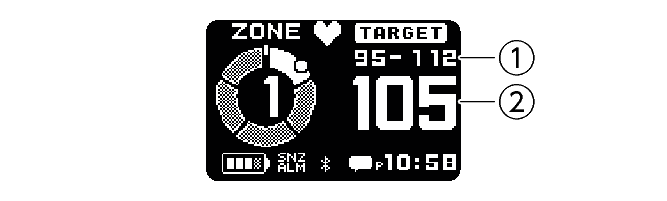
-
Target HR zone value
-
Current heart rate
Current time screen

-
Current time
-
Movement time from measurement start
Almanac screen
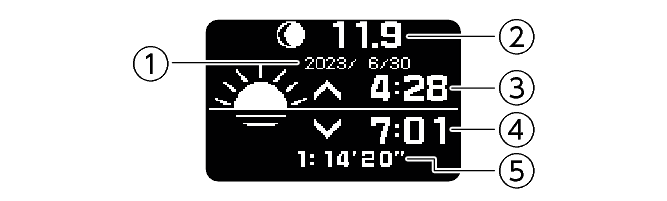
-
Date of measurement
-
Measurement day Moon age
-
Measurement day sunrise time
-
Measurement day sunset time
-
Movement time from measurement start
Interval timer screen

-
Interval timer value
-
Number of repeats
-
Total measurement time
Note
In the case of INTERVAL TIMER, Screen 1 shows the interval timer screen.
Configuring Settings
Check the connection
Make sure the 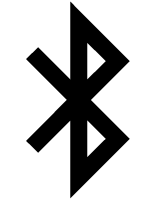 symbol is shown on the watch display when you perform the procedure below. If
symbol is shown on the watch display when you perform the procedure below. If 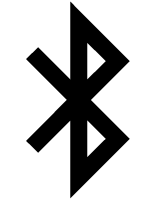 is not displayed, refer to the information at the link below.
is not displayed, refer to the information at the link below.
-
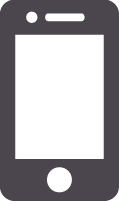 Tap the “CASIO WATCHES” icon.
Tap the “CASIO WATCHES” icon. -
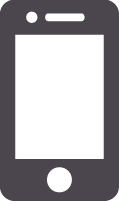 Tap the “My Watch” tab.
Tap the “My Watch” tab. -
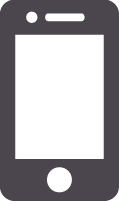 Select “DW-H5600” and tap it.
Select “DW-H5600” and tap it. -
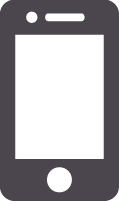 Select the setting you want to change and then perform the operation shown on the screen.
Select the setting you want to change and then perform the operation shown on the screen.
