Module No. 3506
Configuring Vibration Settings
In addition to operation sounds and notification sounds, your watch also uses vibration for alerts. You can use the procedure below to enable or disable vibration.
The ![]() icon is shown on the Timekeeping Mode display while operation vibration or notification vibration is enabled.
icon is shown on the Timekeeping Mode display while operation vibration or notification vibration is enabled.
Configuring Operation Vibration Settings
-
Enter the Timekeeping Mode.
-
Hold down (A) for at least two seconds.
-
Use (A) and (C) to move the pointer to [VIBRATION].
-
Press (B).
-
Use (A) and (C) to move the pointer to [OPERATION].
-
Press (B).
-
Use (A) and (C) to enable or disable operation vibration.
-
Press (B).
-
Press (D) twice to exit the setting screen.
This displays the Timekeeping Mode setting screen.
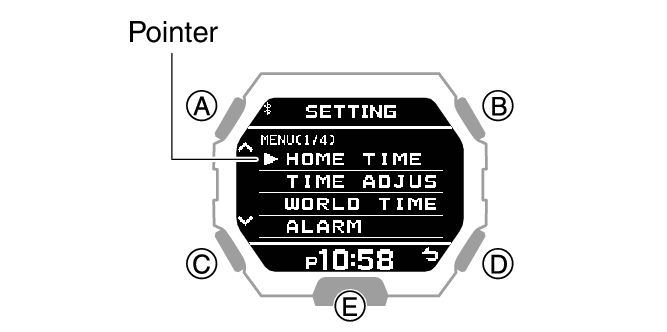
|
[ON] |
Enables operation vibration. |
|
[OFF] |
Disables operation vibration. |
After the setting operation is complete, [SETTING COMPLETED] will appear for a few seconds, and then the vibration setting selection screen will re-appear.
Configuring Notification Vibration Settings
-
Enter the Timekeeping Mode.
-
Hold down (A) for at least two seconds.
-
Use (A) and (C) to move the pointer to [VIBRATION].
-
Press (B).
-
Use (A) and (C) to move the pointer to [NOTIFICATION].
-
Press (B).
-
Use (A) and (C) to select a notification vibration ON/OFF setting.
-
Press (B).
-
Press (D) twice to exit the setting screen.
This displays the Timekeeping Mode setting screen.
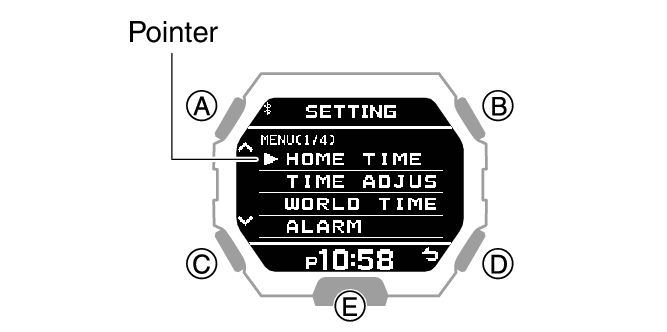
|
[ALL ON] |
Enables vibration for all notifications. |
|
[USER] |
Enables vibration only for items specified by you. |
|
[ALL OFF] |
Disables vibration for all notifications. |
Note
The configuration of [USER] notifications can be changed using CASIO WATCHES.
After the setting operation is complete, [SETTING COMPLETED] will appear for a few seconds, and then the vibration setting selection screen will re-appear.
