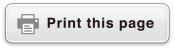fx-300ES PLUS
(2nd edition / NATURAL-V.P.A.M.)
Before Using the Calculator
Calculation Modes and Calculator Setup
Inputting Expressions and Values
- ▶Basic Input Rules
- ▶Inputting with Natural Display
- ▶√ Form Calculation Range
- ▶Using Values and Expressions as Arguments (Natural Display only)
- ▶Overwrite Input Mode (Linear Display only)
- ▶Correcting and Clearing an Expression
Basic Calculations
- ▶Toggling Calculation Results
- ▶Fraction Calculations
- ▶Percent Calculations
- ▶Degree, Minute, Second (Sexagesimal) Calculations
- ▶Multi-Statements
- ▶Using Engineering Notation
- ▶Remainder Calculations
- ▶Recurring Decimal Calculations
- ▶Prime Factrization
- ▶Calculation History and Replay
- ▶Using Memory Functions
Function Calculations
- ▶Pi (π), Natural Logarithm Base e
- ▶Trigonometric Functions
- ▶Hyperbolic Functions
- ▶Angle Unit Conversion
- ▶Exponential Functions
- ▶Logarithmic Functions
- ▶Power Functions and Power Root Functions
- ▶Rectangular-Polar Coordinate Conversion
- ▶Factorial Function (!)
- ▶Absolute Value Function (Abs)
- ▶Random Number (Ran#)
- ▶Random Integer (RanInt#)
- ▶Permutation (nPr) and Combination (nCr)
- ▶Rounding Function (Rnd)
- ▶Greatest Common Divisor (GCD) and Least Common Multiple (LCM)
- ▶Integer Part of a Value (Int) and Largest Integer that does not Exceed a Value (Intg)
Using Calculation Modes
Technical Information
- ▶Errors
- ▶Before Assuming Malfunction of the Calculator...
- ▶Replacing the Battery
- ▶Calculation Priority Sequence
- ▶Calculation Ranges, Number of Digits, and Precision
- ▶Specifications
- ▶Verifying the Authenticity of Your Calculator
Frequently Asked Questions
Toggling Calculation Results
While Natural Display is selected, each press of  will toggle the currently
displayed calculation result between its fraction form and decimal form, its √ form and decimal form, or its π form and decimal form.
will toggle the currently
displayed calculation result between its fraction form and decimal form, its √ form and decimal form, or its π form and decimal form.
Example 1: π ÷ 6 = 16 π = 0.5235987756 (MthIO-MathO)

 (π)
(π) 6
6
- 16 π
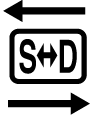 0.5235987756
0.5235987756
Example 2: (√2 + 2) × √3 = √6 + 2√3 = 5.913591358 (MthIO-MathO)

 2
2
 2
2

 3
3
- √6 + 2√3
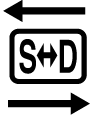 5.913591358
5.913591358
While Linear Display is selected, each press of  will toggle the currently displayed calculation result between its decimal form and fraction form.
will toggle the currently displayed calculation result between its decimal form and fraction form.
Example 3: 1 ÷ 5 = 0.2 = 15 (LineIO)
- 1
 5
5
- 0.2
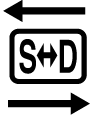 1
1 5
5
Example 4: 1 - 45 = 15 = 0.2 (LineIO)
- 1
 4
4 5
5
- 1
 5
5 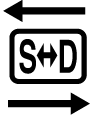 0.2
0.2
Important!
Depending on the type of calculation result that is on the display when you press the  key, the conversion process may take some time to perform.
key, the conversion process may take some time to perform.
With certain calculation results, pressing the  key will not convert the
displayed value.
key will not convert the
displayed value.
When ON is selected for Rdec on the setup menu, pressing  will switch the calculation result to recurring decimal form. For details, see "Recurring Decimal Calculations".
will switch the calculation result to recurring decimal form. For details, see "Recurring Decimal Calculations".
You cannot switch from decimal form to mixed fraction form if the total number of digits used in the mixed fraction (including integer, numerator, denominator, and separator symbols) is greater than 10.
Note
With Natural Display (MathO), inputting one of the following calculations and then pressing 
 instead of
instead of  will display the calculation result in decimal form: a calculation that results in a √ form or π form expression, a division calculation. Pressing
will display the calculation result in decimal form: a calculation that results in a √ form or π form expression, a division calculation. Pressing  after that will switch to the fraction form or π form of the calculation result. The √ form of the result will not appear in this case.
after that will switch to the fraction form or π form of the calculation result. The √ form of the result will not appear in this case.