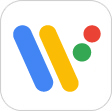Support
Smart Outdoor Watch
WSD Series
First, configure the pairing setup.
iPhone Users
STEP1
STEP2
On the watch, hold down the power button for at least two seconds to turn on power.

STEP3
Tap the display.
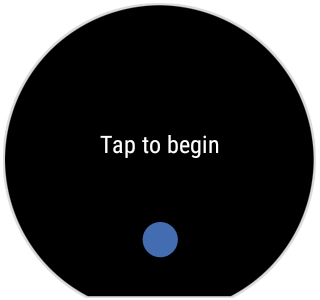
STEP4
On the screen that appears, select the language you want to use.
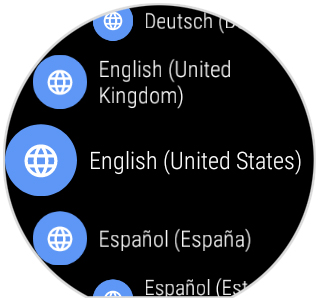
STEP5
Swipe the display from bottom to top until it shows information like the nearby sample screen.
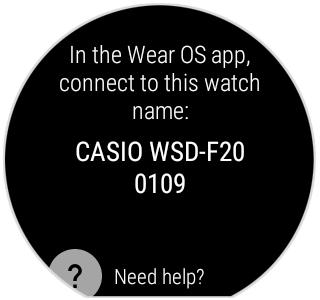
STEP6
On your iPhone, start up the Wear OS by Google app.
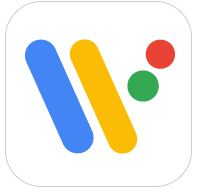
STEP7
On the Wear OS by Google app screen, tap [Setup].
If the iPhone already has pairing setups configured for other watches, tap "Connect a watch" from the upper left menu.
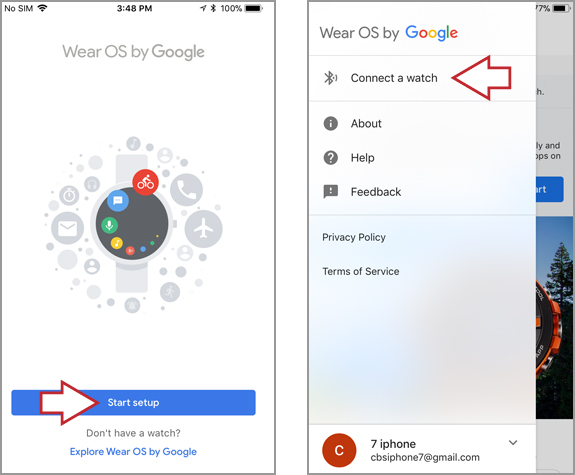
STEP8
Read the Wear OS by Google Terms of Service and then tap [AGREE].
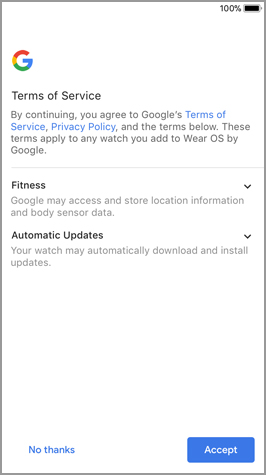
STEP9
On the Wear OS by Google iPhone app screen, tap the name of this watch (CASIO WSD Series).
(The nearby screenshot is for the WSD-F20.)
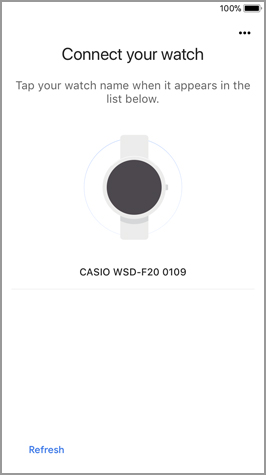
STEP10
On the Wear OS by Google app screen, tap [OK].
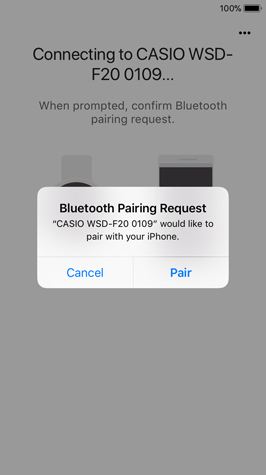
STEP11
Next, follow the instructions displayed by the Wear OS by Google app on your iPhone to complete the pairing setup operation.
[Important!]
During the setup procedure, you will be prompted to configure Google account settings.
You will need to configure Google account settings in order to update apps and to install new apps using Play Store. Do not skip this step. Be sure to create a new account or select an existing account if you have one.
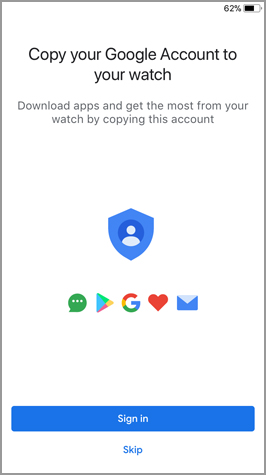
Next, configure the "Settings Required to Use CASIO Apps" on the Basic Operation Guide page.
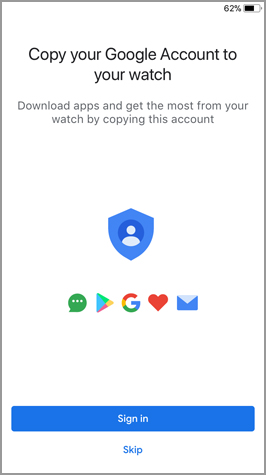
STEP12
After configuring pairing settings, perform the tutorial on the watch.
Be sure to follow the instructions that appear on the watch screen to complete the entire tutorial to the end.
- • To display the tutorial, swipe the watch face from bottom to top.
- • If any one of the messages below appears the first time you turn on power or after updating software, perform the indicated operation.
Swipe in each direction
Swipe the screen up, down, left, and right, and then check the display.
Press button for apps
Press the power button to display the App List.
Change watch face
Touch & hold
Long-press the center of the screen to display the watch face selection screen.
Next, configure the "Settings Required to Use CASIO Apps" on the Basic Operation Guide page.