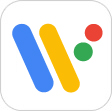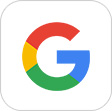Support
Smart Outdoor Watch
WSD Series
First, configure the pairing setup.
Android™ Phone Users
STEP1
Install the app required to configure the pairing setup.
STEP2
On the watch, hold down the power button for at least two seconds to turn on power.

STEP3
Tap the display.
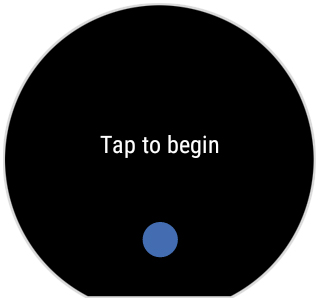
STEP4
On the screen that appears, select the language you want to use.
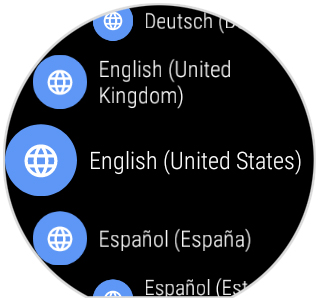
STEP5
Swipe the display from bottom to top until it shows information like the nearby sample screen.
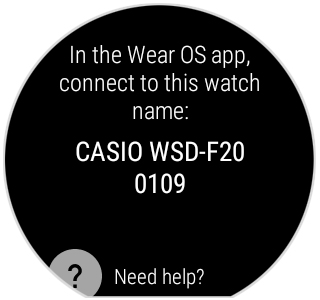
STEP6
On the phone, start up the Wear OS by Google app.
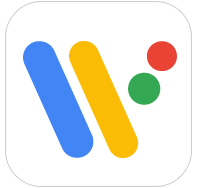
STEP7
On the Wear OS by Google app screen, tap [Setup]. If the phone is already paired with other watches, tap "Add new watch".
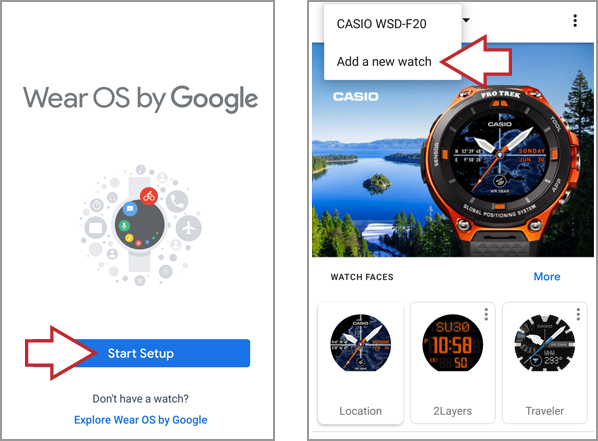
STEP8
On the Wear OS by Google app screen, tap the name of this watch (CASIO WSD Series).
This will display the message "Getting your watch details". The update may take as long as five minutes. Please wait until it is complete.
(The nearby screenshot is for the WSD-F20.)
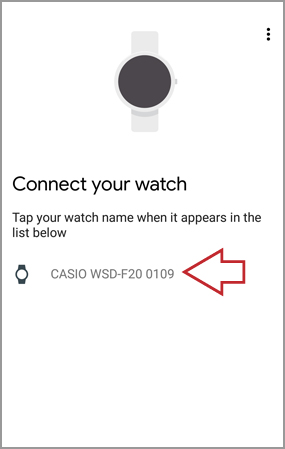
STEP9
Next, follow the instructions displayed by the Wear OS by Google app on your phone to complete the pairing setup operation.
[Important!]
During the setup procedure, you will be prompted to perform a "Copy your Google Accounts to your watch" operation.
Do not skip this step. You need to copy your Google account to your watch in order to update apps and to install new apps using Play Store.
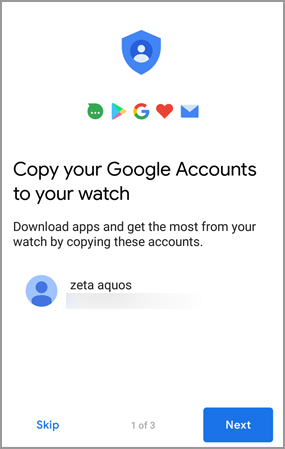
Next, configure the "Settings Required to Use CASIO Apps" on the Basic Operation Guide page.
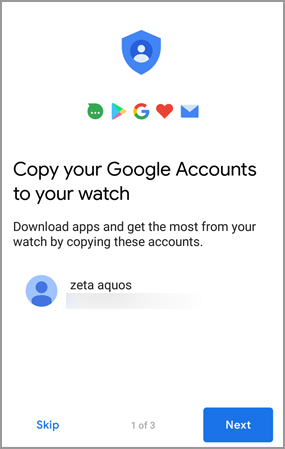
STEP10
After configuring pairing settings, perform the tutorial on the watch.
Be sure to follow the instructions that appear on the watch screen to complete the entire tutorial to the end.
- • If any one of the messages below appears the first time you turn on power or after updating software, perform the indicated operation.
Swipe in each direction
Swipe the screen up, down, left, and right, and then check the display.
Press button for apps
Press the power button to display the App List.
Change watch face
Touch & hold
Long-press the center of the screen to display the watch face selection screen.
Next, configure the "Settings Required to Use CASIO Apps" on the Basic Operation Guide page.