Support
Smart Outdoor Watch
WSD Series
Using Watch Faces
Basic Watch Face Operation
To switch to another watch face: Long-press the current watch face. > Swipe left or right.
To configure watch face settings: Long-press the watch face. > Tap the gear icon.
Heart Rate
This is a watch face with heart rate measurement functions. Screen contents will change when you start a measurement operation.
- To configure the watch to start auto heart rate measurement when you start exercising: Settings > Heart Rate > Auto Measurement
- To configure the watch for manual heart rate measurement start and stop:
Settings > Heart Rate > Manual Operation
Tap the watch face to start a measurement operation. - To specify the location of your heart rate on the measurement screen: Settings > Heart Rate Display Location > Upper or Middle



2 Layers
This is an easy-to-read digital watch face that lets you switch between a monochrome LCD and a color LCD.
- To specify the face color: Settings > Edit Color > Select a color.
- To switch to monochrome display: Settings > Monochrome Display
- To change display content: Settings > Display Content > Upper or Lower > Select display content.



2 Layers
This is a digital watch face that combines an easy-to-read monochrome LCD and a color LCD.
- To specify the face color: Settings > Edit Color > Select a color.
- To switch to monochrome display: Settings > Monochrome Display
- To change display content: Settings > Style



2 Layers
This is a digital watch face that combines an easy-to-read monochrome LCD and a color LCD.
- To switch to monochrome display: Settings > Monochrome Display



Authentic
This is a simple analog watch face.
- To change the data displayed by a dial: Settings > Data > Select the data to be displayed or tap directly on a dial.



Authentic
This is a simple analog watch face.
- To change the data displayed by a dial: Tap directly on the dial.



Journey
This is an analog watch that shows a map and a list of Google Calendar Events.
Up to three Google Calendar events can be displayed on the screen.
- To display a map with Location Memory: Tap the background map twice.
- To display a map of events in the background:
Tap an event.
To display a map, you need to input the correct address of the event. - To configure Google Calendar settings: Settings > Link With Google Calendar > Configure Google account settings > Select the calendar you want to display.
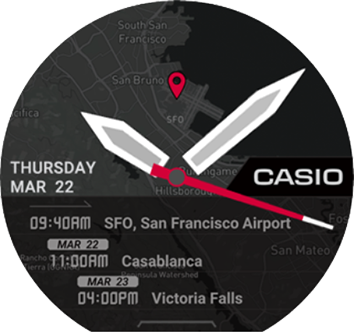
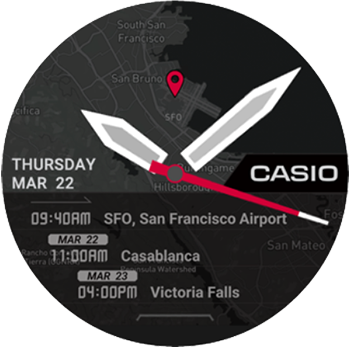
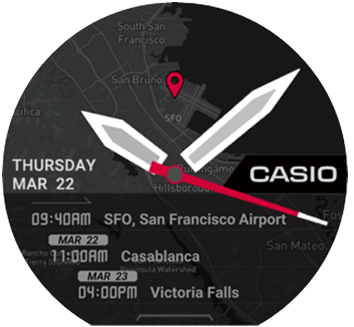
Traveler
This is an analog watch face that shows useful information about your travel destination, etc.
- To change contents displayed at the bottom of the watch face: Each tap of the dial at 10 o’clock changes the information displayed at the bottom of the watch screen.
- To start up an app: Tap the info window.
- To configure app settings: Settings > APP
Dial and Display Contents
Upwards: Day, day of the week
ALTI: Altimeter
COMP: Compass
BARO: Barometer
POS: Map Tapping starts up Location Memory.
WLT: World Time Tapping displays the Home City setting screen.
PLN: Schedule
APP: App startup



Place
You can display a map or Street View of the location of a Google Calendar event, or a map of your current location.
You can also configure settings that control the data displayed by the dials.
- To display a map of your current location in the background:
Settings > Map Display > Current Location
Tapping the background map displays a map of your current location. - To display a map of an event in the background:
Settings > Map Display > Google Calendar Events > Select a date. > Select an event.
You can tap the background map to display event details, remaining time until the event, or the map or Street View to your destination.
When displaying Street View with an iPhone connection, Wi-Fi environment is recommended. - To specify what appears in a dial:
Settings > Data > Select a display location > Select display content.
Tapping a dial starts up the applicable app.
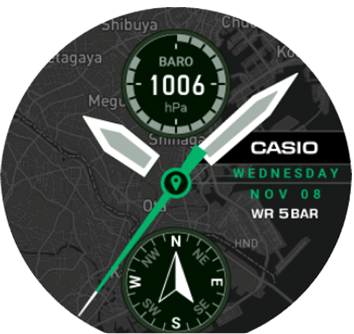

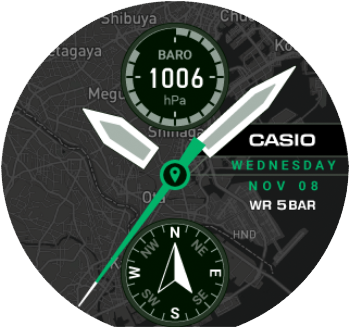
Multi
This is a casual digital watch face.
- To configure dial settings:
Settings > Data > Select a display location > Select display content.
Or: Tap directly on the dial. - To change the face: Settings > Edit Color > Select a color.



Multi
This is a casual digital watch face.
- To configure dial settings:
Settings > Data > Select a display location > Select display content.
Or: Tap directly on the dial. - To change the face: Settings > Edit Color > Select a color.



Location
This is an analog watch face that shows your current latitude and longitude based on GPS, along with a background image of a world map centered on your current location.
- To change the face color: Settings > Edit Color > Select a color.
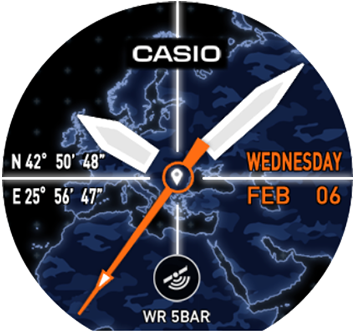

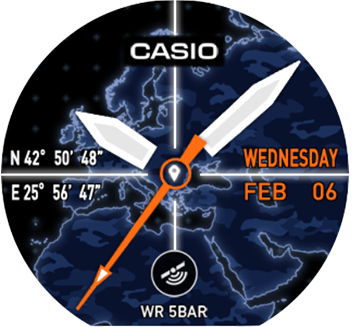
World Time
This is a digital watch face that shows the date, time, and city name (time zone name) in your current location, the time offset between your current location and your Home City time, and the current date, time, and city name (time zone name) of your Home City.
- To specify a Home City: Settings > Home City



Frontier
This is an analog watch face on which areas you visit are color highlighted on a map.
- To change the face color: Settings > Edit Color > Select a color.



Combination
This is an analog watch face that shows a graph of altitude changes over the past 24 hours, the current barometric pressure and altitude, and the high altitude reading stored in watch memory.



Field
This is a casual analog watch face.
- To change displayed content: Tap directly on a dial.

Altitude
This is a digital watch face that shows the high altitude recorded in watch memory, the current altitude, and a graph of the past 24 hours of altitude changes.


