Configuring Alarm Settings
-
1.Press (D) to scroll through alarm numbers ([AL1] to [AL5]) until the number of the alarm you want to configure is displayed.
-

-
2.Hold down (A) for at least two seconds. Release the button when the hours digits start to flash.
-

-
3.Use (D) and (E) to change the hours setting.
-
- If you are using 12-hour timekeeping, [P] indicates p.m.

-
4.Press (C).
-
This causes the minutes digits to flash.
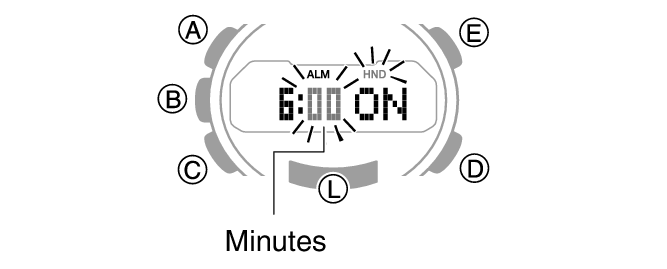
-
5.Use (D) and (E) to change the minutes setting.
-
6.Press (C).
-
This causes the alarm type to flash.

-
7.Use (D) to select the alarm type.
-
[DAILY]: Alarm sounds every day at the alarm time.
[1 TIME]: Alarm sounds only once at the alarm time.
[SCHEDULE]: Alarm sounds on the specified date.
- If you select [SCHEDULE] as the alarm type, you will need to press (A) and then use the operations described below to specify the alarm date.
- (D) and (E): Use these buttons to change the currently selected value.
- (C): Use this button to move the flashing between the year, month, and day digits.
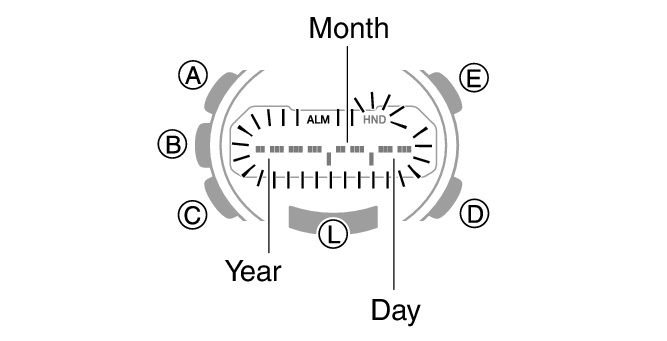
-
8.Press (A) to exit the setting screen.
-
9.Press (C) to return to the Timekeeping Mode.
Example Setting
Displaying the alarm countdown in the Timekeeping mode while the alarm settings below are configured will always show information about alarm number [AL1].
Example 1: Meeting at 3:00 p.m. on June 30, 2019
Alarm number: [AL1]
- Alarm type: [SCHEDULE]
- Alarm time and date: 3:00 p.m. on June 30, 2019
Alarm numbers: [AL2] to [AL5]
- Alarm type: [SCHEDULE]
- Alarm time and date: Past
Example 2: Daily alarm at 9:00 a.m.
Alarm number: [AL1]
- Alarm type: [DAILY]
- Alarm time: 9:00 a.m.
Alarm numbers: [AL2] to [AL5]
- Alarm type: [SCHEDULE]
- Alarm time and date: Past

 Top of page
Top of page