Troubleshooting
I can’t pair the watch with a phone.
Q1I’ve never been able to establish a (pairing) connection between the watch and phone.
Are you using a supported phone model?
Check if the phone model and its operating system are supported by the watch.
For information about supported phone models, visit the CASIO Website.
Is GBA-400+ installed on your phone?
The GBA-400+ app needs to be installed in order to connect with the watch.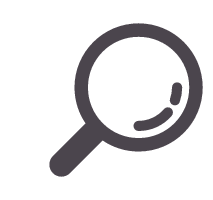
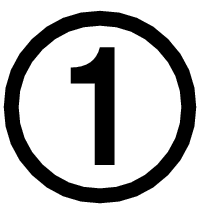 Install the phone app.
Install the phone app.
Are your phone’s Bluetooth settings configured correctly?
Configure the phone’s Bluetooth settings. For details about setting procedures, see your phone documentation.
iPhone Users
- “Settings”
 “Bluetooth”
“Bluetooth”  On
On
- “Settings”
 “Privacy”
“Privacy”  “Bluetooth Sharing”
“Bluetooth Sharing”  “GBA-400+”
“GBA-400+”  On
On
Android Users
- Enable Bluetooth.
Other than the above.
Some phones need to have BT Smart disabled to use GBA-400+. For details about setting procedures, see your phone documentation.
- On the Home Screen, tap: “Menu”
 “Settings”
“Settings”  “Bluetooth”
“Bluetooth”  “Menu”
“Menu”  “BT Smart settings”
“BT Smart settings”  “Disable”.
“Disable”.
I can’t reconnect the watch and phone.
Q1The watch will not re-connect with the phone after they are disconnected.
Is GBA-400+ running?
Check if GBA-400+ is running on the phone. On the phone’s home screen, tap the GBA-400+ icon. Then on the watch, hold down the CONNECT button (B) for about 0.5 seconds.
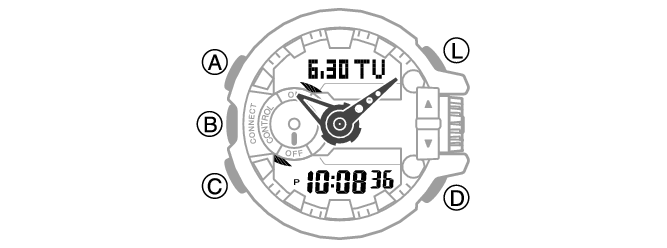
Have you tried turning your phone off and then back on again?
Turn the phone off and then back on again, and then tap the GBA-400+ icon. Next, on the watch, hold down the CONNECT button (B) for about 0.5 seconds.
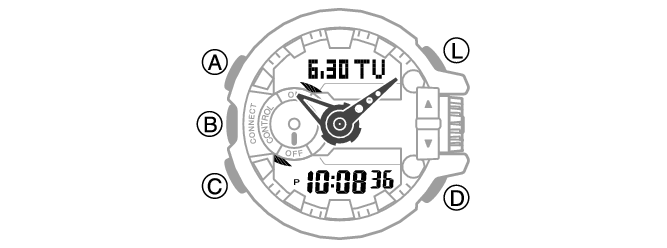
Q2I can’t connect while my phone is in the Airplane Mode.
Connection with the watch is not possible while the phone is in the Airplane Mode. After exiting the phone’s Airplane Mode, go to its Home Screen and tap the “GBA-400+” icon. Then on the watch, hold down the CONNECT button (B) for about 0.5 seconds.
Q3I can’t connect while the watch is in the Airplane Mode.
Exit the watch’s Airplane Mode. Then on the watch, hold down the CONNECT button (B) for about 0.5 seconds.
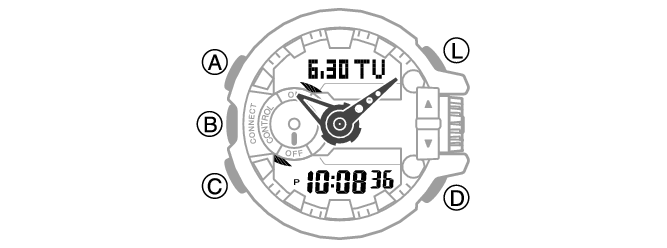
Q4I changed the phone’s Bluetooth from enabled to disabled, and now I can’t connect anymore.
On the phone, disable and then re-enable Bluetooth, and then go to the Home Screen and tap the “GBA-400+” icon. Next, on the watch, hold down the CONNECT (B) button for about 0.5 seconds.
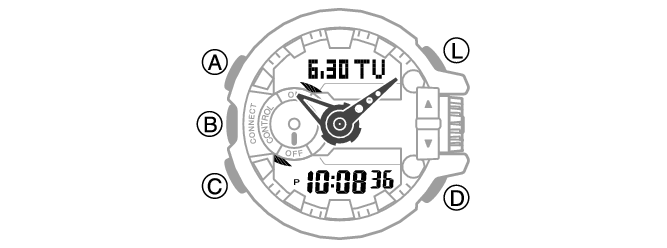
Q5I can’t connect after turning off the phone.
Turn on the phone and tap the GBA-400+ icon. Then on the watch, hold down the CONNECT button (B) for about 0.5 seconds.
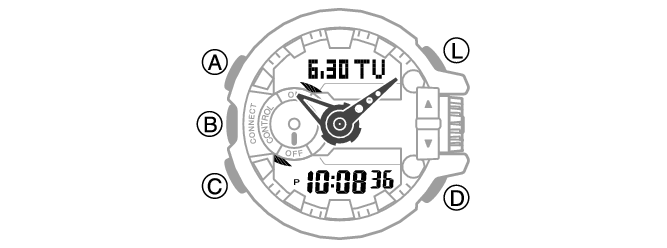
Phone-Watch Connection
Q1I can’t establish a connection between the phone and watch.
Have you tried turning your phone off and then back on again?
Turn the phone off and then back on again, and then tap the GBA-400+ icon. Next, on the watch, hold down the CONNECT button (B) for about 0.5 seconds.
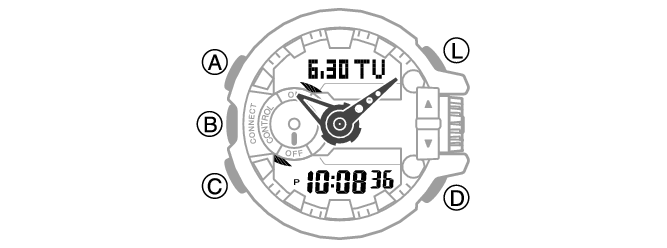
Has the watch been re-paired with the phone?
Perform the procedure below and then re-pair the watch and phone.
- ①
-
Delete the pairing information from the watch.
- ②
-
Delete the GBA-400+ phone app pairing information.
- ③
-
Delete the phone pairing information.
Changing to a Different Phone Model
Q1Connecting the current watch to another phone.
Clear pairing information from the watch you are currently using, and then pair with another phone.
Link Loss
Q1The link loss warning appears even when the watch and phone are near each other.
Since communication is performed using radio waves, link loss may occur even when the watch is within two meters of the phone. Certain environments may make the allowable communication range very short.
The connection is lost.
Q1The connection is suddenly lost even in the Control Mode.
If you do not perform any button operation for about one or two hours in the Control Mode, the connection will be terminated to save power. You can use GBA-400+ to specify the amount of time until the connection is terminated.
Phone Finder
Q1Phone Finder does not work.
Are the phone and watch disconnected?
Phone Finder does not work during Bluetooth connection.
Is GBA-400+ running?
Check if GBA-400+ is running on the phone. On the phone’s Home Screen, tap the GBA-400+ icon.
Other than the above.
If the phone does not respond after a few seconds, it could mean that the phone is located too far from the watch. Change to a different location and try again.
Q2It takes some time before the phone responds.
The phone will emit a tone when a connection is established with the watch, which takes a few seconds.
Q3The phone cannot be found even when it is close to the watch.
Since communication is performed using radio waves, the watch may not be able to find the phone even if it is within two meters. Certain environments may make the allowable communication range very short.
Auto Time Adjustment
Q1When does the watch sync its time setting with the phone?
You can use GBA-400+ to specify the start time for auto adjust. The watch will also automatically sync its time with the phone time when they are connected.
Q2Time is not adjusted when the auto adjust time is reached.
About 30 seconds after the specified auto adjust time is reached, the watch will connect with the phone and adjust its time setting accordingly.
Q3Time is not displayed correctly.
The phone’s time setting may not be correct.
- ①
-
Correct the phone’s time setting.
iPhone Users
- “Settings”
 “Privacy”
“Privacy”  Turn on “Location Services”
Turn on “Location Services”  “System Services”
“System Services”  Turn on “Setting Time Zone”.
Turn on “Setting Time Zone”.
Android Users
- Refer to your phone’s user documentation.
- “Settings”
- ②
-
Establish a connection between the watch and phone, and correct the time setting.
Q4The indicated time and World Time are off by one hour.
There may have been a change in your area between standard time and summer time. Establish a connection between the phone and watch and correct the time setting.
Control Mode
Q1I can’t use the watch to control the music app on my phone.
The watch may not be connected with your phone. If this is the case, establish a Bluetooth connection between the watch and your phone.
Q2Rotary switch fast forward and fast reverse operations do not work.
Rotary switch fast forward and fast reverse operations do not work during Music app operations.
Q3I want faster button response.
You can increase button operation response speed by selecting “High Performance” for the GBA-400+ “Music App settings” setting. Note, however, that using the High Performance setting will shorten battery life.
Q4iPhone Only: You may be trying to control a wrong music player app with the Control Mode.
Only the standard iPhone Music app is supported.
Q5Android Only: You may be trying to control a wrong music player app with the Control Mode.
Only Music is supported.
Q6Android Only: Watch operations do not affect the Music app, but affect another app instead.
When there are multiple music apps installed on the phone, apps other than the Music app may be affected by watch operations.
Q7Android Only: Watch operations do not affect the music app I want to use.
When there are multiple music apps installed on the phone, apps other than the one you want may be affected by watch operations. Or the wrong operation may be performed due to a problem with the music app. You may be able to enable control of a particular music player in the Control Mode by deleting all music player apps except the one you want.
Q8I can’t exit the Control Mode to another mode.
Press the CONNECT (B) button to terminate the connection, and then press the mode navigation (C) button.
You can also return to the Control Mode from any other mode by holding down the CONNECT (B) button for about 0.5 seconds.
Q9The rotary switch is disabled while in the Control Mode.
To prevent operational error, the rotary switch will not perform operation if it is rotated only once. Error prevention re-activates if no rotary switch operation is performed for about three minutes.
World Time
Q1The time for a World Time City is not correct.
The summer time start date and time, end date and time, or other rules were changed by authorities.
Hand movement and digital display
Q1The time indicated by the hands is different from the digital time.
Strong magnetism or impact may cause the hands of the watch to go out of position. Use GBA-400+ to correct the hand positions.
Battery
Q1[RECOV] is flashing on the digital display.
This indicates that the watch’s RECOVER function has been triggered. This function momentarily disables watch functions to prevent rundown of the battery.
Q2[BATT] is flashing on the digital display.
This indicates that battery power is getting low. Request battery replacement by your original retailer or authorized CASIO service center.
Wrong input with the rotary switch
Q1The rotary switch became operational without you noticing it.
Accidental operation of the rotary switch while the watch is being worn may result in unintended operation.
Though the watch is designed to prevent operation error, particular care is required when assigning audio control keys.


