Module No. 3515
Changing the Length and Weight Units
You can select metric units (km, m, cm, kg) or imperial units (mile, yd, ft, lb) for length (height, distance, altitude) and weight (body weight) values.
Important!
When Tokyo (TOKYO) is the Home City, value units are fixed as metric (km, m, cm, kg) and cannot be changed.
-
Display the current time screen.
-
Hold down (A) for at least two seconds.
-
Use (A) and (D) to select [SETTING].
-
Press (C).
-
Use (A) and (D) to move the pointer to [GENERAL SETTINGS].
-
Press (C).
-
Use (A) and (D) to move the pointer to [UNITS].
-
Press (C).
-
Use (A) and (D) to move the pointer to [LENGTH & WEIGHT].
-
Press (C).
-
Use (A) and (D) to select the length and weight units you want.
-
Press (C) to complete the setting operation.
-
Hold down (E) for at least one second to return to the current time screen.
This enters the Control Mode.

This displays the setting menu screen.

This displays the GENERAL SETTINGS screen.
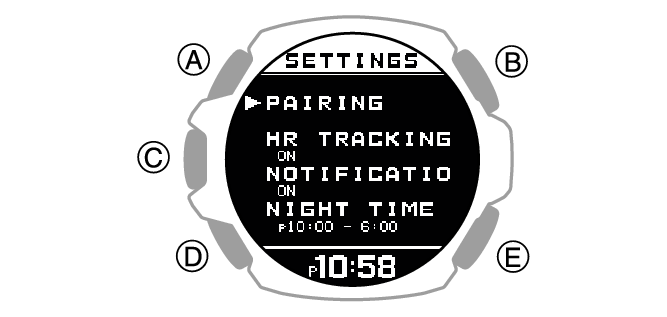
|
[km/m/cm & kg] |
Metric System |
|
[mile/yd/ft & lb] |
Imperial System |
After the setting operation is complete, a check mark appears for a few seconds, and then the unit setting screen re-appears.
Note
If you do not perform any operation for two or three minutes while the setting screen is displayed, the watch automatically returns to the current time screen.
You can also use the CASIO WATCHES phone app to change the length unit.
