Before the watch can communicate with a phone, they must be "paired", which means they are registered with each other. The watch can connect with any phone with which it has been paired.
- Your watch can store pairing information for up to 10 phones. Note, however, that the watch can be connected with only one phone at a time. Pairing is an operation that prepares the watch and the phone for connection with each other. It is not the actual connection between the watch and phone for data communication.
- Note that the procedure for pairing the watch when it is not already paired with any other phones is slightly different from that for the procedure for pairing the watch when it is already paired with another phone.
To pair when the watch is not already paired with any other phones
- 1.
- Move the phone you plan to pair with close to (within one meter of) the watch.
- 2.
- Perform the operation below on your phone.
- (1)
- On the Home Screen tap the following items in sequence: "Settings" - "Bluetooth".
If you are running iOS 5.1.1, tap: "Settings" - "General" - "Bluetooth". - (2)
- Tap "OFF" to enable Bluetooth.
- (3)
- On the Home Screen tap the G-SHOCK+ icon.
- This will display the top menu of the G-SHOCK+ app.
- (4)
- Tap "Discover G-SHOCK".
- A message will appear telling you that your phone is searching for a watch.
- 3.
- In the Timekeeping Mode, hold down the C button for about two seconds until the screen shown below appears.
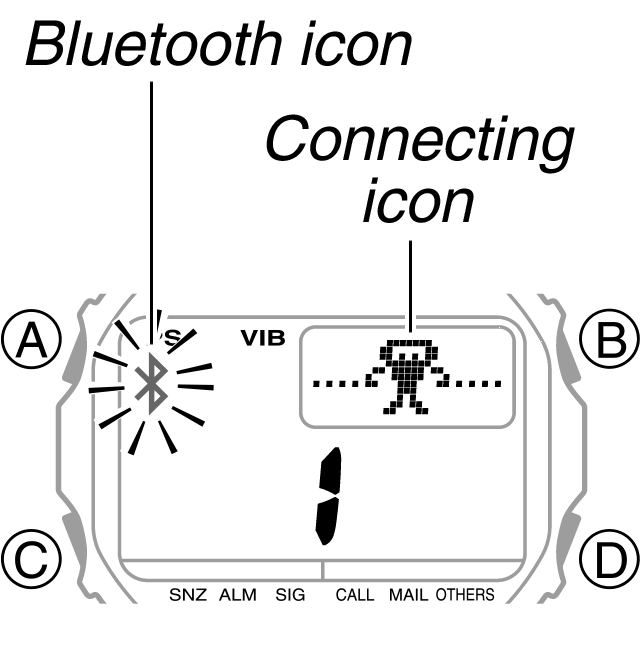
- The Bluetooth icon will flash, indicating that the phone is searching for the watch.
- 4.
- When the phone finds the watch, "CASIO GB-5600B Discovered" will appear on the phone display. Tap the model name that appears.
- 5.
- When the "Bluetooth Pairing Request" confirmation message appears on your phone screen, tap "Pairing" ("Pair" for iOS 5.1.1).
- This will start pairing, which is indicated by the connecting icon on the display.
- It takes about 20 seconds for a pairing operation to be performed.
When pairing is successful:
The watch and phone will automatically connect with each other. The watch vibrates or beeps to let you know.
The watch returns to the Timekeeping Mode with the Bluetooth icon displayed (not flashing).
- When pairing is not successful:
The watch returns to the Timekeeping Mode with the Bluetooth icon not displayed.
In this case tap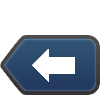 (once or as many times as necessary) in the upper right corner of the phone display to return to the top menu of the G-SHOCK+ app, and then perform the above steps again starting from step 2-(4).
(once or as many times as necessary) in the upper right corner of the phone display to return to the top menu of the G-SHOCK+ app, and then perform the above steps again starting from step 2-(4).
To pair when the watch is already paired with another phone
- 1.
- If the Bluetooth icon is displayed on the watch, enter the Timekeeping Mode and then hold down the C button for about two seconds until the icon disappears
- 2.
- Disable Bluetooth on the phone the watch was last connected with.
- 3.
- With the watch in the Timekeeping Mode, hold down the C button for about three seconds.
- When you hold down the C button, the connecting icon will appear after about two seconds. Keep the button depressed for about one more second and a pairing memory screen like the one shown below will appear.
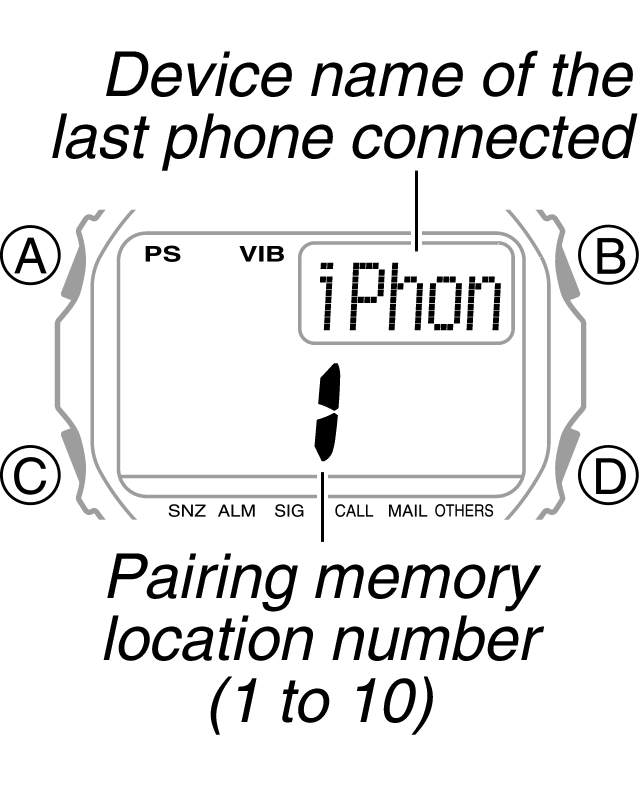
Pairing Memory Screen
- When you hold down the C button, the connecting icon will appear after about two seconds. Keep the button depressed for about one more second and a pairing memory screen like the one shown below will appear.
- 4.
- Press the D button to scroll sequentially through existing pairing memory location numbers until one with [NEW] at the top of the display appears.
- [NEW] indicates a pairing memory location that does not contain any pairing information.
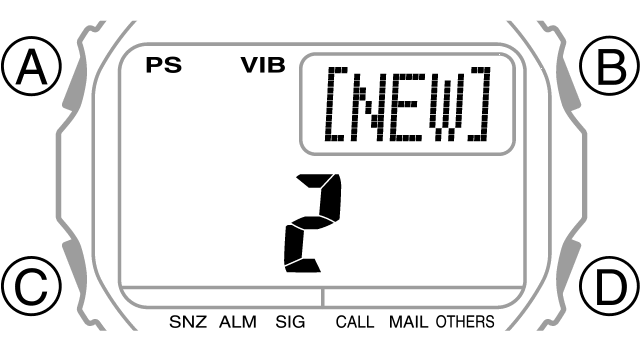
- You will not be able perform a new pairing operation if all 10 of the pairing memory locations contain pairing information.
If this happens, use the operation under "To unpair from a phone" to unpair from a phone you no longer need and then perform the above operation from step 3 again.
- [NEW] indicates a pairing memory location that does not contain any pairing information.
- 5.
- Move the phone you plan to pair with close to the watch. (Within one meter recommended.)
- 6.
- Perform the operation below on your phone.
- (1)
- On the Home Screen tap the following items in sequence: "Settings" - "Bluetooth".
If you are running iOS 5.1.1, tap: "Settings" - "General" - "Bluetooth". - (2)
- Tap "OFF" to enable Bluetooth.
- (3)
- On the Home Screen tap the G-SHOCK+ icon.
- This will display the top menu of the G-SHOCK+ app.
- (4)
- Tap "Discover G-SHOCK".
- A message will appear telling you that your phone is searching for a watch.
- 7.
- While a pairing memory location with [NEW] at the top is displayed on the watch, press the watch's C button.
- The watch's Bluetooth icon will flash, indicating that the phone is searching for it.
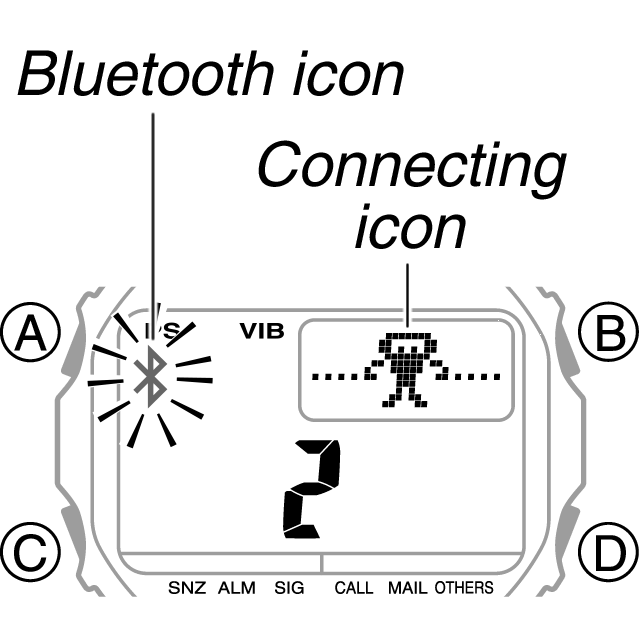
- The watch's Bluetooth icon will flash, indicating that the phone is searching for it.
- 8.
- When the phone finds the watch, "CASIO GB-5600B Discovered" will appear on the phone display. Tap the model name that appears.
- 9.
- When the "Bluetooth Pairing Request" confirmation message appears on your phone screen, tap "Pairing" ("Pair" for iOS 5.1.1).
- This will start pairing, which is indicated by the connecting icon on the display.
- It takes about 20 seconds for a pairing operation to be performed.
When pairing is successful:
The watch and phone will automatically connect with each other. The watch vibrates or beeps to let you know.
The watch returns to the Timekeeping Mode with the Bluetooth icon displayed (not flashing).
- When pairing is not successful:
The watch returns to the Timekeeping Mode with the Bluetooth icon not displayed.
In this case tap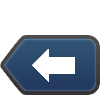 (once or as many times as necessary) in the upper right corner of the phone display to display the top menu of the G-SHOCK+ app, and then perform the above steps again starting from step 3. If you are re-doing the procedure, steps from 6-(1) to 6-(3) are not required.
(once or as many times as necessary) in the upper right corner of the phone display to display the top menu of the G-SHOCK+ app, and then perform the above steps again starting from step 3. If you are re-doing the procedure, steps from 6-(1) to 6-(3) are not required.

 Back
Back