You can find out if the watch is connected with the phone by checking the Bluetooth icon ( ) on the watch display. You can also perform a connection check operation on the phone to sound the watch's tone.
) on the watch display. You can also perform a connection check operation on the phone to sound the watch's tone.
Displayed |
Connected (Mobile Link functions enabled.) |
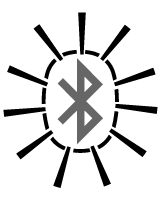
Flashing |
The connection has been temporarily lost and the phone is searching for the watch. After a while, the icon will stop flashing (connected) or disappear from the screen (connection lost). Refer to the sections listed below. |
Not displayed |
The connection between the watch and phone has been lost. Refer to the sections described below.
Causes for loss of connection:
How to reconnect immediately: |
To check the connection from the phone
On the top menu of the G-SHOCK+ app, tap "Link check". If the watch's tone sounds, it means that the phone and watch are connected.
Auto Reconnection
If the connection between the watch and phone is lost due to Link Loss or because Power Saving is triggered, the connection will be automatically re-established when certain conditions are met.
Auto Reconnection will occur under the following conditions:
- The phone that was last connected with the watch is turned on and its Bluetooth is enabled.
- The Bluetooth icon is flashing on the watch display and one of the icons shown below is displayed when the phone that was last connected with the watch is brought close to the watch (within one meter).
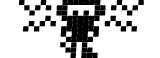 Link Loss icon
Link Loss icon- Displayed in the Link Loss state.
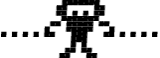 Connecting icon
Connecting icon- Displayed while the watch is attempting to re-connect immediately after the watch recovers from the Power Saving state, etc.
If Auto Reconnection fails, the Bluetooth icon will disappear from the watch display. Perform the procedure under "To re-connect manually to the last-connected phone" to reconnect.
Auto Reconnection will not occur under the following conditions:
- The phone that was last connected with the watch is turned off, or it has been turned off and then back on.
- The phone that was last connected with the watch is in the Airplane Mode, or it entered and then exited the Airplane Mode.
- Bluetooth of the phone that was last connected with the watch is disabled, or it has been disabled and then re-enabled.
- The phone that was last connected with the watch is not close to the watch (within about one meter).
- The watch's Bluetooth was manually turned off.
In this case, perform the operation under "To re-connect manually to the last-connected phone".
Reconnecting Manually
There are three possible methods you can use to re-establish a connection between the watch and a phone. The method you should use depends on the circumstances of the reconnection as described below.
- To re-connect with the last connected phone after connection between the watch and phone is lost for some reason
- To connect with a phone that is different from the last connected phone after connection between the watch and phone is lost for some reason
- To connect with a phone that is different from the currently connected phone when you want to change connection from one phone to another
To re-connect manually to the last-connected phone
- 1.
- Check to make sure that your phone's Bluetooth is enabled.
- (1)
- On the Home Screen tap "Settings".
If you are running iOS 5.1.1, tap: "Settings" - "General". - (2)
- If Bluetooth is already enabled, advance directly to step 2. If it is disabled, tap "Bluetooth", and then tap "OFF" to enable Bluetooth.
- 2.
- Move the phone close to (within one meter of) the watch.
- 3.
- In the Timekeeping Mode, hold down the C button for about two seconds, and release it immediately after the screen shown below appears.
- The watch's Bluetooth icon will flash, indicating that the phone is searching for it. Wait for about one minute. If the watch's Bluetooth icon stops flashing and remains displayed, it means that reconnection was successful.
- If the Bluetooth icon is no longer displayed, restart the above procedure from step 1.
- If you are unable to connect after a few tries, it could mean there is a problem with the pairing information. If this happens, perform the procedure under "To re-pair the watch with a phone in order to reconnect".
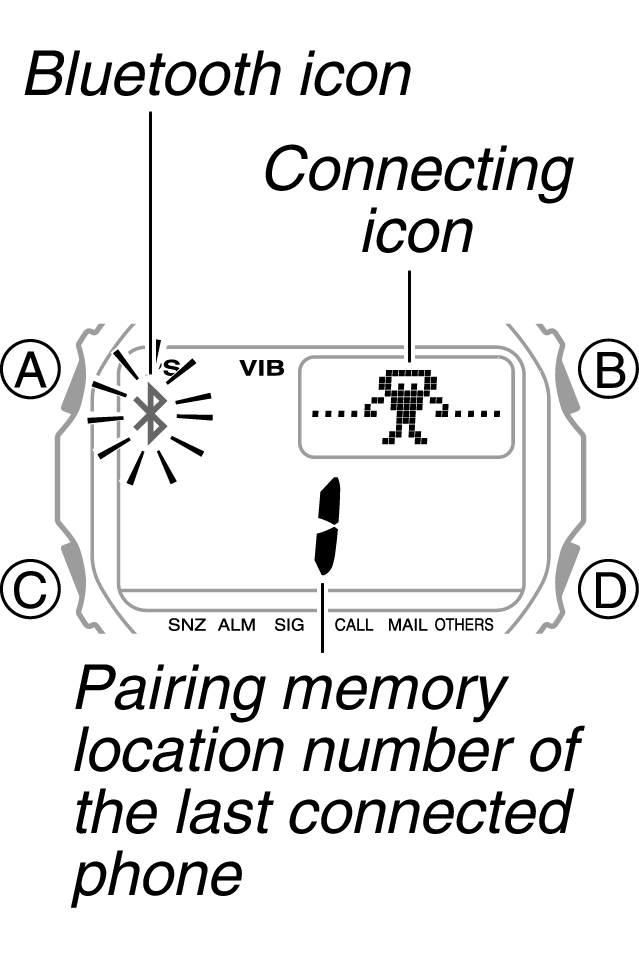
To connect with a phone that is different from the last connected phone
If your watch is paired with multiple phones, you can use the procedure below to connect with a paired phone that is different from the last connected phone.
- 1.
- Disable Bluetooth on the phone the watch was last connected with.
- 2.
- Enable Bluetooth on the phone you want to connect with.
- (1)
- On the phone's Home Screen, tap the G-SHOCK+ icon to restart the G-SHOCK+ app.
- (2)
- Return to the Home Screen and then tap "Settings".
If you are using iOS 5.1.1, tap: "Settings" - "General". - (3)
- If Bluetooth is already enabled, advance directly to step 3 of this procedure. If it is disabled, tap "Bluetooth", and then tap "OFF" to enable Bluetooth.
- 3.
- Move the phone close to (within one meter of) the watch.
- 4.
- With the watch in the Timekeeping Mode, hold down the C button for about three seconds.
- When you hold down the C button, the connecting icon will appear after about two seconds. Keep the button depressed for about one more second and a pairing memory screen like the one shown below will appear.
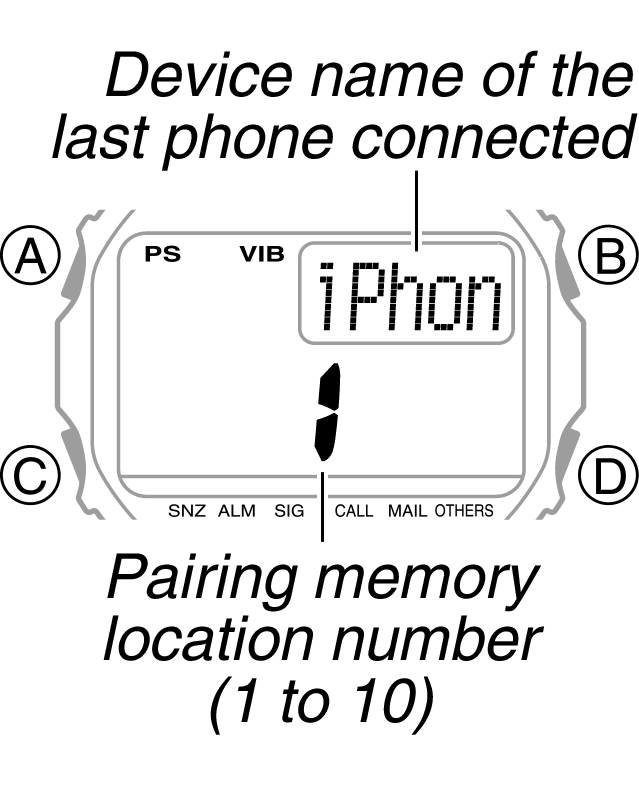
Pairing Memory Screen
- When you hold down the C button, the connecting icon will appear after about two seconds. Keep the button depressed for about one more second and a pairing memory screen like the one shown below will appear.
- 5.
- On the watch, use the D button to scroll through the pairing memory locations until the one for the phone you want to connect with is displayed.
- Each press of the D button scrolls through the list of paired phones in pairing memory location number sequence.
- 6.
- Press the C button.
- The watch's Bluetooth icon will flash, indicating that the phone is searching for it. Wait for about one minute. If the watch's Bluetooth icon stops flashing and remains displayed, it means that reconnection was successful.
- If the Bluetooth icon is no longer displayed, restart the above procedure from step 2.
- If you are unable to connect after a few tries, it could mean there is a problem with the pairing information. If this happens, perform the procedure under "To re-pair the watch with a phone in order to reconnect".
To connect with a phone that is different from the currently connected phone
If the watch is paired with multiple phones and you want to change the connection from the current phone to another phone, first disconnect from the current phone and then connect to the other phone (that is already paired with the watch).
- 1.
- In the Timekeeping Mode, hold down the C button for about two seconds until the Bluetooth icon disappears from the display.
- This terminates the current connection between the watch and phone.
- 2.
- Disable Bluetooth on the phone the watch was just connected with.
- 3.
- Enable Bluetooth on the phone you want to connect with.
- (1)
- On the phone's Home Screen, tap the G-SHOCK+ icon to restart the G-SHOCK+ app.
- (2)
- Return to the Home Screen and then tap "Settings".
If you are using iOS 5.1.1, tap: "Settings" - "General". - (3)
- If Bluetooth is already enabled, advance directly to step 4 of this procedure. If it is disabled, tap "Bluetooth", and then tap "OFF" to enable Bluetooth.
- 4.
- Move the phone close to (within one meter of) the watch.
- 5.
- In the Timekeeping Mode, hold down C for about three seconds.
- When you hold down the C button, the connecting icon will appear after about two seconds. Keep the button depressed for about one more second and a pairing memory screen like the one shown below will appear.
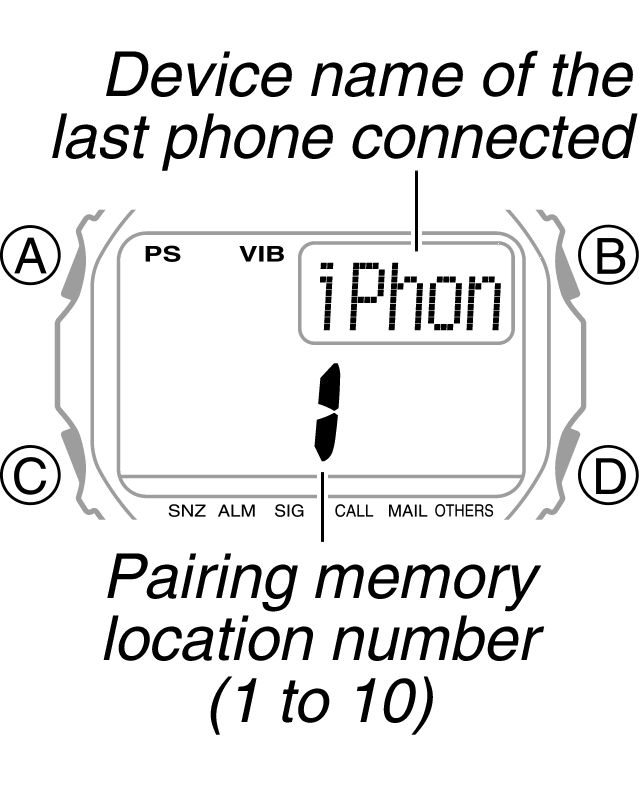
Pairing Memory Screen
- When you hold down the C button, the connecting icon will appear after about two seconds. Keep the button depressed for about one more second and a pairing memory screen like the one shown below will appear.
- 6.
- On the watch, use the D button to scroll through the pairing memory locations until the one for the phone you want to connect with is displayed.
- Each press of the D button scrolls through the list of paired phones in pairing memory location number sequence.
- 7.
- Press the C button.
- The watch's Bluetooth icon will flash, indicating that the phone is searching for it. Wait for about one minute. If the watch's Bluetooth icon stops flashing and remains displayed, it means that connection was successful.
- If the Bluetooth icon is no longer displayed, restart the above procedure from step 3.
- If you are unable to connect after a few tries, it could mean there is a problem with the pairing information. Perform the procedure under "To re-pair the watch with a phone in order to reconnect".
To re-pair the watch with a phone in order to reconnect
- 1.
- On the phone, unpair from the watch.
- (1)
- On the top menu of the G-SHOCK+ app, tap the following items in sequence: "General" - "Delete pairing".
- (2)
- On the screen that appears, tap "Delete pairing".
- This will clear watch pairing information stored by the G-SHOCK+ app.
- (3)
- Tap the Home button to return to the Home Screen and then tap "Settings".
If you are using iOS 5.1.1, tap: "Settings" - "General". - (4)
- If Bluetooth is already enabled, advance directly to step (5). If it is disabled, tap "Bluetooth", and then tap "OFF" to enable Bluetooth.
- (5)
- Tap
 next to "CASIO GB-5600B", and then tap the "Forget this Device." text that appears.
next to "CASIO GB-5600B", and then tap the "Forget this Device." text that appears.
- This will cause "CASIO GB-5600B" to disappear from the display, indicating that the phone is unpaired from the watch.
- 2.
- If the Bluetooth icon is displayed on the watch, enter the Timekeeping Mode and then hold down the C button for about two seconds until the icon disappears.
- 3.
- On the watch, unpair from the phone you want to re-connect with.
- (1)
- In the Timekeeping Mode, press the C button six times to enter the Setup Mode.
- The watch's device name will appear.
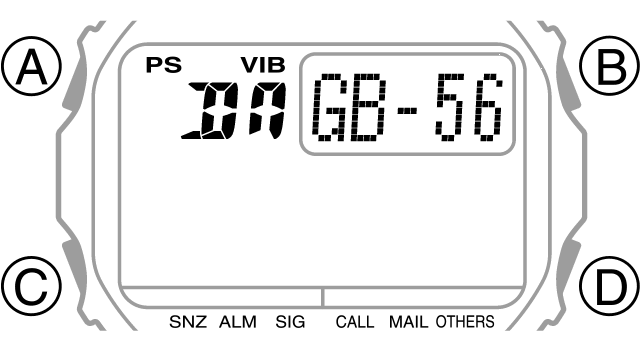
Watch Device Name Screen
- The watch's device name will appear.
- (2)
- Press the D button to display the phone device name screen.
- This will display the pairing memory location number of the phone that was last connected with the watch.
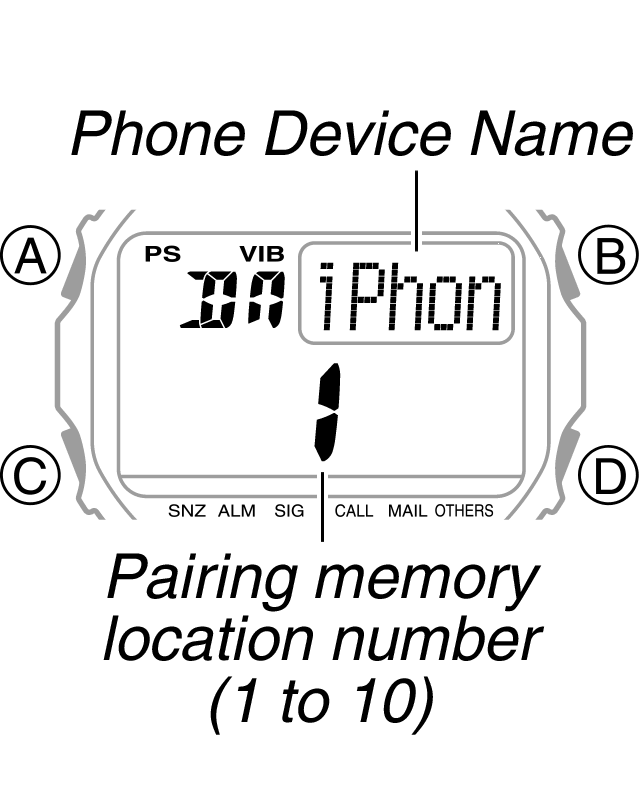
Phone Device Name Screen
- This will display the pairing memory location number of the phone that was last connected with the watch.
- (3)
- Press the D button to display the pairing memory location number for the phone you could not reconnect with.
- Each press of the D button scrolls through the list of paired phones in pairing memory location number sequence.
- (4)
- Hold down the A button until the watch display changes from "CLEAR" to "[NEW]". Release A as soon as "[NEW]" appears.
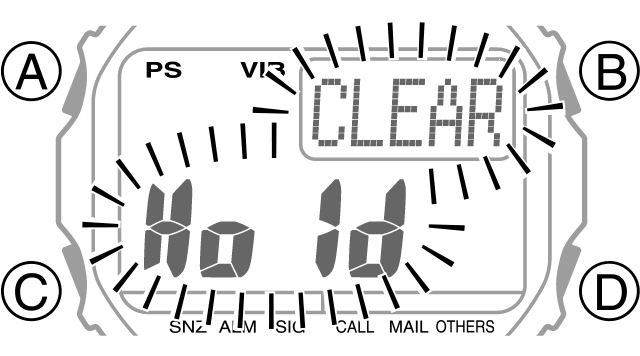
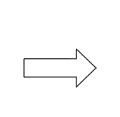
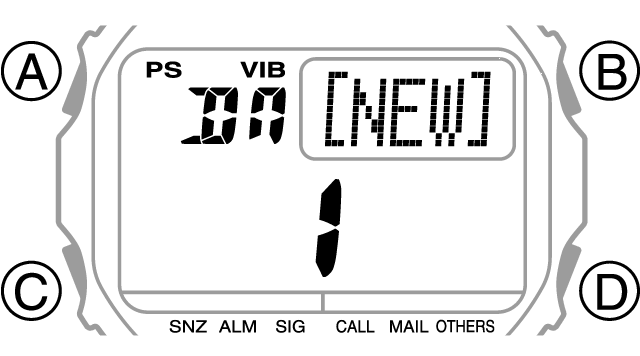
- 4.
- Press the C button to return to the Timekeeping Mode.
- 5.
- Perform the procedure under "To pair when the watch is not already paired with any other phones" (when unpairing results in no more pairing between the watch and a phone) or "To pair when the watch is already paired with another phone" (when there is at least one other pairing between the watch and a phone).

 Back
Back