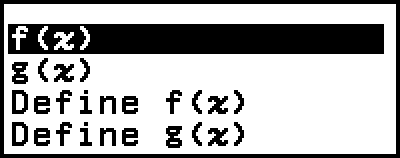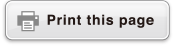fx-82CW I fx-85CW I fx-350CW
Before Using the Calculator
- ▶Read This First
- ▶Initializing the Calculator
- ▶Calculator "Get Started" Screen
- ▶Precautions
- ▶Getting Started
Calculator Apps and Menus
Inputting Expressions and Values
- ▶Basic Input Rules
- ▶Inputting an Expression Using Natural Textbook Format (MathI/MathO or MathI/DecimalO Only)
- ▶Overwrite Input Mode (LineI/LineO or LineI/DecimalO Only)
Basic Calculations
- ▶Arithmetic Calculations
- ▶Fraction Calculations
- ▶Powers, Power Roots, and Reciprocals
- ▶Pi, Natural Logarithm Base e
- ▶Calculation History and Replay
- ▶Using Memory Functions
Changing Calculation Result Format
- ▶Using the FORMAT Menu
- ▶Standard and Decimal Conversion
- ▶Prime Factorization
- ▶Improper Fraction and Mixed Fraction Conversion
- ▶Engineering Notation
- ▶Sexagesimal Conversion (Degree, Minute, Second Calculations)
Advanced Calculations
- ▶Function Analysis
- ▶Probability
- ▶Numeric Calculations
- ▶Angle Unit, Polar/Rectangular Coordinate, Sexagesimal
- ▶Hyperbolic, Trigonometric
- ▶Others
Registering and Using Defining Equations for f(x) and g(x)
Using QR Code Functions
Using Calculator Apps
Technical Information
- ▶Errors
- ▶Before Assuming Malfunction of the Calculator...
- ▶Replacing the Battery
- ▶Calculation Priority Sequence
- ▶Calculation Ranges, Number of Digits, and Precision
- ▶Specifications
Frequently Asked Questions
Registering and Using Defining Equations for f(x) and g(x)
Your calculator includes "f(" and "g(" functions that you can use after registering defining equations for them. For example, after registering f(x) = x2 + 1 as a defining equation for the "f(" function, you can calculate f(0) = 1 and f(5) = 26.
Pressing 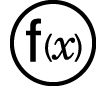 displays a menu for registering the defining equation of f(x) or g(x), and for inputting "f(" or "g(".
displays a menu for registering the defining equation of f(x) or g(x), and for inputting "f(" or "g(".
Note
The defining equations of f(x) and g(x) are also used by f(x) and g(x) in the Table app. For information about the Table app, see "Creating a Number Table".
Registering a Defining Equation
Example 1: To register f(x) = x2 + 1
1. Press 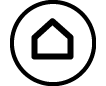 , select the Calculate app icon, and then press
, select the Calculate app icon, and then press 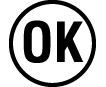 .
.
2. Press 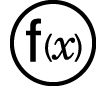 , and then select [Define f(x)].
, and then select [Define f(x)].
This displays the f(x) equation registration screen.
3. Input x2 + 1.
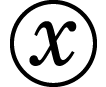
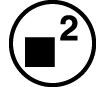
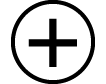 1
1
4. Press  .
.
This registers the expression you input, and the screen that was shown before you pressed 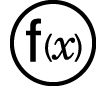 in step 2 of this procedure re-appears.
in step 2 of this procedure re-appears.
Note
A defining equation can be registered from any calculator app except Math Box. However, depending on the screen displayed by the calculator app (for example, if a menu screen is displayed), the menu may not appear when you press 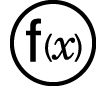 .
.
Performing a Calculation by Assigning a Value to the Registered Defining Equation
Example 2: To assign the value x = 3 to f(x), which you registered in Example 1
(Continuing from Example 1)
1. Press 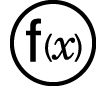 , and then select [f(x)].
, and then select [f(x)].
This inputs "f(".
2. Assign a value of 3 and then execute the calculation.
- 3
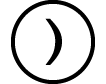

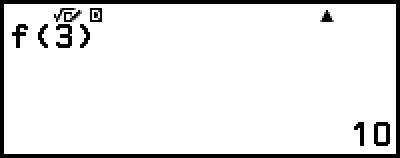
Registering a Composite Function
Example 3: To insert f(x) defined in Example 1 into g(x) in order to register g(x) = f(x) × 2 - x
(Continuing from Example 1)
1. Press 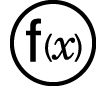 , and then select [Define g(x)].
, and then select [Define g(x)].
This displays the g(x) equation registration screen.
2. Input f(x) × 2 - x.
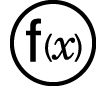 *
*
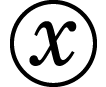
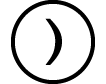
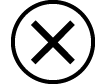 2
2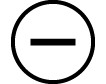
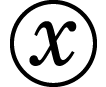

* Pressing 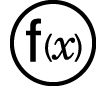 while the g(x) equation registration screen is displayed, the only menu item that appears is [f(x)]. In the same way, pressing
while the g(x) equation registration screen is displayed, the only menu item that appears is [f(x)]. In the same way, pressing 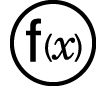 while the f(x) equation registration screen is displayed, the only menu item that appears is [g(x)].
while the f(x) equation registration screen is displayed, the only menu item that appears is [g(x)].
3. Press  .
.
This registers the equation you input and returns to the screen displayed before you started this operation with step 1.
Note
The operation for assigning a value to x of g(x) and calculating the result is the same as that under "Performing a Calculation by Assigning a Value to the Registered Defining Equation". However, note that instead of selecting [f(x)] in step 1, you should select [g(x)].
In the operation of Example 3, you input f(x) into the defining equation of g(x). Conversely, you can also input g(x) into the f(x) defining equation. However, do not have g(x) input into f(x), and f(x) input into g(x) at the same time. If you do, a Circular ERROR will occur when you perform a calculation using f(x) or g(x).
Data Retention
Performing any one of the operations below causes the defining equations registered to f(x) and g(x) to be deleted.
Pressing 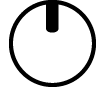
Using the SETTINGS menu to switch the Input/Output setting between MathI*1 and LineI*2.
*1 MathI/MathO or MathI/DecimalO
*2 LineI/LineO or LineI/DecimalO
Executing 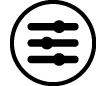 – [Reset] > [Settings & Data] or
– [Reset] > [Settings & Data] or 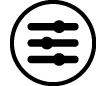 – [Reset] > [Initialize All]
– [Reset] > [Initialize All]