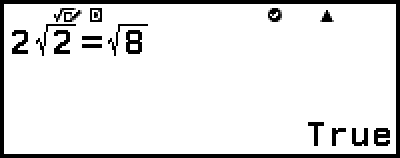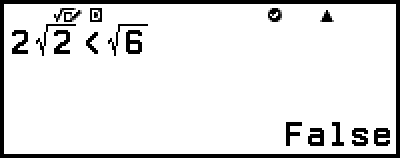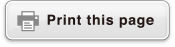Verify Overview
Verify determines the authenticity of an input equality or inequality.
Verify is available with the following calculator apps.
Calculate, Complex, Table, Equation
Note
The target and required procedure for a Verify operation depend on the calculator app where it is being used. For details, see the sections below.
Using Verify with the Calculate App
Using Verify with the Complex App
Using Verify with the Table App
Using Verify with the Equation App
Enabling and Disabling Verify
To use Verify, you first need to enable it by selecting [Verify ON] on the calculator app’s TOOLS menu.
Important!
Switching Verify between enabled and disabled in the Calculate or Complex app will clear the entire calculation history.
While Verify is enabled, a calculator app can be used only for Verify operations. It cannot be used for normal calculations. Disable Verify when you are not using it.
Note
Verify is normally disabled after you launch a calculator app. However, if you return to the HOME screen from a calculator app after you enable Verify and then launch the same calculator app again before launching a different calculator app, Verify will still be enabled.
To enable Verify
1. Press 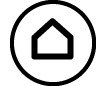 , select the icon of the calculator app you want to launch, and then press
, select the icon of the calculator app you want to launch, and then press  .
.
Select a calculator app that can use Verify.
2. Press 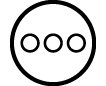 to display the TOOLS menu.
to display the TOOLS menu.
Depending on the screen displayed by a calculator app, a menu may not appear when you press 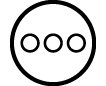 .
.
3. Select [Verify ON], and then press  .
.
This returns to the screen displayed before you pressed 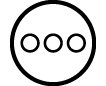 . At this time, an
. At this time, an 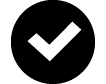 indicator appears at the top of the screen to indicate that Verify is enabled.
indicator appears at the top of the screen to indicate that Verify is enabled.
To disable Verify
1. Press 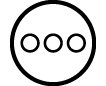 to display the TOOLS menu.
to display the TOOLS menu.
2. Select [Verify OFF], and then press  .
.
This returns to the screen displayed before you pressed 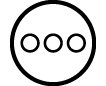 , and the
, and the 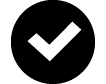 indicator disappears from the top of the screen.
indicator disappears from the top of the screen.
Note
Verify is disabled whenever you perform any one of the following operations.
- Pressing 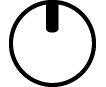
- Pressing 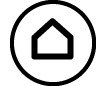 (or
(or 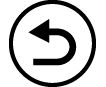 ) to return to the HOME screen from the current calculator app and then launching another calculator app
) to return to the HOME screen from the current calculator app and then launching another calculator app
- Executing 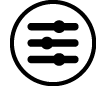 – [Reset] > [Settings & Data] or
– [Reset] > [Settings & Data] or 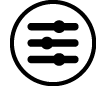 – [Reset] > [Initialize All]
– [Reset] > [Initialize All]