Module No. 5713
Using Watch Operations to Adjust the Time Setting
If your watch cannot connect with a phone for some reason, you can use watch operations to adjust date and time settings.
Setting a Home City
Use the procedure in this section to select a city to use as your Home City. If you are in an area that observes summer time, you can also enable or disable summer time.
-
Enter the Timekeeping Mode.
-
Loosen the crown and then pull it out.
-
Rotate the crown to display the city you want to use.
-
Press (B).
-
Rotate the crown to select a summer time setting.
-
Push the crown back in and then lock it.
The currently selected Home City will appear on the display.
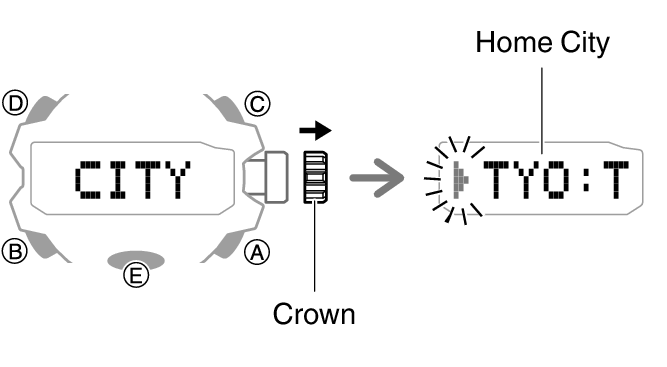
For information about city codes, refer to the information below.
Rotating the crown cycles through the setting items shown below.
[AUTO]
The watch switches between standard time and summer time automatically.
[OFF]
The watch always indicates standard time.
[ON]
The watch always indicates summer time.

Note
If you do not perform any operation for about two minutes after pulling out the crown, crown operations will automatically become disabled. If that happens, push the crown back in and then pull it out again.
The [AUTO] summer time setting is valid when the watch’s Home City is in an area where a time signal can be received.
Setting the Time/Date
-
Enter the Timekeeping Mode.
-
Loosen the crown and then pull it out.
-
Press (D).
-
Rotate the crown to change the minute setting.
-
Press (B).
-
Rotate the crown to change the hour setting.
-
Press (B).
-
Rotate the crown to change the year setting.
-
Press (B).
-
Rotate the crown to change the month.
-
Press (B).
-
Rotate the crown to change the day.
-
On a time signal at the top of a minute, push the crown back in and lock it.
The currently selected Home City will appear on the display.
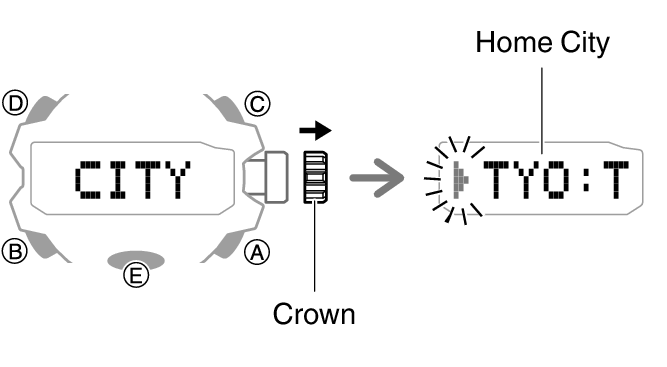
This causes the hours and minutes digits to flash.

The hour digit changes in sync with the minute digit change.
This causes the hours digits to flash.
This causes the current year setting to flash on the display.
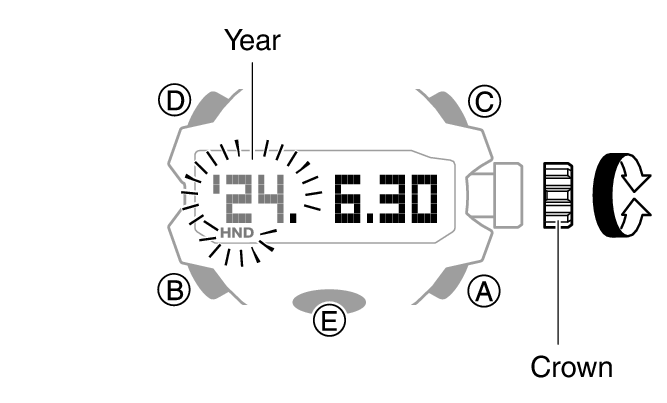
This causes the month to flash on the display.

This causes the day to flash on the display.
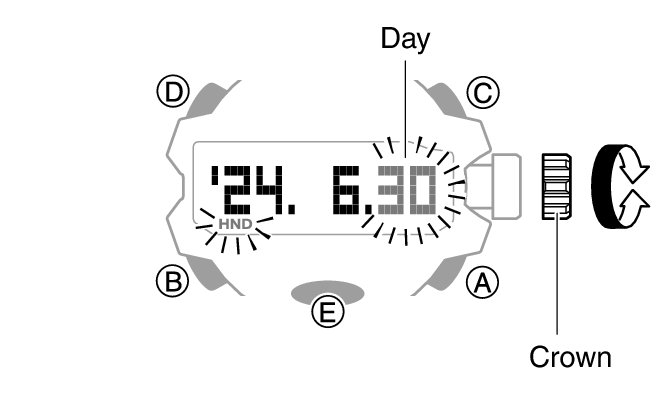
Note
If you do not perform any operation for about two minutes after pulling out the crown, crown operations will automatically become disabled. If that happens, push the crown back in and then pull it out again.
Switching between 12-hour and 24-hour Timekeeping
You can specify either 12-hour format or 24-hour format for the time display.
-
Enter the Timekeeping Mode.
-
Loosen the crown and then pull it out.
-
Press (B) five times.
-
Rotate the crown to select [12H] (12-hour timekeeping) or [24H] (24-hour timekeeping).
-
Push the crown back in and then lock it.
The currently selected Home City will appear on the display.
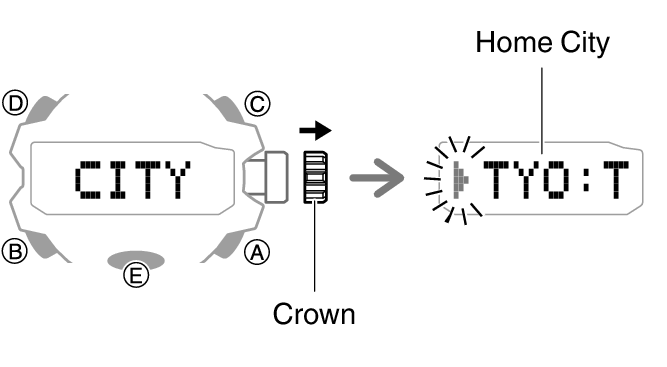
This causes [12H] or [24H] to flash on the display.

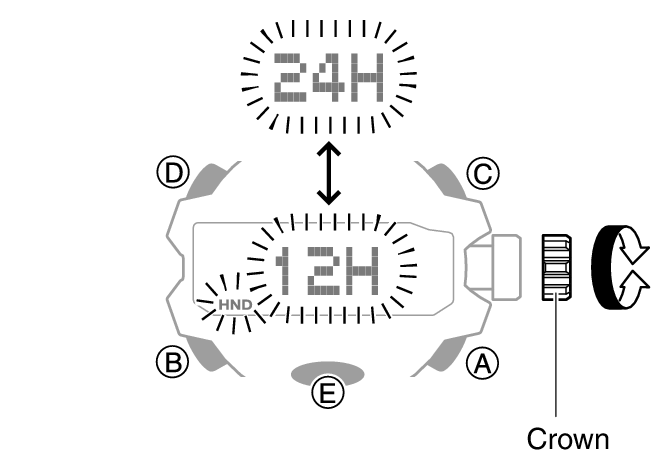
Note
If you do not perform any operation for about two minutes after pulling out the crown, crown operations will automatically become disabled. If that happens, push the crown back in and then pull it out again.
