Module No. 5697
Troubleshooting
I can’t pair the watch with a phone.
Q1I’ve never been able to establish a (pairing) connection between the watch and phone.
Are you using a supported phone model?
Check if the phone model and its operating system are supported by the watch.
For information about supported phone models, visit the CASIO Website.
Did you install the CASIO WATCHES phone app on your phone?
The CASIO WATCHES phone app needs to be installed on your phone in order to connect with the watch.
Are your phone’s Bluetooth settings configured correctly?
Configure the phone’s Bluetooth settings. For details about setting procedures, see your phone documentation.
iPhone Users
“Settings” 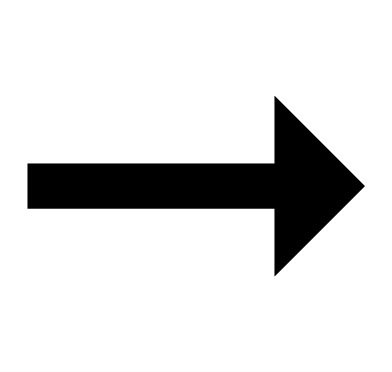 “Bluetooth”
“Bluetooth” 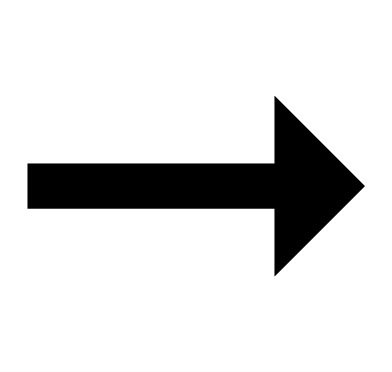 On
On
“Settings” 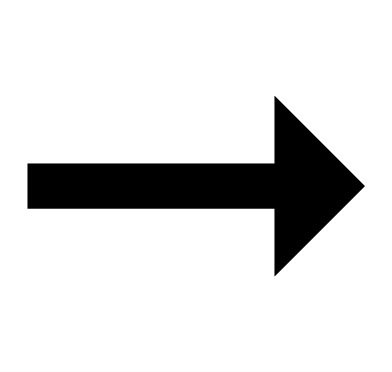 “Privacy”
“Privacy” 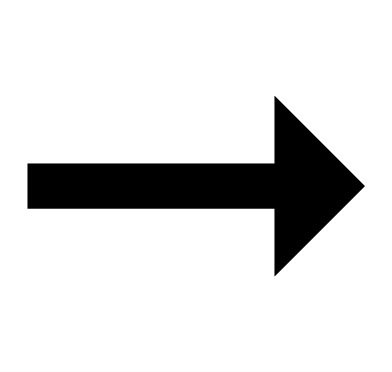 “Bluetooth”
“Bluetooth” 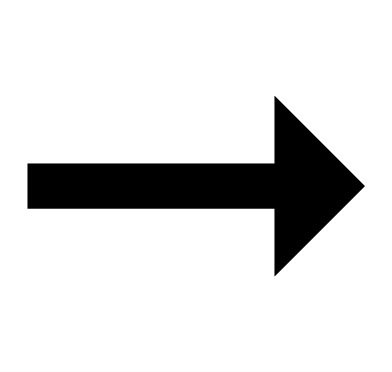 “CASIO WATCHES”
“CASIO WATCHES” 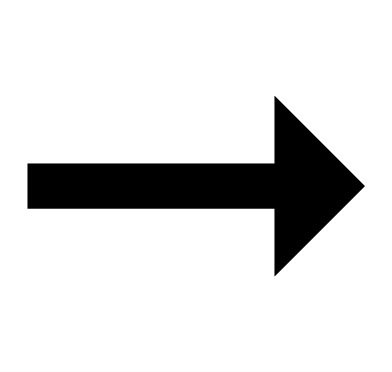 On
On
Android Users
Enable Bluetooth.
Other than the above.
Some phones need to have BT Smart disabled to use the CASIO WATCHES phone app. For details about setting procedures, see your phone documentation.
On the Home Screen, tap: “Menu” 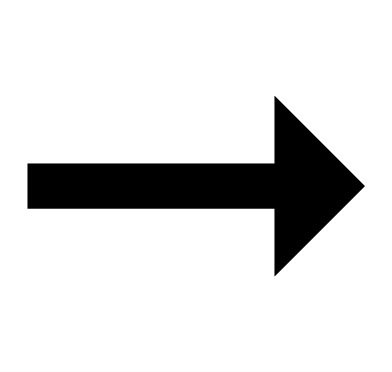 “Settings”
“Settings” 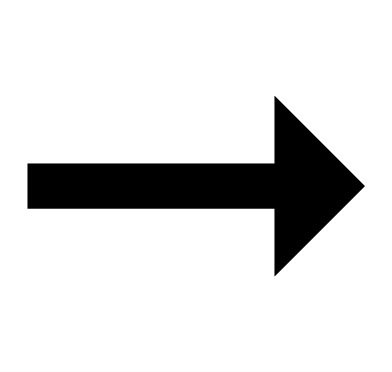 “Bluetooth”
“Bluetooth” 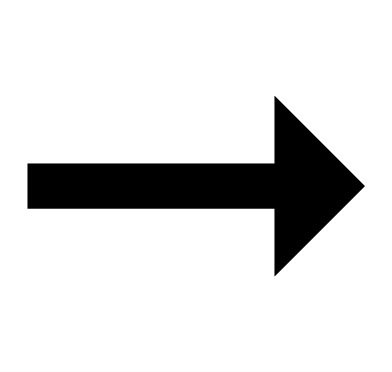 “Menu”
“Menu” 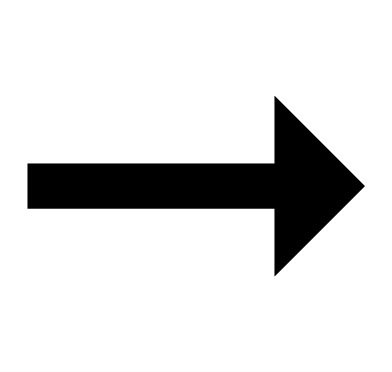 “BT Smart settings”
“BT Smart settings” 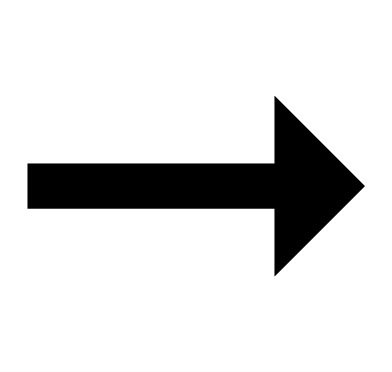 “Disable”.
“Disable”.
I can’t reconnect the watch and phone.
Q1The watch will not re-connect with the phone after they are disconnected.
Is the CASIO WATCHES phone app running?
The watch cannot re-connect with the phone unless CASIO WATCHES is running on the phone. On the phone’s Home Screen, tap the “CASIO WATCHES” icon. Then on the watch, hold down (B) for at least two seconds until the second hand points to [R] twice.

Have you tried turning your phone off and then back on again?
Turn the phone off and then back on, and then tap the “CASIO WATCHES” icon. Then on the watch, hold down (B) for at least two seconds until the second hand points to [R] twice.

Q2I can’t connect while my phone is in the Airplane Mode.
Connection with the watch is not possible while the phone is in the Airplane Mode. After exiting the phone’s Airplane Mode, go to the Home Screen and tap the “CASIO WATCHES” icon. Then on the watch, hold down (B) for at least two seconds until the second hand points to [R] twice.

Q3I changed the phone’s Bluetooth from enabled to disabled, and now I can’t connect anymore.
On the phone, turn Bluetooth off and then back on, and then tap the “CASIO WATCHES” icon on the Home Screen. Then on the watch, hold down (B) for at least two seconds until the second hand points to [R] twice.

Q4I can’t connect after turning off the phone.
Turn on the phone and then tap the “CASIO WATCHES” icon. Then on the watch, hold down (B) for at least two seconds until the second hand points to [R] twice.

Phone-Watch Connection
Q1I can’t establish a connection between the phone and watch.
Have you tried turning your phone off and then back on again?
Turn the phone off and then back on, and then tap the “CASIO WATCHES” icon. Then on the watch, hold down (B) for at least two seconds until the second hand points to [R] twice.

Has the watch been re-paired with the phone?
After deleting pairing information from the CASIO WATCHES phone app, re-pair them.
If you are unable to establish a connection...
Use the procedure below to delete the pairing information from the watch, and then re-pair the watch and phone.
Changing to a Different Phone Model
Q1Connecting the current watch to another phone.
Pair the watch with the phone.
Auto Time Correction by Bluetooth Connection (Time Correction)
Q1When does the watch correct its time?
The watch will connect with the phone and perform auto time adjustment at around 12:30 a.m., 6:30 a.m., 12:30 p.m. and 6:30 p.m. The connection is automatically terminated after auto time adjustment is complete.
Q2Auto time correction is performed, but the time setting is not correct.
Is auto time correction not being performed according to its normal schedule?
Note that auto time correction is not performed for 24 hours after swapping of the Home Time and World Time, or after the time setting is corrected manually on the watch. Auto time correction will resume 24 hours after either of the above operations is performed.
Is the watch in the Stopwatch Mode?
Time adjustment will not start if the watch is in the Stopwatch Mode when a scheduled adjustment time is reached. Exit the Stopwatch Mode.
Is auto time adjustment enabled?
Auto time adjustment will not be performed at the scheduled times unless it is enabled. Enable auto time adjustment.
Q3Time is not displayed correctly.
If your phone is unable to receive a signal because you are outside its service range or for some other reason, the watch may not be able to display the correct time. If this happens, connect the phone to its network and then correct the time setting.
Alarm
Q1The alarm does not sound.
Is the watch’s battery charged?
Keep the watch exposed to light until it recharges sufficiently.
The crown is pulled out.
The alarm will not sound while the crown is pulled out to the second click. Push the crown back in to its normal position.
Other than the above.
The alarm’s settings may not be configured. Configure the alarm settings.
Hand Movement and Indications
Q1The second hand is jumping at two-second intervals.
Battery power is low. Keep the watch exposed to light until it recharges sufficiently.
Q2All hands are stopped and buttons do not work.
The battery is dead. Keep the watch exposed to light until it recharges sufficiently.
Q3The hands suddenly start moving at high speed.
This is due to the reason (or one of the reasons) below, and does not indicate malfunction. Simply wait until normal hand movement resumes.
The watch is recovering from a power saving state.
Watch is connected with a phone to correct its time setting.
Q4Hands are stopped and buttons do not work.
The watch is in the charge recovery mode. Wait until the recovery process is complete (for about 15 minutes). The watch will recover more quickly if you place it in a brightly lit location.
Q5The hand and/or day indicator are not aligned correctly.
Strong magnetism or impact can cause the hands and/or the indicator to go out of alignment. Correct hand and/or day indicator alignment.
Check the information below to find out how to align the hands and/or day indicator manually.
Crown Operations
Q1Nothing happens when I rotate the crown.
If you do not perform any operation for about two minutes after pulling out the crown (approximately 30 minutes in the case of hand and day indicator alignment), crown operations will automatically become disabled. Push the crown back in to its normal position and then pull it out again to re-enable crown operations.
Other
Q1I can’t find the information I need here.
Visit the website below.

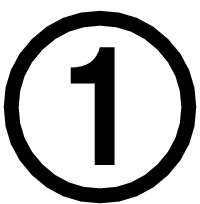 Install the required app on your phone.
Install the required app on your phone.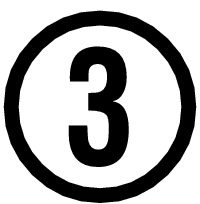 Pair the watch with a phone.
Pair the watch with a phone.