Module No. 5660
Using Watch Operations to Adjust the Time Setting
If, for some reason, you cannot use time signal reception to adjust the current time setting, you can adjust date, time, and Home City settings manually using watch button operations.
Setting a Home City
Use the procedure in this section to select a city to use as your Home City. If you are in an area that observes summer time, you can also enable or disable summer time.
-
Enter the Timekeeping Mode.
-
Pull out the crown.
-
Rotate the crown to move the second hand to the city code of the city you want to set as your Home City.
-
Press (B).
-
Rotate the crown to select a summer time setting.
-
Push the crown back in to complete the setting operation.
This causes [CITY] to flash on the display and the second hand to move to the current Home City.
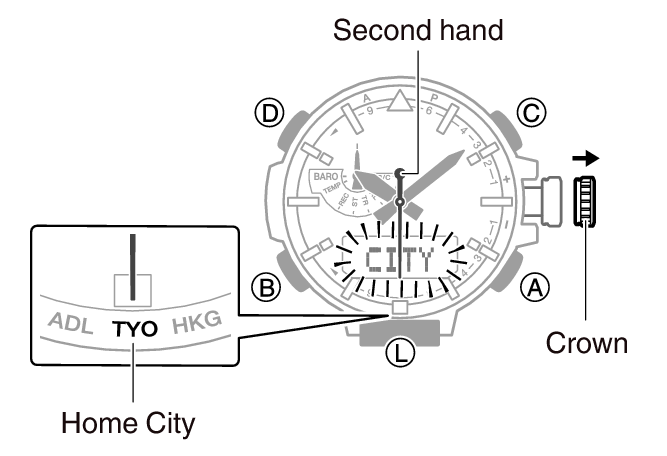
For information about city codes, refer to the information below.
Rotating the crown cycles through the setting items shown below.
[AUTO]
The watch switches between standard time and summer time automatically.
[OFF]
The watch always indicates standard time.
[ON]
The watch always indicates summer time.

Note
If you do not perform any operation for about two minutes after pulling out the crown, crown operations will automatically become disabled. If that happens, push the crown back in and then pull it out again.
The [AUTO] summer time setting is valid when the watch’s Home City is in an area where a time signal can be received.
Setting the Time/Date
You can use the procedure below to adjust the time and date settings when using the watch where signal reception is not possible.
Important!
If you are using the watch in an area where signal receive operations are possible, time and date settings using the time signal is recommended.
Configure the Home City setting before changing the current time and date settings.
-
Enter the Timekeeping Mode.
-
Pull out the crown.
-
Press (D).
-
Rotate the crown to change the minute setting.
-
Press (B).
-
Rotate the crown to change the hour setting.
-
Press (B).
-
Rotate the crown to change the year setting.
-
Press (B).
-
Rotate the crown to change the month and day setting.
-
On a time signal at the top of a minute, push the crown back in to complete the setting operation.
This causes [CITY] to flash on the display and the second hand to move to the current Home City.
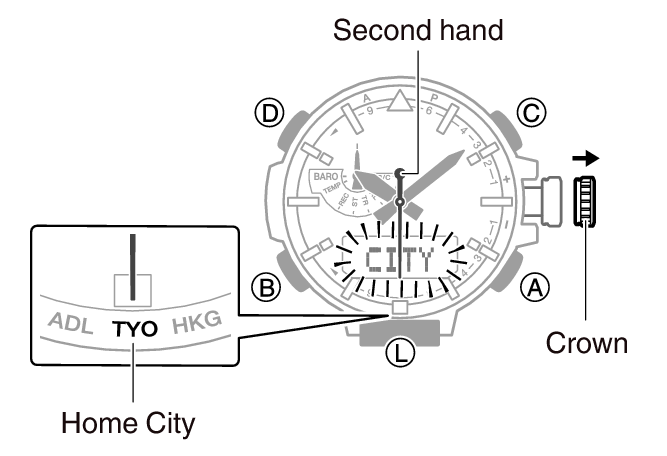
This causes [HOUR-MIN] to flash on the display.
You can see if a time is a.m. ([A]) or p.m. ([P]) by checking the second hand position.

This causes [HOUR] to flash on the display.
This causes the current year setting to flash on the display.

This causes the month and day to flash on the display.

Note
If you do not perform any operation for about two minutes after pulling out the crown, crown operations will automatically become disabled. If that happens, push the crown back in and then pull it out again.
Switching between 12-hour and 24-hour Timekeeping
You can specify either 12-hour format or 24-hour format for the time display.
-
Enter the Timekeeping Mode.
-
Pull out the crown.
-
Press (B) five times.
-
Rotate the crown to select [12H] (12-hour timekeeping) or [24H] (24-hour timekeeping).
-
Push the crown back in to complete the setting operation.
This causes [CITY] to flash on the display and the second hand to move to the current Home City.
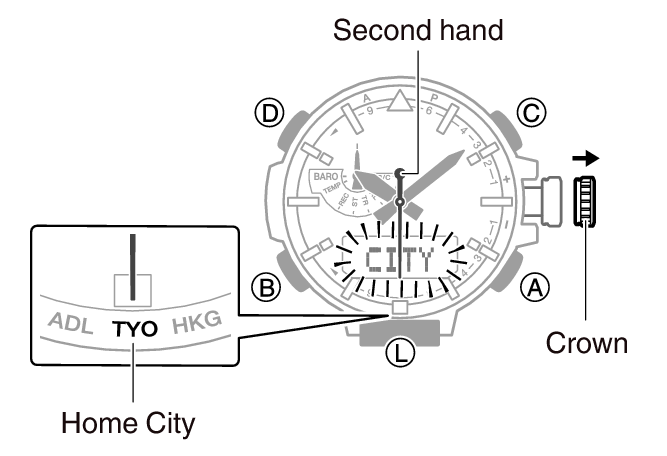
This causes [12H] or [24H] to flash on the display.
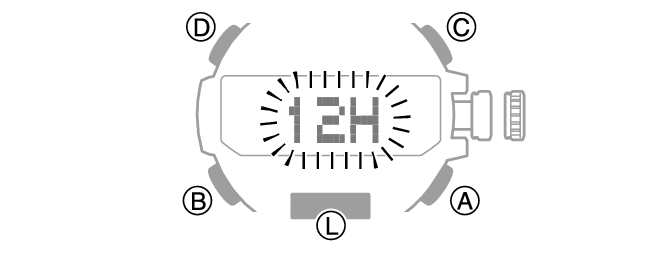
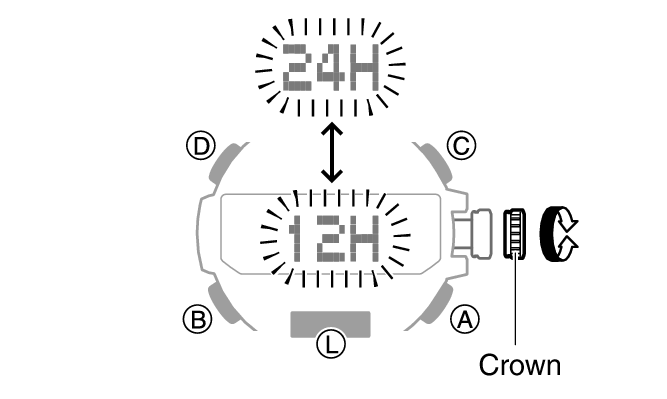
Note
If you do not perform any operation for about two minutes after pulling out the crown, crown operations will automatically become disabled. If that happens, push the crown back in and then pull it out again.
