Module No. 3543
Configuring World Time Settings
Specifying a World Time City with the CASIO WATCHES phone app causes the watch’s World Time City to change accordingly. Settings can be configured to perform auto summer time switching for the World Time City.
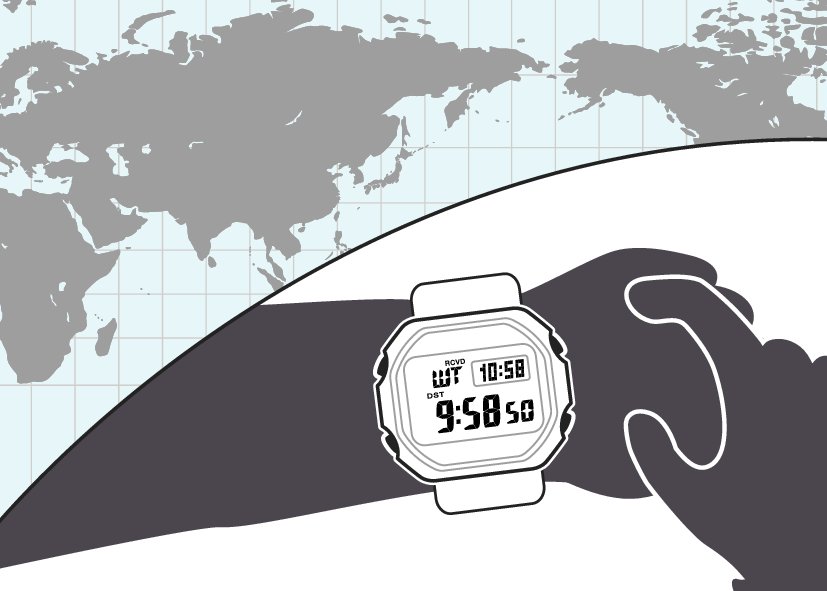
Note
The CASIO WATCHES phone app World Time lets you select from among approximately 300 cities as the World Time City.
You can use the CASIO WATCHES phone app to configure settings for user cities that are not included in the watch’s built-in World Time Cities. You must use the CASIO WATCHES phone app to select a user city as your World Time City.
To select a World Time City
-
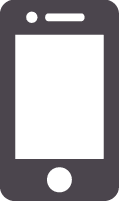 Tap the “CASIO WATCHES” icon.
Tap the “CASIO WATCHES” icon. -
 Hold down (C) for at least three seconds. Release the button when
Hold down (C) for at least three seconds. Release the button when 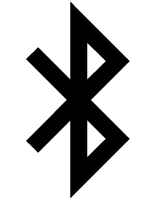 and [CNCT] start to flash.
and [CNCT] start to flash. -
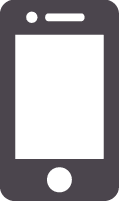 Perform the operation shown on the phone screen. The World Time setting will be reflected on the watch.
Perform the operation shown on the phone screen. The World Time setting will be reflected on the watch.
When a connection is established between the watch and phone, 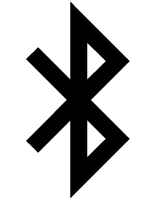 and [CNCT] will stop flashing and remain on the display.
and [CNCT] will stop flashing and remain on the display.
If connection fails for some reason, [ERR] will appear on the display momentarily and then the watch will return to the Timekeeping Mode.
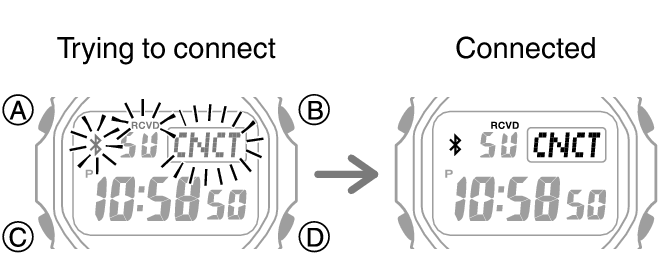
Creating a User City
In addition to the approximately 300 cities available with CASIO WATCHES, you can specify a location on an on-screen map and create a user city.
-
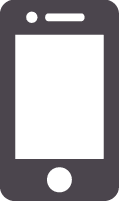 Tap the “CASIO WATCHES” icon.
Tap the “CASIO WATCHES” icon. -
 Hold down (C) for at least three seconds. Release the button when
Hold down (C) for at least three seconds. Release the button when 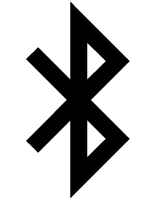 and [CNCT] start to flash.
and [CNCT] start to flash. -
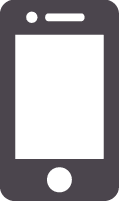 Perform the operation shown on the phone screen. The World Time setting will be reflected on the watch.
Perform the operation shown on the phone screen. The World Time setting will be reflected on the watch.
When a connection is established between the watch and phone, 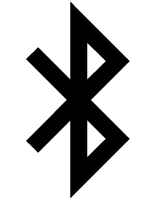 and [CNCT] will stop flashing and remain on the display.
and [CNCT] will stop flashing and remain on the display.
If connection fails for some reason, [ERR] will appear on the display momentarily and then the watch will return to the Timekeeping Mode.
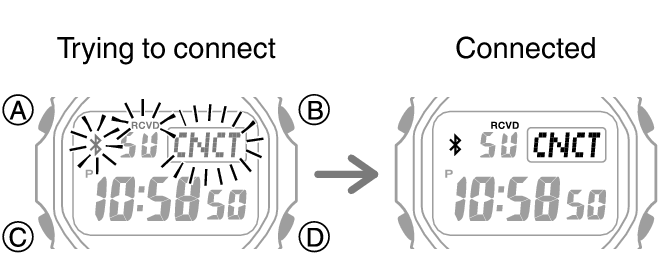
Note
You can have up to five locations registered as user cities.
You can assign a name up to 18 characters long to each user city.
Configuring the Summer Time Setting
-
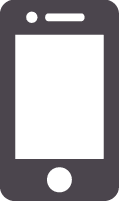 Tap the “CASIO WATCHES” icon.
Tap the “CASIO WATCHES” icon. -
 Hold down (C) for at least three seconds. Release the button when
Hold down (C) for at least three seconds. Release the button when 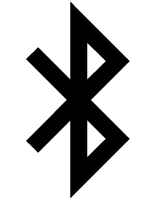 and [CNCT] start to flash.
and [CNCT] start to flash. -
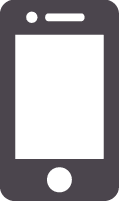 Perform the operation shown on the phone screen to select a summer time setting.
Perform the operation shown on the phone screen to select a summer time setting.
When a connection is established between the watch and phone, 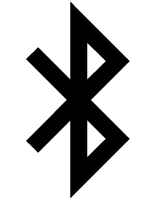 and [CNCT] will stop flashing and remain on the display.
and [CNCT] will stop flashing and remain on the display.
If connection fails for some reason, [ERR] will appear on the display momentarily and then the watch will return to the Timekeeping Mode.
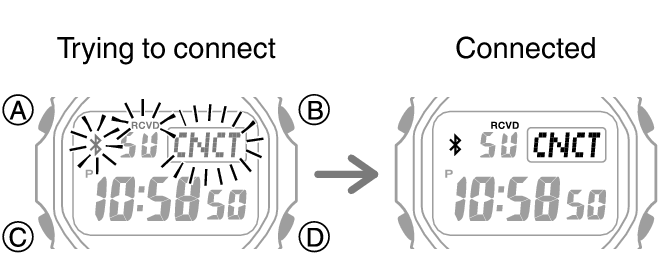
“Auto”
The watch switches between standard time and summer time automatically.
“OFF”
The watch always indicates standard time.
“ON”
The watch always indicates summer time.
Note
While the summer time setting is “Auto”, the watch will switch between standard time and summer time automatically. You do not need to switch between standard time and summer time manually. Even if you are in an area that does not observe summer time, you can leave the watch’s summer time setting as “Auto”.
Changing the time setting manually with a watch operation will cancel auto standard time/summer time switching.
For information about summer time periods, refer to the “Summer Time Table” or CASIO WATCHES.
Swapping Your World Time and Home Time
-
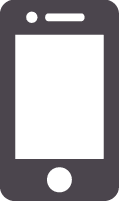 Tap the “CASIO WATCHES” icon.
Tap the “CASIO WATCHES” icon. -
 Hold down (C) for at least three seconds. Release the button when
Hold down (C) for at least three seconds. Release the button when 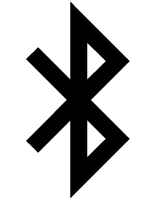 and [CNCT] start to flash.
and [CNCT] start to flash. -
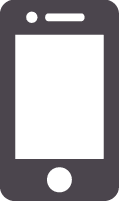 Perform the operation shown on the phone screen to swap your Home Time with your World Time.
Perform the operation shown on the phone screen to swap your Home Time with your World Time.
When a connection is established between the watch and phone, 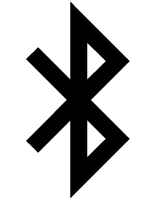 and [CNCT] will stop flashing and remain on the display.
and [CNCT] will stop flashing and remain on the display.
If connection fails for some reason, [ERR] will appear on the display momentarily and then the watch will return to the Timekeeping Mode.
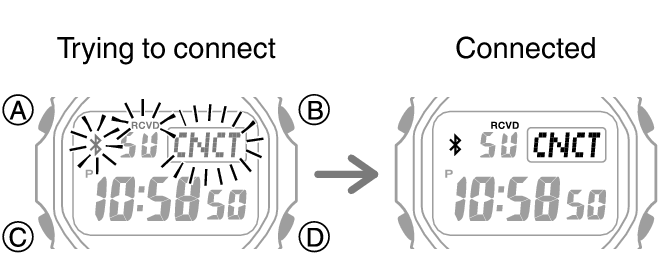
Note
Auto time adjustment does not work for 24 hours after swapping of the Home Time and World Time.
