Module No. 3516
Using Watch Operations to Adjust the Time Setting
When your watch cannot communicate with your phone for some reason, you can use watch operations to adjust date and time settings.
Setting a Home City
Use the procedure in this section to select a city to use as your Home City.
-
Display the current time screen.
-
Hold down (C) for at least two seconds.
-
Use (C) to select [SETTING].
-
Press (A).
-
Use (C) to move the pointer to [WATCH SETTINGS].
-
Press (A).
-
Use (C) to move the pointer to [HOME TIME].
-
Press (A).
-
Use (C) to move the pointer to [HOME TIME CITY].
-
Press (A).
-
Use (C) to move the pointer to the city you want to use as your Home City.
-
Press (A) to complete the setting operation.
-
Hold down (D) for at least one second to return to the current time screen.
This enters the Control Mode.
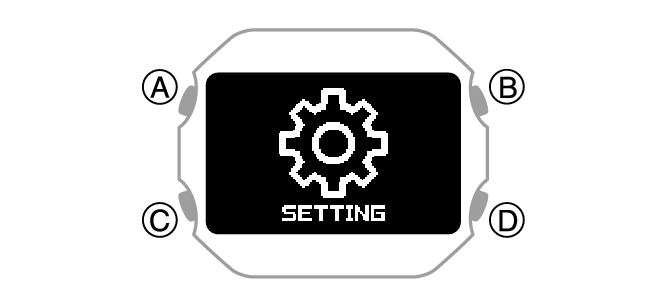
This displays the setting menu screen.
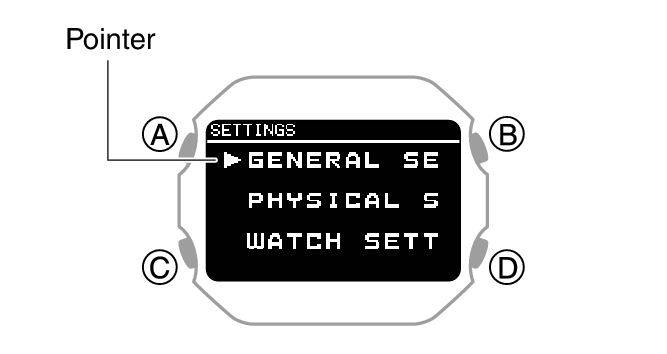
After the setting operation is complete, a check mark appears for a few seconds, and then the home time setting screen re-appears.
Configuring the Summer Time Setting
If you are in an area that observes summer time, you can also enable or disable summer time.
Note
The initial factory default summer time setting for all cities is [AUTO]. In many cases, [AUTO] lets you use the watch without switching manually between summer time and standard time.
-
Display the current time screen.
-
Hold down (C) for at least two seconds.
-
Use (C) to select [SETTING].
-
Press (A).
-
Use (C) to move the pointer to [WATCH SETTINGS].
-
Press (A).
-
Use (C) to move the pointer to [HOME TIME].
-
Press (A).
-
Use (C) to move the pointer to [DST].
-
Press (A).
-
Use (C) to select a summer time setting.
-
Press (A) to complete the setting operation.
-
Hold down (D) for at least one second to return to the current time screen.
This enters the Control Mode.
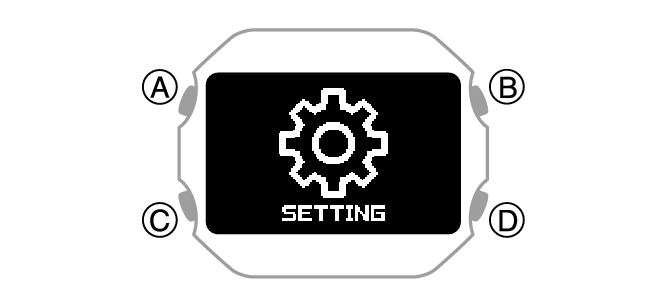
This displays the setting menu screen.
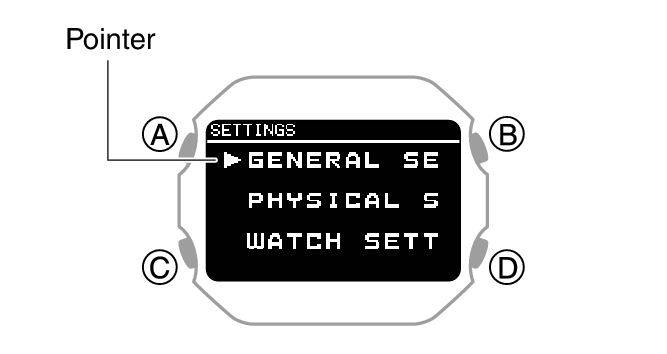
|
[AUTO] |
Auto switching between standard time and summer time |
|
[OFF] |
Always standard time |
|
[ON] |
Always summer time |
After the setting operation is complete, a check mark appears for a few seconds, and then the home time setting screen re-appears.
To adjust the date manually
-
Display the current time screen.
-
Hold down (C) for at least two seconds.
-
Use (C) to select [SETTING].
-
Press (A).
-
Use (C) to move the pointer to [WATCH SETTINGS].
-
Press (A).
-
Use (C) to move the pointer to [DATE & TIME].
-
Press (A).
-
Use (C) to move the pointer to [DATE SETTING].
-
Press (A).
-
Use (C) to change the year setting.
-
Press (A).
-
Use (C) to change the month setting.
-
Press (A).
-
Use (C) to change the day setting.
-
Press (A) to complete the setting operation.
-
Hold down (D) for at least one second to return to the current time screen.
This enters the Control Mode.
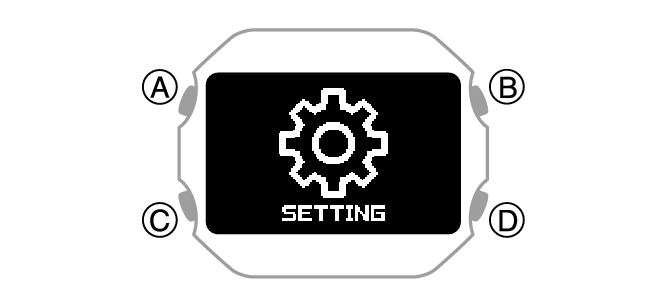
This displays the setting menu screen.
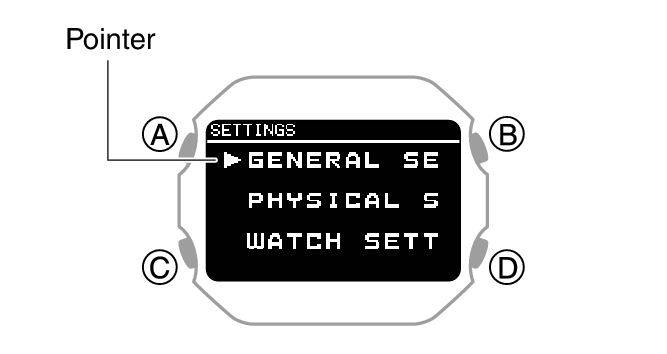
This causes a cursor to appear under the year setting.
This moves the cursor to the month setting.
This moves the cursor to the day setting.
After the setting operation is complete, a check mark appears for a few seconds, and then the current time setting screen re-appears.
Note
Pressing (D) during the above procedure will go back one screen.
To correct the time manually
-
Display the current time screen.
-
Hold down (C) for at least two seconds.
-
Use (C) to select [SETTING].
-
Press (A).
-
Use (C) to move the pointer to [WATCH SETTINGS].
-
Press (A).
-
Use (C) to move the pointer to [DATE & TIME].
-
Press (A).
-
Use (C) to move the pointer to [TIME SETTING].
-
Press (A).
-
Use (C) to change the hour setting.
-
Press (A).
-
Use (C) to change the minute setting.
-
Press (A) to complete the setting operation.
-
Hold down (D) for at least one second to return to the current time screen.
This enters the Control Mode.
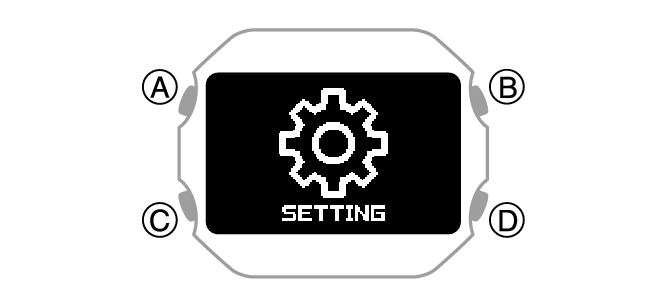
This displays the setting menu screen.
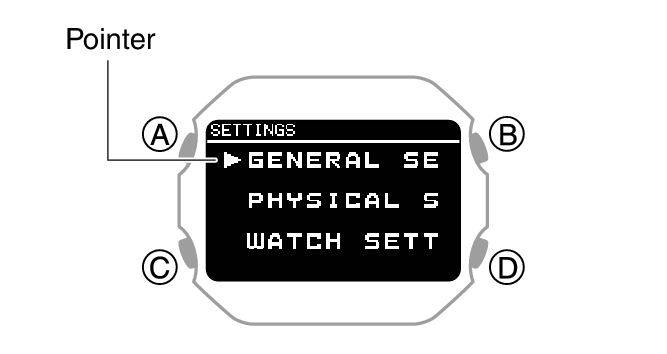
This causes a cursor to appear under the hour setting.
This moves the cursor to the minute setting.
After the setting operation is complete, a check mark appears for a few seconds, and then the current time setting screen re-appears.
Switching between 12-hour and 24-hour Timekeeping
You can specify either 12-hour format or 24-hour format for the time display.
-
Display the current time screen.
-
Hold down (C) for at least two seconds.
-
Use (C) to select [SETTING].
-
Press (A).
-
Use (C) to move the pointer to [WATCH SETTINGS].
-
Press (A).
-
Use (C) to move the pointer to [DATE & TIME].
-
Press (A).
-
Use (C) to move the pointer to [TIME FORMAT].
-
Press (A).
-
Use (C) to select [12H] (12-hour timekeeping) or [24H] (24-hour timekeeping).
-
Press (A) to complete the setting operation.
-
Hold down (D) for at least one second to return to the current time screen.
This enters the Control Mode.
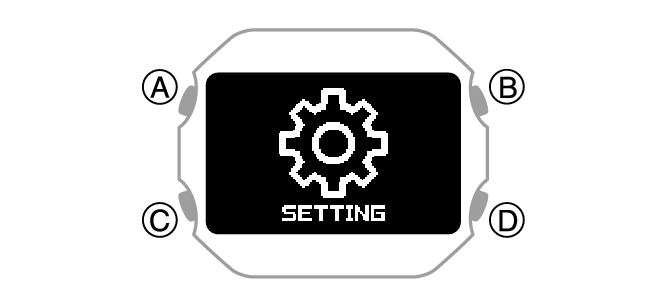
This displays the setting menu screen.
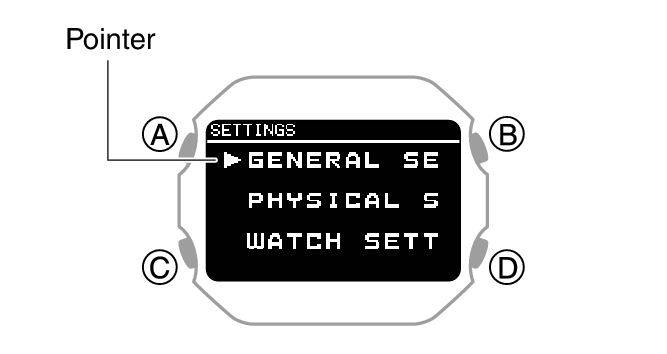
After the setting operation is complete, a check mark appears for a few seconds, and then the current time setting screen re-appears.
While 12-hour timekeeping is selected, [P] will be displayed for p.m. times.
