Module No. 3515
Viewing Life Log Data
To view lifelog related data with the CASIO WATCHES phone app
You can use the CASIO WATCHES phone app to view data measured by the watch.
Check the connection
Make sure the  symbol is shown on the watch display when you perform the procedure below. If
symbol is shown on the watch display when you perform the procedure below. If  is not displayed, refer to the information at the link below.
is not displayed, refer to the information at the link below.
-
 Tap the “CASIO WATCHES” icon.
Tap the “CASIO WATCHES” icon. -
 Tap the “My Page” tab.
Tap the “My Page” tab. -
 Tap the “LIFE LOG” widget.
Tap the “LIFE LOG” widget.
Open the LIFE LOG page and check the details.
Note
You can also use the CASIO WATCHES phone app to specify a daily step target.
To view lifelog related data with the watch
-
Display the current time screen.
-
Use (A) and (D) to select [LIFE LOG].
-
Press (C).
-
Use (A) and (D) to select the screen you want to view.
-
Step count target achievement
-
Current day’s burned calories
-
Today’s step count
-
Target value
-
Current day’s active time
-
Daily step count target achievement rate
-
Weekly step count target achievement rate
-
Monthly step count target achievement rate
-
Press (E) twice to return to the current time screen.

This displays the Life Log data summary screen.
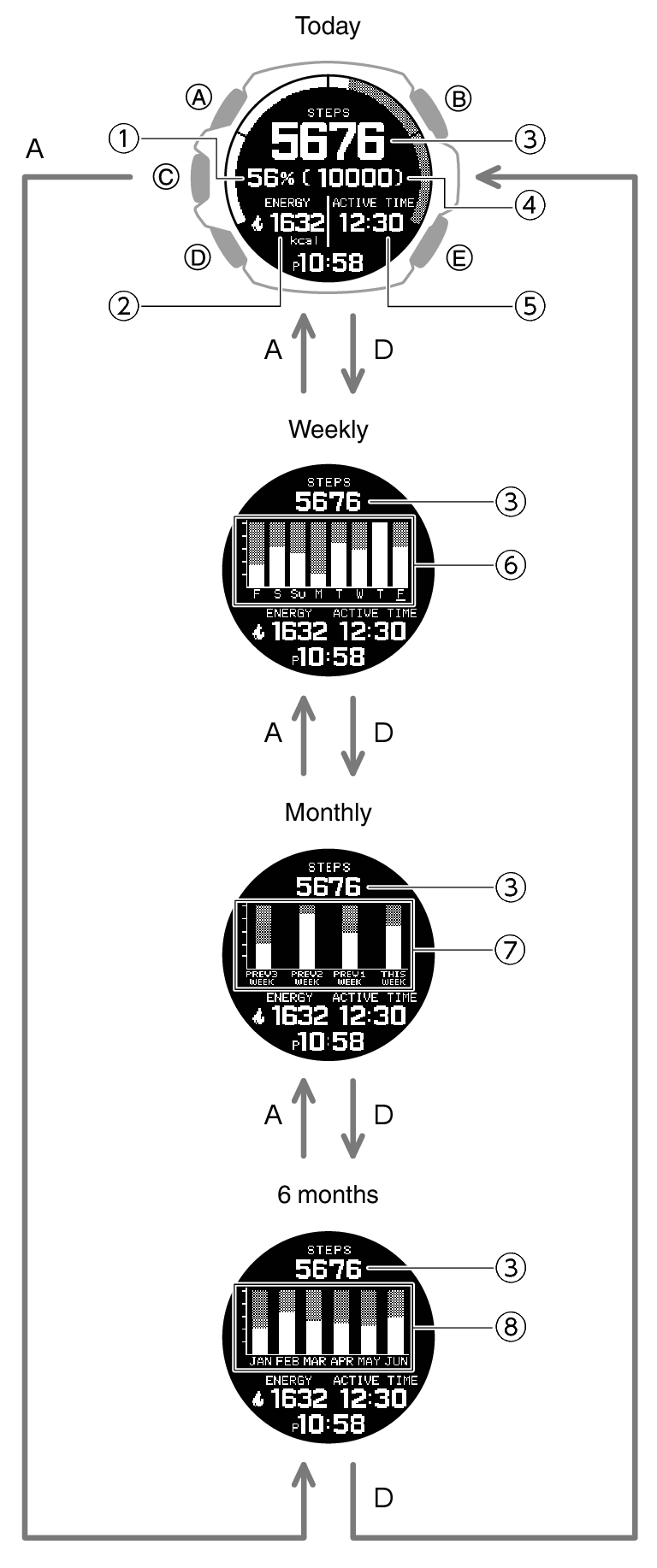
Note
If you do not perform any operation for two or three minutes while the Life Log screen is displayed, the watch automatically returns to the current time screen.
Active Time
Your watch analyzes the measurement values of the acceleration sensor to determine whether you are walking, running, biking or performing another activity, or standing still.
Your active time is the total time you spend walking, running, biking, or doing other activities during the day.
When you are not measuring your heart rate, calorie consumption is also calculated based on behavior analysis.
