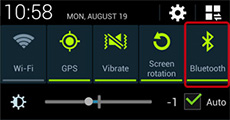G-SHOCK+ Ver 2.0 Setup GuideGB-6900B/GB-X6900B/GB-5600B × GALAXY
* An Android OS 4.4.2 is used for explanations in this guide.
Pairing
1 Make sure that the watch's Bluetooth icon is not displayed.
-

- In the Timekeeping Mode, hold down the watch’s lower left button for about two seconds until the Bluetooth icon disappears from the display.
-
2Disable Bluetooth on all of the phones that are paired with the watch.
3On the watch, hold down the lower left button for about three seconds.
-

- About two seconds after you start holding down the watch’s lower left button, an animation will appear to indicate that the connection operation is in progress. Keeping the button depressed for about one more second will cause the pairing memory screen to appear.
-
4Press the right down button to scroll sequentially through existing pairing memory location numbers until one with [NEW] at the top of the display appears.
-

- [NEW] indicates a pairing memory location that does not contain any pairing information.
* You will not be able to perform a new pairing operation if all 10 of the pairing memory locations contain pairing information.
* If this happens, use the operation under “Delete pairing" to unpair from a phone you no longer need and then perform the above operation from step 3 again.
-
5Enable Bluetooth on the phone you now want to pair with, and then start up G-SHOCK+. Next, Perform the procedure according to application guide to complete the connection.
When pairing is not successful:
The watch returns to the Timekeeping Mode with the Bluetooth icon not displayed. In this case display the top of the G-SHOCK+ app, and then perform the above steps again starting from step 3.
Note
If you are unable to pair the watch with the phone successfully, it may be due to one of the reasons below.
- The phone is outside of the watch's allowable communication range.
- The phone is turned off.