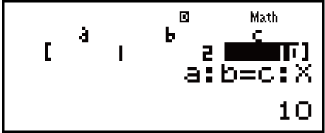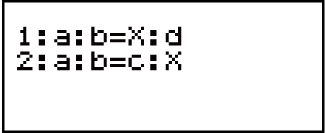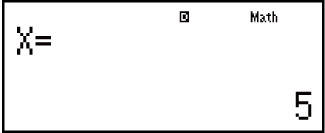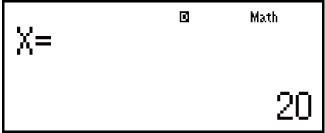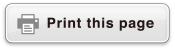fx-82ES PLUS
fx-85ES PLUS
fx-95ES PLUS
fx-350ES PLUS
(2nd edition / NATURAL-V.P.A.M.)
Before Using the Calculator
Calculation Modes and Calculator Setup
Inputting Expressions and Values
- ▶Basic Input Rules
- ▶Inputting with Natural Display
- ▶√ Form Calculation Range
- ▶Using Values and Expressions as Arguments (Natural Display only)
- ▶Overwrite Input Mode (Linear Display only)
- ▶Correcting and Clearing an Expression
Basic Calculations
- ▶Toggling Calculation Results
- ▶Fraction Calculations
- ▶Percent Calculations
- ▶Degree, Minute, Second (Sexagesimal) Calculations
- ▶Multi-Statements
- ▶Using Engineering Notation
- ▶Prime Factorization
- ▶Calculation History and Replay
- ▶Using Memory Functions
Function Calculations
- ▶Pi (π), Natural Logarithm Base e
- ▶Trigonometric Functions
- ▶Hyperbolic Functions
- ▶Angle Unit Conversion
- ▶Exponential Functions
- ▶Logarithmic Functions
- ▶Power Functions and Power Root Functions
- ▶Rectangular-Polar Coordinate Conversion
- ▶Factorial Function (!)
- ▶Absolute Value Function (Abs)
- ▶Random Number (Ran#)
- ▶Random Integer (RanInt#)
- ▶Permutation (nPr) and Combination (nCr)
- ▶Rounding Function (Rnd)
Using Calculation Modes
- ▶Statistical Calculations (STAT)
- ▶Equation Calculations (EQN) (fx-95ES PLUS only)
- ▶Creating a Numerical Table from a Function (TABLE)
- ▶Inequality Calculations (INEQ) (fx-95ES PLUS only)
- ▶Ratio Calculations (RATIO) (fx-95ES PLUS only)
Technical Information
- ▶Errors
- ▶Before Assuming Malfunction of the Calculator...
- ▶Replacing the Battery
- ▶Calculation Priority Sequence
- ▶Calculation Ranges, Number of Digits, and Precision
- ▶Specifications
- ▶Verifying the Authenticity of Your Calculator
Frequently Asked Questions
Ratio Calculations (RATIO) (fx-95ES PLUS only)
The RATIO Mode lets you determine the value of X in the ratio expression a : b = X : d (or a : b = c : X) when the values of a, b, c and d are known. The following shows the general procedure for using RATIO.
1. Press 
 (RATIO) to enter the RATIO Mode.
(RATIO) to enter the RATIO Mode.
2. On the menu that appears, select  (a:b=X:d) or
(a:b=X:d) or  (a:b=c:X).
(a:b=c:X).
3. On the Coefficient Editor screen that appears, input up to 10 digits for each of the required values (a, b, c, d).
To solve 3 : 8 = X : 12 for X, for example, press  in step 1, and then input the following for the coefficients (a = 3, b = 8, d = 12): 3
in step 1, and then input the following for the coefficients (a = 3, b = 8, d = 12): 3 8
8 12
12 .
.
To change a coefficient value you already have input, move the cursor to the appropriate cell, input the new value, and then press  .
.
Pressing  will reset all of the coefficients to zero.
will reset all of the coefficients to zero.
Note: The following operations are not supported by the Coefficient Editor:  ,
, 
 (M-),
(M-), 
 (STO). Pol, Rec, and multi-statements also cannot be input with the Coefficient Editor.
(STO). Pol, Rec, and multi-statements also cannot be input with the Coefficient Editor.
4. After all the values are the way you want, press  .
.
This displays the solution (value of X). Pressing  again will return to the Coefficient Editor.
again will return to the Coefficient Editor.
Important!
A Math ERROR will occur if you perform a calculation while 0 is input for a coefficient.
Changing the Ratio Expression Type
Re-enter the RATIO Mode and select the ratio expression type you want from the menu that appears. Changing the ratio expression type causes the values of all Coefficient Editor coefficients to change to zero.
RATIO Mode Calculation Example
Example 1: To calculate X in the ratio 1 : 2 = X : 10

 (RATIO)
(RATIO)
 (a:b=X:d) 1
(a:b=X:d) 1 2
2 10
10
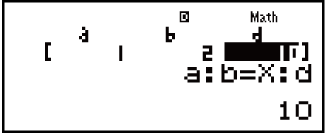
Example 2: To calculate X in the ratio 1 : 2 = 10 : X

 (RATIO)
(RATIO)
 (a:b=c:X) 1
(a:b=c:X) 1 2
2 10
10