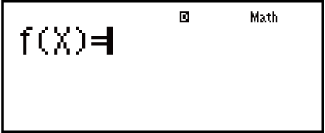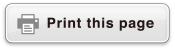fx-82ES PLUS
fx-85ES PLUS
fx-95ES PLUS
fx-350ES PLUS
(2nd edition / NATURAL-V.P.A.M.)
Before Using the Calculator
Calculation Modes and Calculator Setup
Inputting Expressions and Values
- ▶Basic Input Rules
- ▶Inputting with Natural Display
- ▶√ Form Calculation Range
- ▶Using Values and Expressions as Arguments (Natural Display only)
- ▶Overwrite Input Mode (Linear Display only)
- ▶Correcting and Clearing an Expression
Basic Calculations
- ▶Toggling Calculation Results
- ▶Fraction Calculations
- ▶Percent Calculations
- ▶Degree, Minute, Second (Sexagesimal) Calculations
- ▶Multi-Statements
- ▶Using Engineering Notation
- ▶Prime Factorization
- ▶Calculation History and Replay
- ▶Using Memory Functions
Function Calculations
- ▶Pi (π), Natural Logarithm Base e
- ▶Trigonometric Functions
- ▶Hyperbolic Functions
- ▶Angle Unit Conversion
- ▶Exponential Functions
- ▶Logarithmic Functions
- ▶Power Functions and Power Root Functions
- ▶Rectangular-Polar Coordinate Conversion
- ▶Factorial Function (!)
- ▶Absolute Value Function (Abs)
- ▶Random Number (Ran#)
- ▶Random Integer (RanInt#)
- ▶Permutation (nPr) and Combination (nCr)
- ▶Rounding Function (Rnd)
Using Calculation Modes
- ▶Statistical Calculations (STAT)
- ▶Equation Calculations (EQN) (fx-95ES PLUS only)
- ▶Creating a Numerical Table from a Function (TABLE)
- ▶Inequality Calculations (INEQ) (fx-95ES PLUS only)
- ▶Ratio Calculations (RATIO) (fx-95ES PLUS only)
Technical Information
- ▶Errors
- ▶Before Assuming Malfunction of the Calculator...
- ▶Replacing the Battery
- ▶Calculation Priority Sequence
- ▶Calculation Ranges, Number of Digits, and Precision
- ▶Specifications
- ▶Verifying the Authenticity of Your Calculator
Frequently Asked Questions
Creating a Numerical Table from a Function (TABLE)
TABLE generates a numerical table for x and f(x) using an input f(x) function.
Perform the following steps to generate a numerical table.
1. Enter the TABLE Mode.
On the fx-82ES PLUS/fx-85ES PLUS/fx-350ES PLUS, press 
 , on the fx-95ES PLUS, press
, on the fx-95ES PLUS, press 
 .
.
2. Input a function in the format f(x), using the X variable.
Be sure to input the X variable (
 (X)) when generating a numerical table. Any variable other than X is handled as a constant.
(X)) when generating a numerical table. Any variable other than X is handled as a constant.
The following cannot be used in the function: Pol, Rec.
3. In response to the prompts that appear, input the values you want to use, pressing  after each one.
after each one.
| For this prompt: | Input this: |
|---|---|
| Start? | Input the lower limit of X (Default = 1). |
| End? | Input the upper limit of X (Default = 5). Note: Make sure that the End value is always greater than the Start value. |
| Step? | Input the increment step (Default = 1). Note: The Step specifies by how much the Start value should be sequentially incremented as the numerical table is generated. If you specify Start = 1 and Step = 1, X sequentially will be assigned the values 1, 2, 3, 4, and so on to generate the numerical table until the End value is reached. |
Inputting the Step value and pressing  generates and displays the numerical table in accordance with the parameters you specified.
generates and displays the numerical table in accordance with the parameters you specified.
Pressing  while the numerical table screen is displayed will return to the function input screen in step 2.
while the numerical table screen is displayed will return to the function input screen in step 2.
Example: To generate a numerical table for the functions f(x) = x2 + 12 for the range -1 ≦ x ≦ 1, incremented in steps of 0.5 (MthIO-MathO)
- fx-82ES PLUS/fx-85ES PLUS/fx-350ES PLUS:

 (TABLE)
(TABLE)
fx-95ES PLUS:
 (TABLE)
(TABLE) 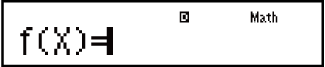

 (X)
(X)
 1
1 2
2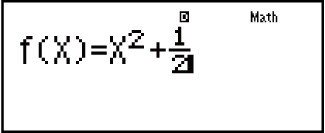

 1
1 1
1 0
0 5
5
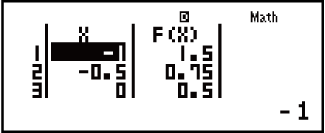
Note
You can use the numerical table screen for viewing values only. Table contents cannot be edited.
The numerical table generation operation causes the contents of variable X to be changed.
The specified Start, End, and Step values should produce a maximum of 30 X-values for the numerical table being generated. Executing a numerical table generation using a Start, End, and Step value combination that produces more than 30 X-values causes an error.
Important!
The function you input for numerical table generation is deleted whenever you display the setup menu in the TABLE Mode and switch between Natural Display and Linear Display.