Clearing Pairing Info
To unpair the watch from a phone, delete the pairing information from G-SHOCK+, the phone, and the watch.
Clearing Pairing Information from G-SHOCK+
-
1.
 If the watch is connected with a phone, hold down (B) for about 0.5 seconds to terminate the connection.
If the watch is connected with a phone, hold down (B) for about 0.5 seconds to terminate the connection. -
2.
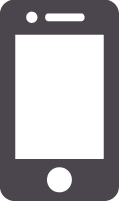 In the upper right corner of the G-SHOCK+ top screen, tap
In the upper right corner of the G-SHOCK+ top screen, tap 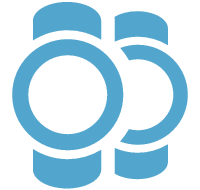 to display the “Connection settings” screen.
to display the “Connection settings” screen. -
3.
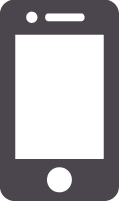 On the “Previously registered watch” list, select the one whose pairing information you want to clear.
On the “Previously registered watch” list, select the one whose pairing information you want to clear. -
4.
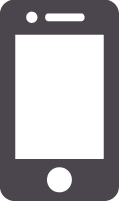 Tap “Delete pairing registration”.
Tap “Delete pairing registration”. -
5.
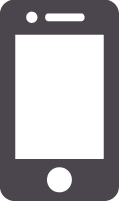 Tap “Yes”.
Tap “Yes”. -
This clears the watch’s pairing information from G-SHOCK+.
Clearing Pairing Information from a Phone
-
1.
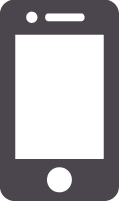 On the Home Screen, tap “Settings”
On the Home Screen, tap “Settings”  “Bluetooth”.
“Bluetooth”. -
2.
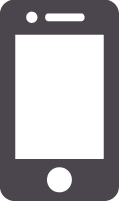 Next to “CASIO GBA-400”, tap
Next to “CASIO GBA-400”, tap 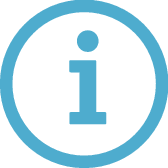 .
. -
3.
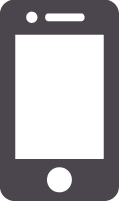 Tap “Forget this Device”.
Tap “Forget this Device”. -
This clears the watch’s pairing information from the phone.
-
1.
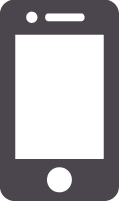 On the App screen tap: “Settings”
On the App screen tap: “Settings”  “Bluetooth”.
“Bluetooth”. -
2.
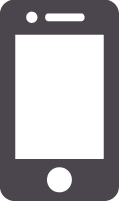 Tap
Tap  next to “CASIO GBA-400”.
next to “CASIO GBA-400”. -
3.
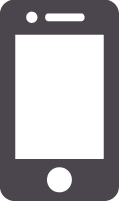 Tap “Unpair”.
Tap “Unpair”. -
This clears the watch’s pairing information from the phone.
-
4.
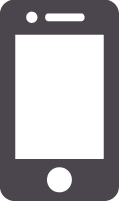 Scroll the status bar downwards and open the notification panel.
Scroll the status bar downwards and open the notification panel. -
5.
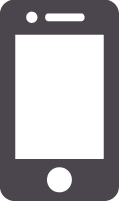 Tap
Tap 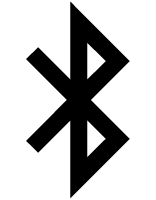 (Bluetooth) to disable Bluetooth, and then re-enable it.
(Bluetooth) to disable Bluetooth, and then re-enable it.
Clearing Pairing Information from the Watch
-
1.
 Hold down the (C) button for about two seconds.
Hold down the (C) button for about two seconds. -
2.
 Press (C) five times to enter the Setup Mode.
Press (C) five times to enter the Setup Mode. -
[SETUP] will appear on the display followed by the watch device name.
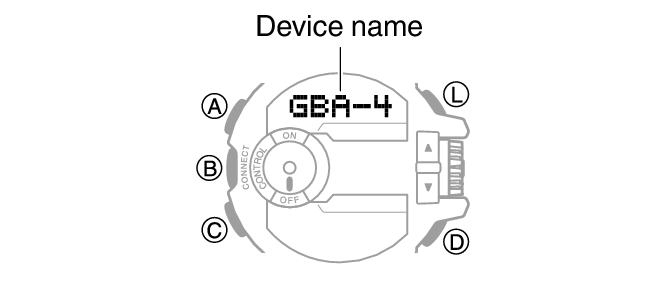
-
3.
 Hold down the (A) button for about two seconds.
Hold down the (A) button for about two seconds. -
Clearing pairing information will cause the message [NOT YET PAIRED!] to scroll from right to left on the watch display.
-
4.
 Press (C) to return to the Timekeeping Mode.
Press (C) to return to the Timekeeping Mode.


