Support
G-SQUAD PRO
GSW-H1000
Support
G-SQUAD PRO
GSW-H1000
Use your phone settings to turn on Bluetooth®.
If you don’t already have one, create your Google Account.
Your Google Account allows you to get the most out of all the Google services you use. Make sure to create your Google Account before using this watch.
During the setup procedure, you will be prompted to configure your Google Account settings.
You will need to configure your Google Account settings in order to update or install new apps using Google Play.
Do not skip this step.
Pair the watch with your phone.
4-1. If the watch is turned off, hold down the power button for at least two seconds to turn it on.
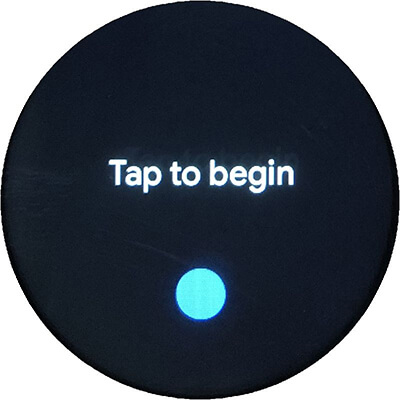
4-2. Tap the watch display. On the screen that appears, select a language.
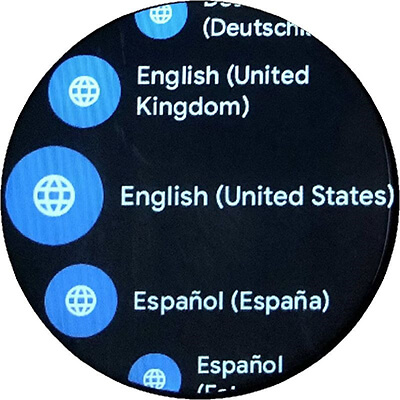
4-3. Swipe the screen upwards to display the watch name (GSW-H1000).
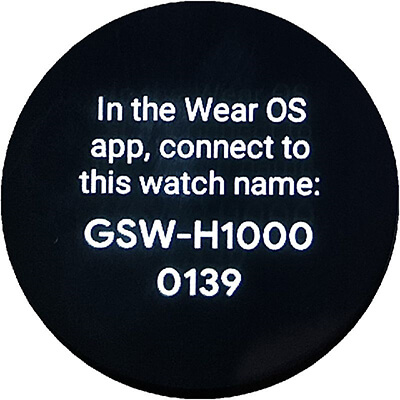
4-4. On your phone, start up the Wear OS by Google app.
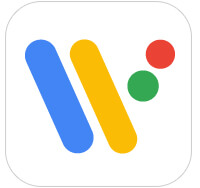
The term “watch” in the text below refers to a smartwatch powered with Wear OS by Google.
4-5. If this is the first time you are pairing your phone and watch, start by turning on your watch. Next, tap “Set it up.”
If the phone is already paired with other watches, tap "Add a new watch".
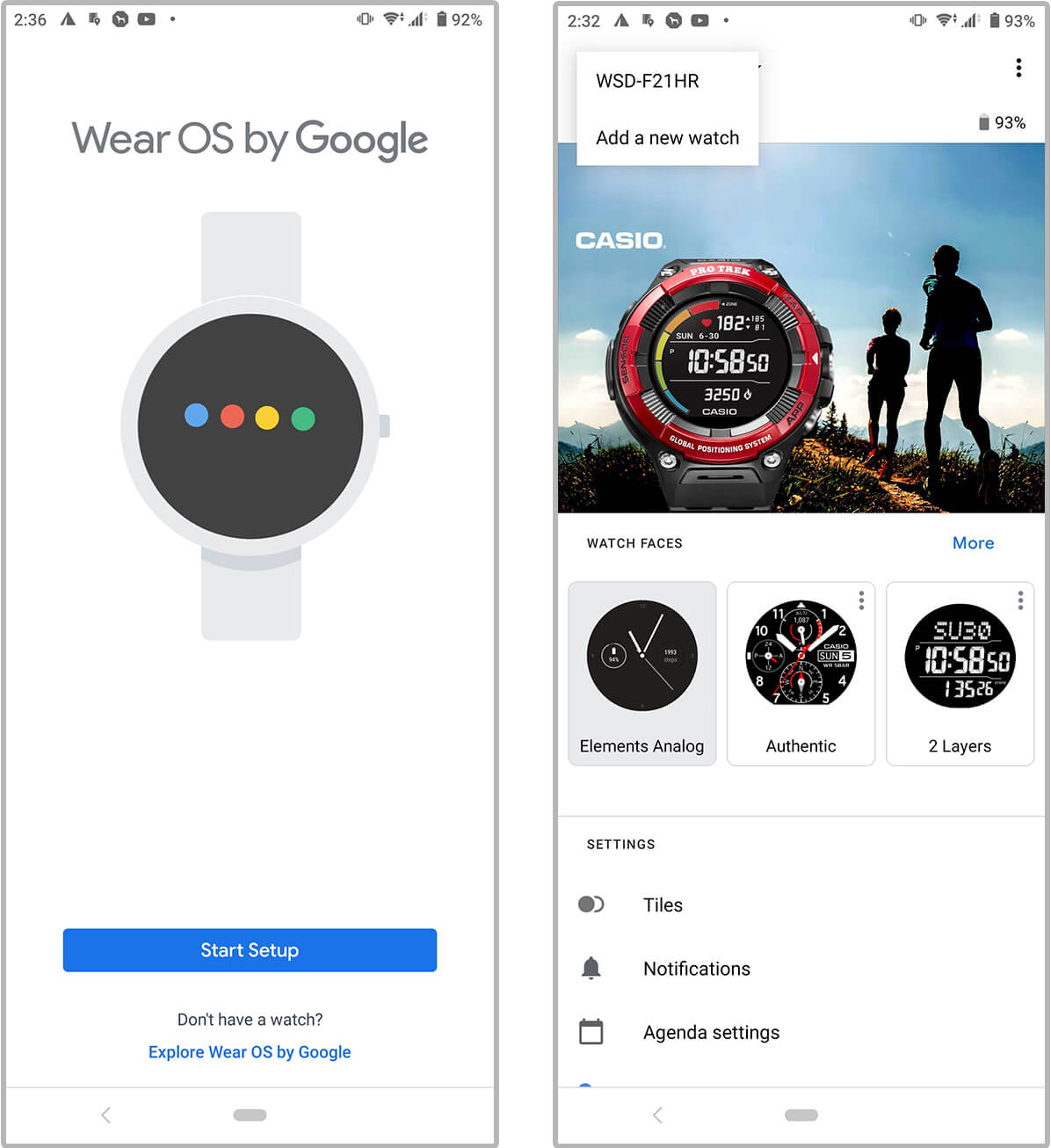
4-6. On the Wear OS app screen, tap the watch name (GSW-H1000)
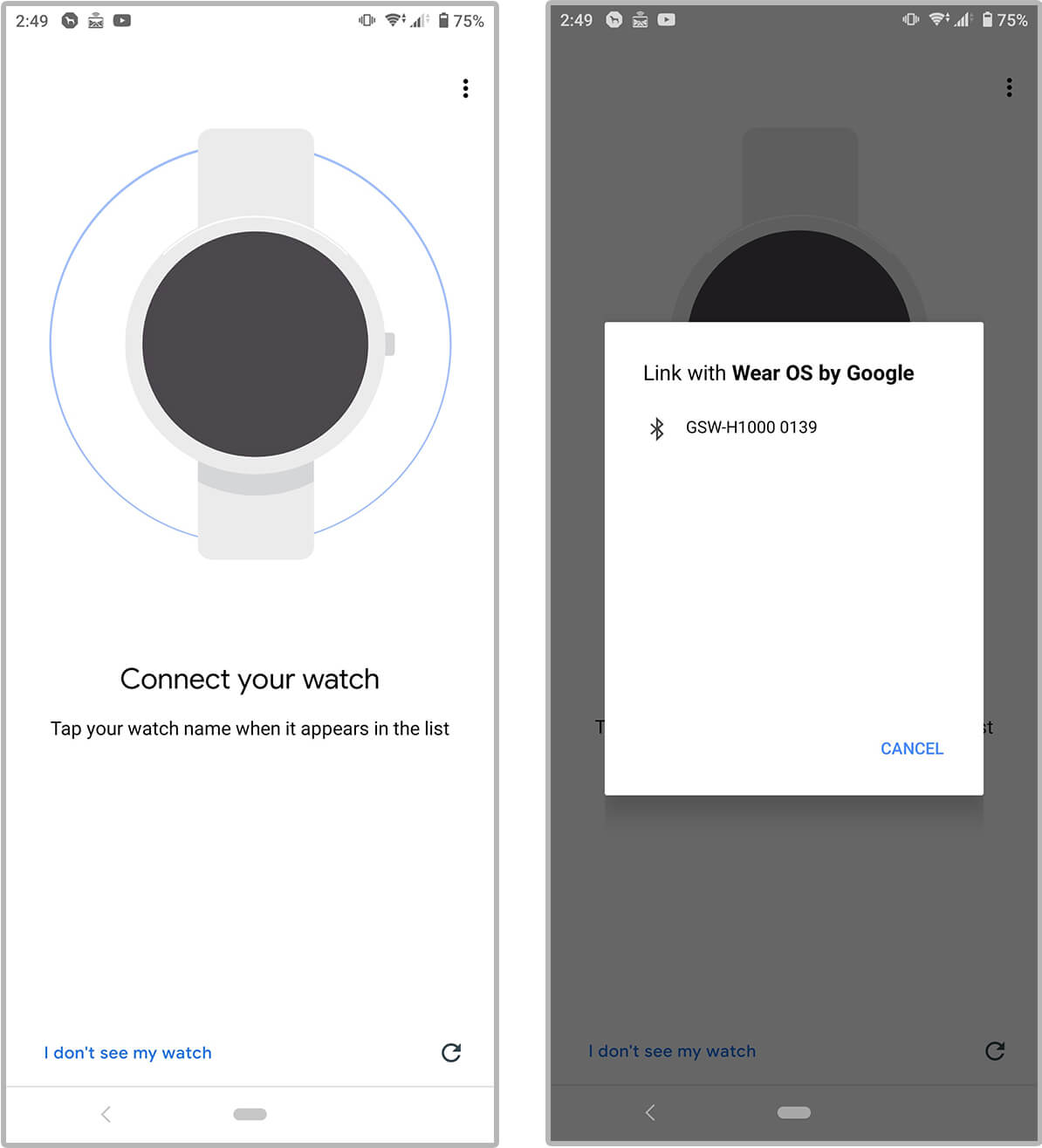
4-7. Next, follow the instructions displayed by the Wear OS by Google app on your phone to complete the pairing setup operation.
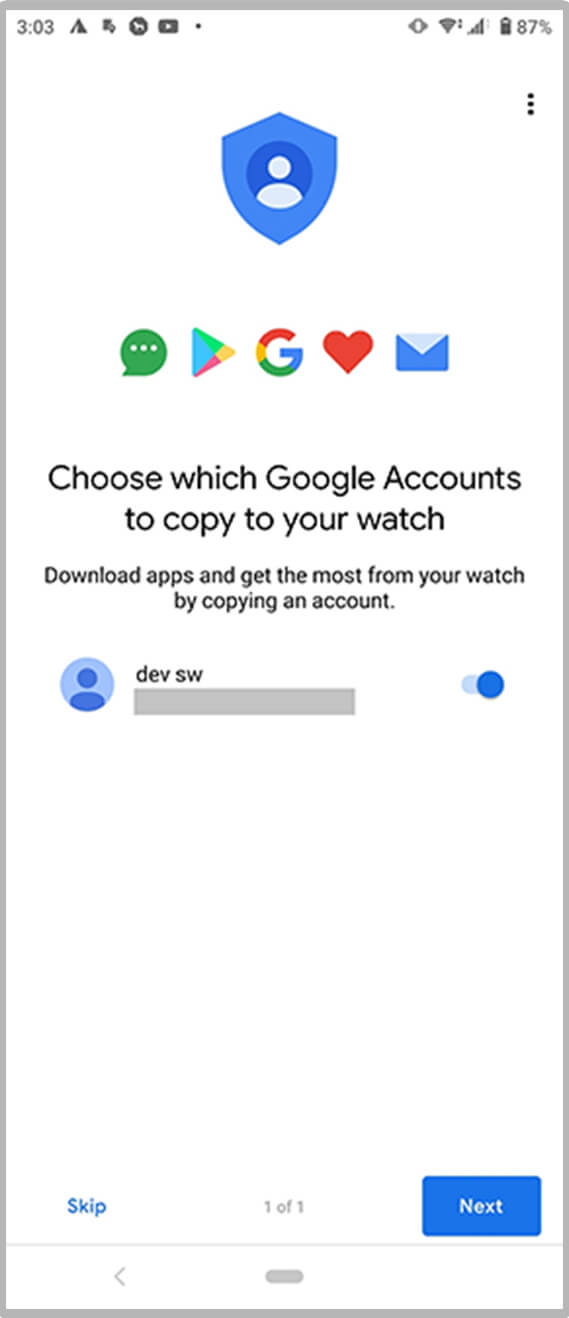
After configuring pairing settings, perform the tutorial on the watch.