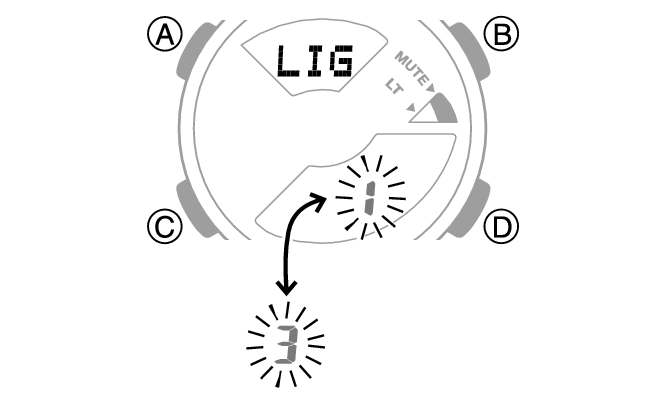Module No. 5553
Viewing the Face in the Dark
The watch has an LED light that you can turn on for reading in the dark.
To illuminate the face manually
Press (B) to turn on illumination.
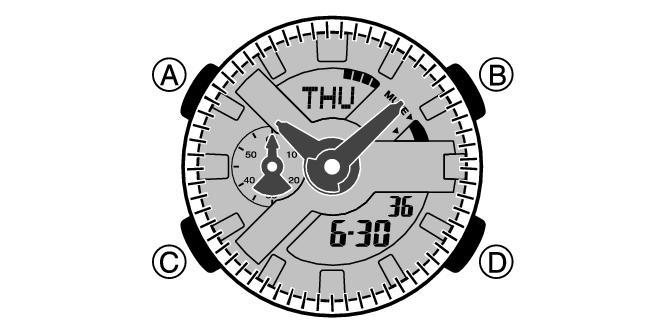
Illumination will turn off automatically if an alarm starts to sound.
To illuminate the face when Auto Light is enabled
If Auto Light is enabled, face illumination will turn on automatically whenever the watch is positioned at an angle of 40 degrees or more.
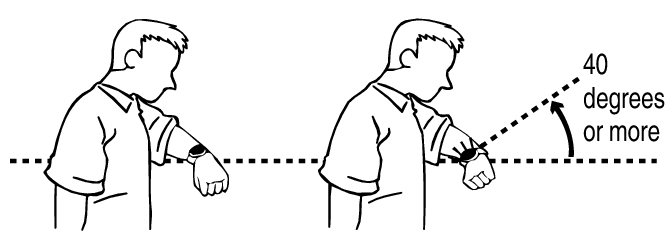
Important!
Auto Light may not operate properly when the watch is at a horizontal angle of 15 degrees or greater from horizontal as shown in the illustration below.
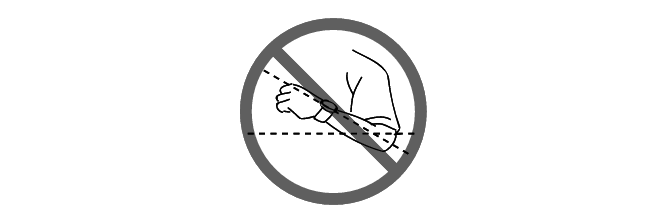
Electro-static charge or magnetism can interfere with proper auto light operation. If this happens, try lowering your arm and then angle it towards your face again.
When moving the watch you may note a slight rattling sound. This is due to operation of the auto light switch, which determines the current orientation of the watch. It does not indicate malfunction.
Note
Auto Light is disabled when any one of the conditions below exists.
Alarm, timer alert, or other beeper sounding
Configuring the Auto Light Setting
-
Enter the Timekeeping Mode.
-
Hold down (B) for at least three seconds to toggle Auto Light between enabled and disabled.
[LT] is displayed while Auto Light is enabled.
If you do not disable it manually, Auto Light remains enabled for approximately six hours. After that, it becomes disabled automatically.

Specifying the Illumination Duration
You can select either 1.5 seconds or three seconds as the illumination duration.
-
Enter the Timekeeping Mode.
-
Hold down (A) for at least two seconds. Release the button when [SET] starts to flash.
-
Press (C) 10 times to display [LIGHT].
-
Press (D) to select an illumination duration.
-
Press (A) to complete the setting operation.

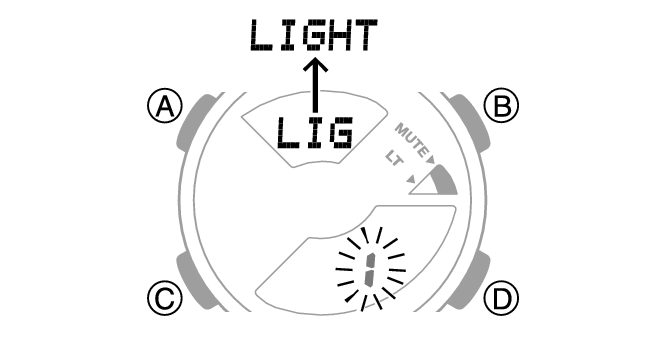
[1]: 1.5-second illumination
[3]: 3-second illumination