Adjusting Hand and Day Indicator Alignment
-
1.Pull out the crown to the second click.
-
2.Hold down (B) for about five seconds, until the second hand moves to 12 o’clock.
-
This will start auto alignment of the hour hand, minute hand, second hand, and 24-hour hand.
- After auto alignment is complete, the hands should be in the positions shown below.
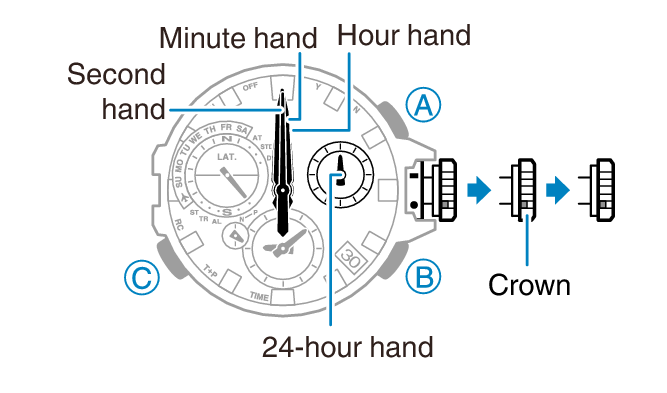
-
3.Press (C).
-
Confirm that the small hour hand and small minute hand are stopped at 12 o’clock.
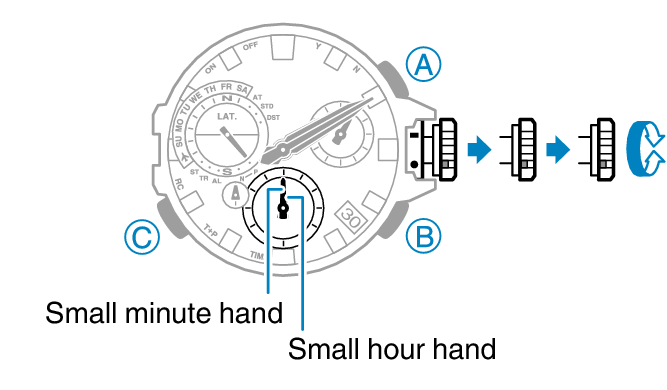
-
4.If the small hour hand and small minute hand are not at 12 o’clock, rotate the crown to align them correctly.
-
5.Press (C).
-
Confirm that the mode hand is stopped at 12 o’clock, and check if the day is indicated properly.
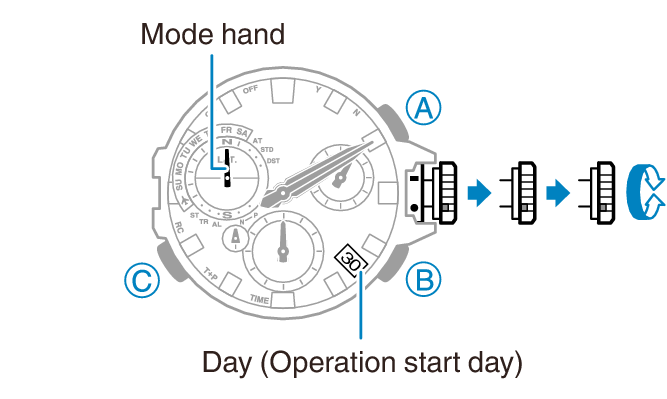
-
6.If the mode hand or the day indicator is not in the proper position, rotate the crown to move the mode hand to 12 o’clock and the day to the center of the indicator window.
-
- The movement range of the mode hand and day indicator is limited when you rotate the crown. The maximum left-right movement of the mode hand is 180 degrees in either direction. The day indicator moves only slightly.
- After the mode hand and day indicator are in the positions you want, advance to step 9 of this procedure. If you are unable to make the adjustments you want, go to step 7.
-
7.Press (C).
-
Confirm that the day indicator shows “1”.
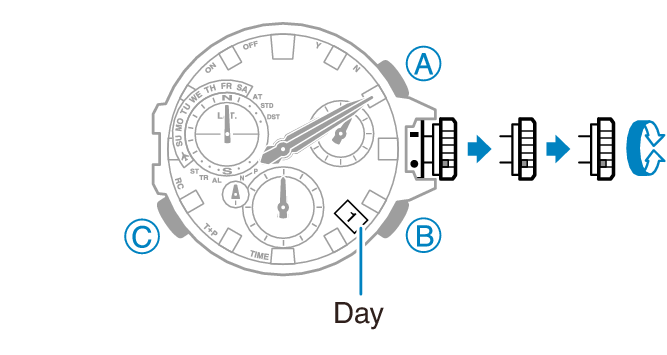
- Changing the date setting will cause the mode hand to rotate repeatedly. In some cases, the mode dial may continue to rotate for about 30 minutes.
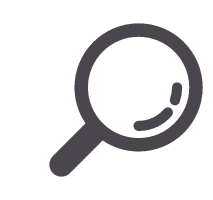 Changing Hand and the Day Indicator Settings
Changing Hand and the Day Indicator Settings
- Changing the date setting will cause the mode hand to rotate repeatedly. In some cases, the mode dial may continue to rotate for about 30 minutes.
-
8.If “1” is not shown for the day, rotate the crown until “1” is shown for the day.
-
- The mode hand moves in conjunction with crown rotation. Move the mode hand to 12 o’clock.
-
9.Push the crown back in.


