Module No. 3567
Displaying the Step Count
-
Enter the Timekeeping Mode.
-
Use (B) to change to the step count display.

Note
If the watch is connected to a phone and app info receive is turned on, the app info screen also appears.
Interpreting the Step Count Graph
The Step Count Graph shows the number of steps (up to 1,000) you have taken each hour. This lets you easily check your walking pace over the past 7 or 8 hours.
The Step Count Graph is not displayed while the step count is zero.
Graph contents are normally updated at the top of each hour.
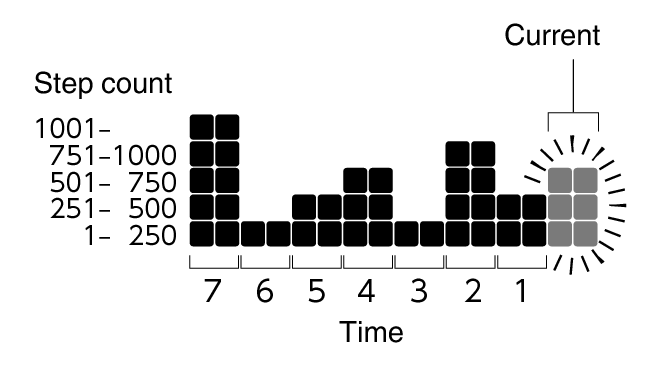
Checking Your Progress to Your Daily Step Target
The graphic display area shows your current progress toward achieving the daily step target specified by you.
Example: Daily target of 10,000 steps
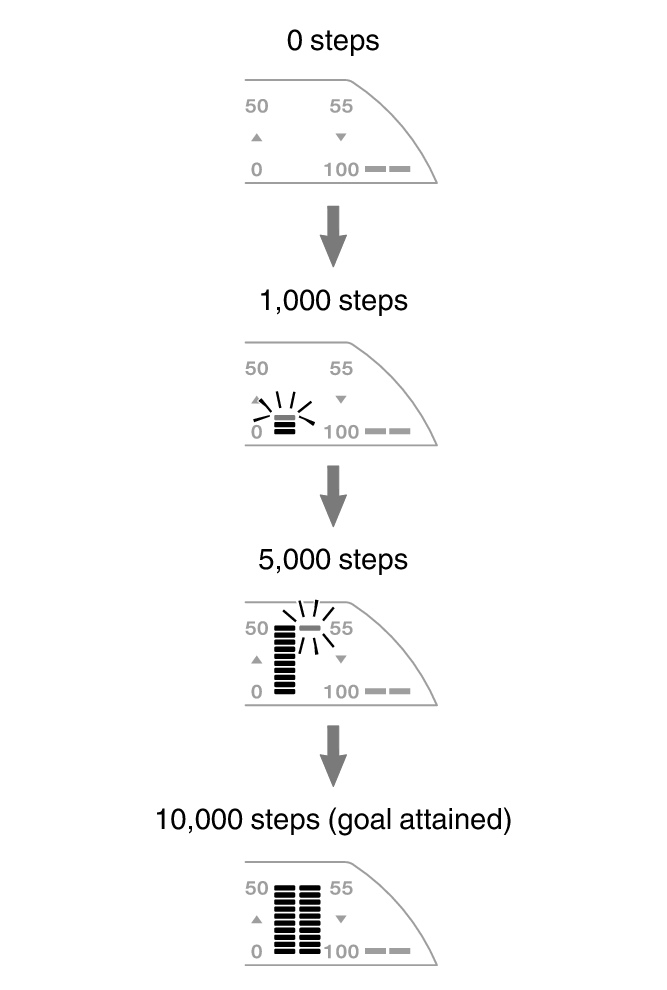
Note
The step count can show a value up to 999,999 steps. If the step count exceeds 999,999, the maximum value (999,999) remains on the display.
To prevent miscounts, the displayed count does not increase for about 18 seconds after you start walking. After you have been walking for about 18 seconds, the correct count appears, including the steps you took during the previous 18 seconds.
The step count is reset to zero at midnight each day.
To save power, step counting stops automatically if the watch is removed from the wrist and no movement is detected for about two to three minutes.
Graph contents are also updated when any one of the events below occurs.
When the step counting is disabled to save power
When counting is not possible due to accelerometer error or insufficient power
