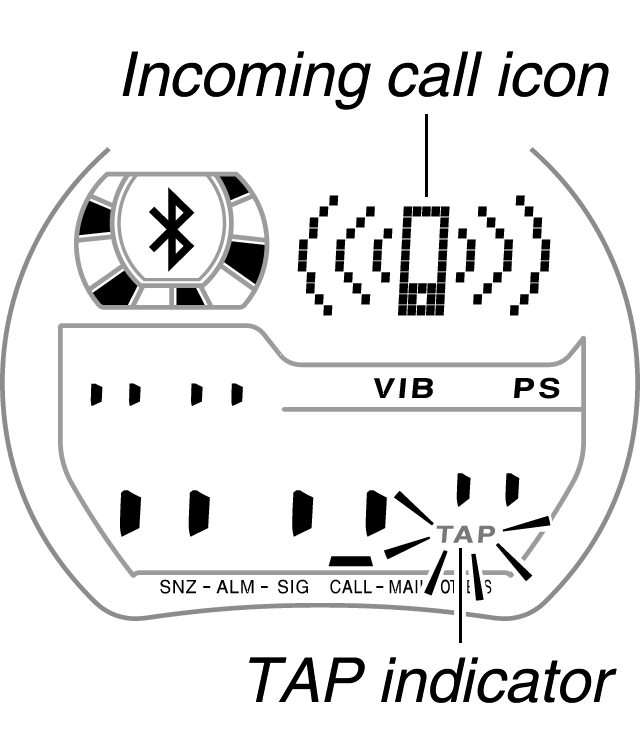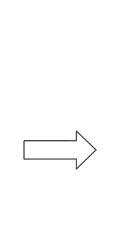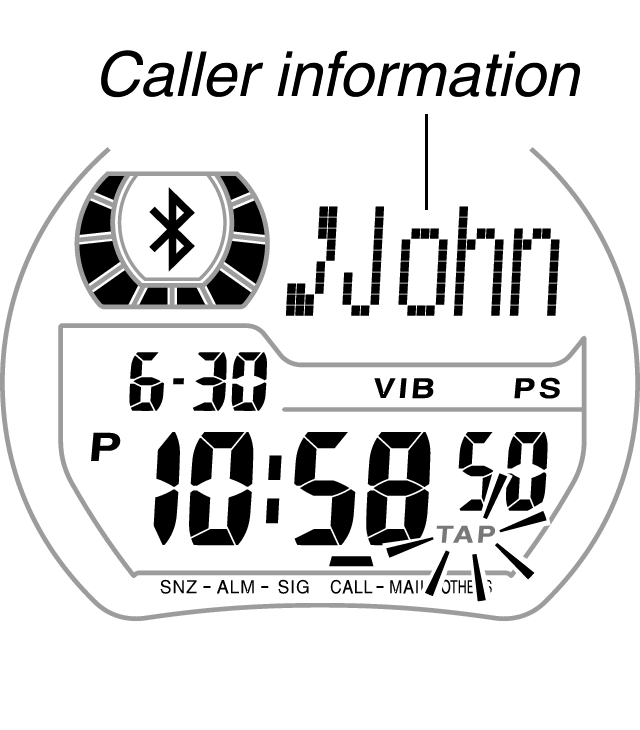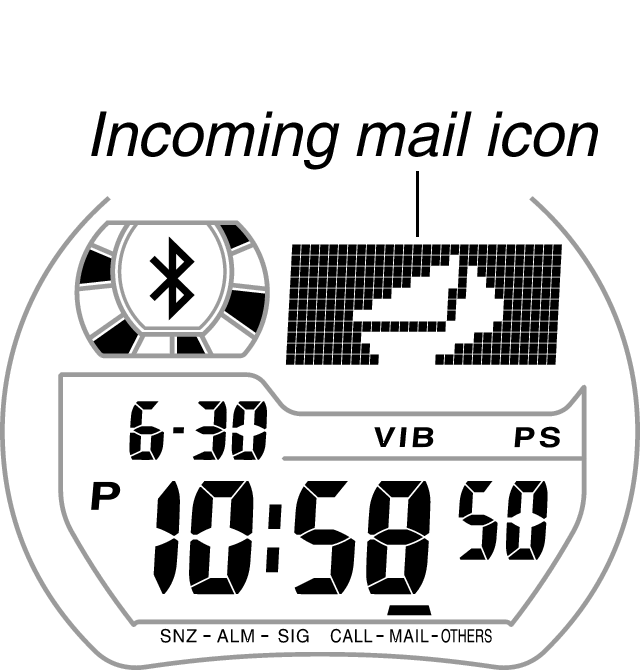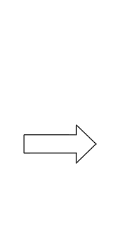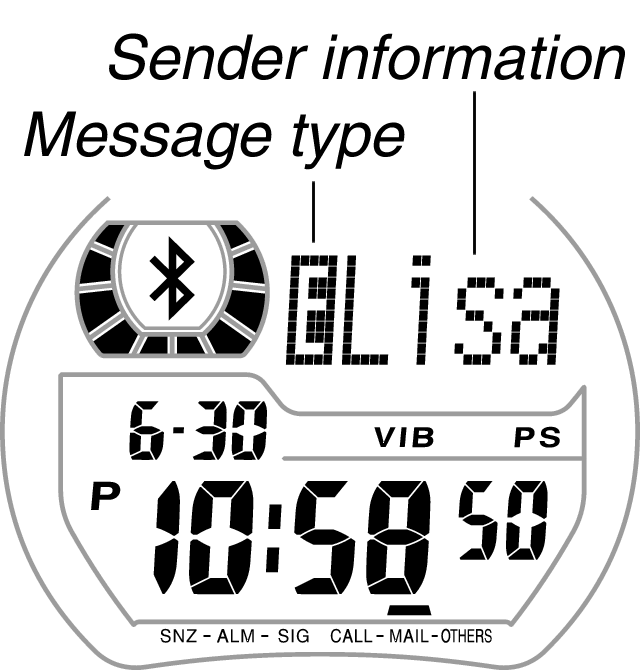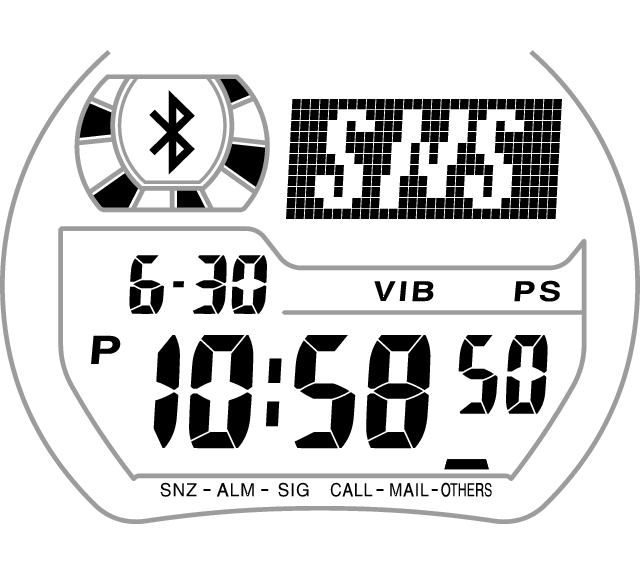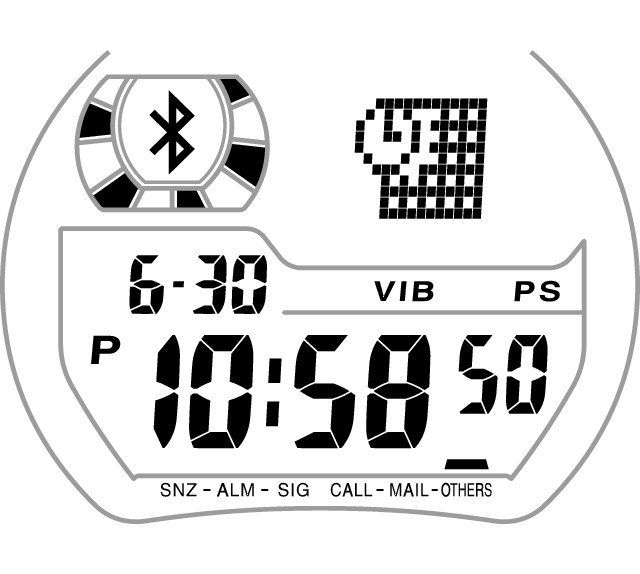Alert Notification (Incoming Call, Incoming Mail, and Other Phone Events)
Whenever the phone notifies the watch of an incoming call, incoming mail, incoming SNS, or calendar alarm, the watch will sound a tone and/or vibrate, and an indication will appear on the watch display.*
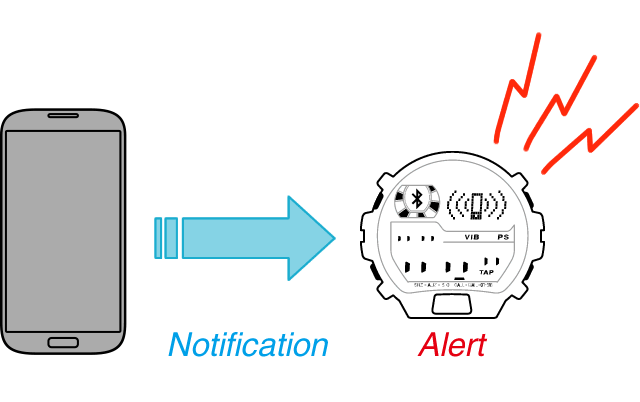
* Phone events that are alerted on the watch depend on how phone settings are configured.
Incoming Call Notification
The watch will alert you when a call is received by the phone.
| Alert Method | |||
|---|---|---|---|
|
|||
| Stopping the Alert Operation | |||
Performing either of the operations below will stop the phone incoming call sound/vibration operation, and also stop the watch's alert operation (tone, vibration, display).
|
Incoming Mail Notification
The watch will let you know when the G-SHOCK+ app receives mail.
| Alert Method | |||
|---|---|---|---|
|
|||
| Stopping the Alert Operation | |||
| Press any button. This will stop all watch alert operations (tone, vibration, display). |
Incoming SNS Notification or Calendar Notification
The watch will let you know when an SNS message (Twitter, Facebook) is received on the phone. It will also notify you when there is a phone alert for a Calendar event registered on the phone.
| Alert Method | ||||||
|---|---|---|---|---|---|---|
Under initial settings, the watch will beep for five seconds and display an icon indicating the notification type. After that a message (text, symbols, etc.) about the event details will be displayed.
|
||||||
| Stopping the Alert Operation | ||||||
| Press any button. This will stop all watch alert operations (tone, vibration, display). | ||||||
To display the last notification received from the phone
In the Timekeeping Mode, you can press the A button to redisplay the last notification received by the watch from the phone.
 Example of incoming call notification re-display |
 |
 Example of incoming mail notification re-display |
After a few minutes, the watch returns to the normal timekeeping display. To return to the normal timekeeping display at any time, press any button.

 Back
Back