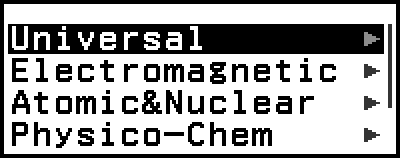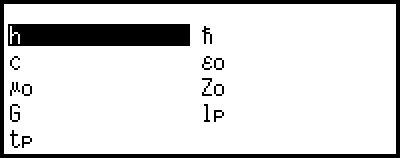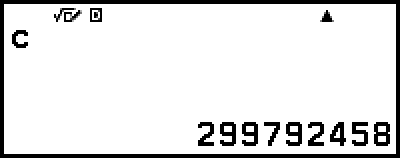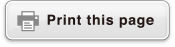Scientific Constants
Your calculator comes with 47 built-in scientific constants. The values are based on CODATA (2022) recommended values.
Example: To input the scientific constant c (speed of light in vacuum), and display its value
1. Press 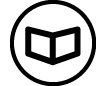 , select [Sci Constants], and then press
, select [Sci Constants], and then press  .
.
This displays a menu of scientific constant categories*.
2. Select [Universal], and then press  .
.
This displays a menu of scientific constants in the Universal category.
3. Select [c], and then press  .
.
4. Press  .
.
* The table below shows the scientific constants included in each category.
| Category | Scientific Constants |
|---|---|
| Universal | h,  , c, ε0, μ0, Z0, G, lP, tP , c, ε0, μ0, Z0, G, lP, tP |
| Electromagnetic | μN, μB, e, Φ0, G0, KJ, RK |
| Atomic&Nuclear | mp, mn, me, mμ, a0, α, re, λC, γp, λCp, λCn, R∞, μp, μe, μn, μμ, mτ |
| Physico-Chem | mu, F, NA, k, Vm, R, c1, c2, σ |
| Adopted Values | gn, atm, RK-90, KJ-90 |
| Other | t |