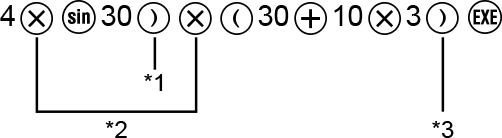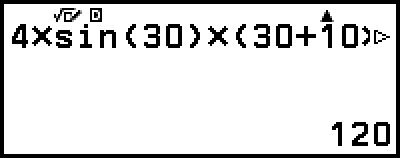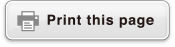Basic Input Rules
When you press  the priority sequence of the input calculation will be evaluated automatically and the result will appear on the display.
the priority sequence of the input calculation will be evaluated automatically and the result will appear on the display.
4 × sin 30 × (30 + 10 × 3) = 120
*1 Input of the closing parenthesis is required for sin and other functions that include parentheses.
*2 These multiplication symbols (×) can be omitted.
*3 The closing parenthesis immediately before the  operation can be omitted.
operation can be omitted.
Moving the Cursor to the Beginning or End of an Input Expression
While inputting an expression, you can press  to make the cursor jump to the beginning of the expression or
to make the cursor jump to the beginning of the expression or  to jump to the end of the expression.
to jump to the end of the expression.
Input Expression and Calculation Result "More" Indicator ( ,
,  )
)
If you see a pointer ( or
or  ) symbol on the right side of either an input expression line or calculation result line, it means the displayed line continues to the right. Use
) symbol on the right side of either an input expression line or calculation result line, it means the displayed line continues to the right. Use 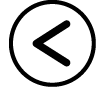 and
and 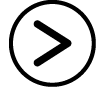 to scroll the line left and right.
to scroll the line left and right.
When you see  at the right end of a calculation result line, you can jump to the end of the result by pressing
at the right end of a calculation result line, you can jump to the end of the result by pressing  . To jump to the beginning of a calculation result line, press
. To jump to the beginning of a calculation result line, press  .
.
Note that if you want to scroll the input expression while both the  and
and  indicators are displayed, you will need to press
indicators are displayed, you will need to press 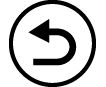 or
or 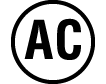 first and then use
first and then use 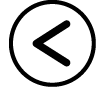 and
and 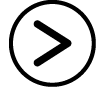 to scroll.
to scroll.
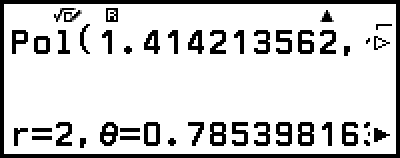
Parentheses Auto Complete
If you execute a calculation that includes both division and multiplication operations in which a multiplication sign has been omitted, parentheses will be inserted automatically as shown in the examples below.
- When a multiplication sign is omitted immediately before an open parenthesis or after a closing parenthesis.
Example: 6 ÷ 2(1 + 2) → 6 ÷ (2(1 + 2))
- When a multiplication sign is omitted immediately before a variable, a constant, etc.
Example: 6 ÷ 2π → 6 ÷ (2π)
Input Limit Indication
The cursor will change shape to  when there are 10 bytes or less of allowed input remaining. If this happens, end calculation input and then press
when there are 10 bytes or less of allowed input remaining. If this happens, end calculation input and then press  .
.