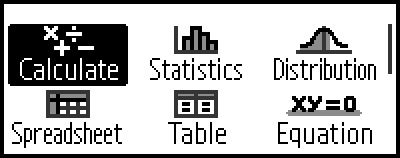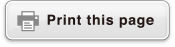Calculator Apps
Selecting a Calculator App
Select a calculator app that is suitable for the type of calculation you want to perform.
1. Press 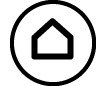 to display the HOME screen.
to display the HOME screen.
For information about each calculator app, see the "Installed Calculator App List".
2. Use the cursor keys to move the highlighting to the icon of the app you want to start up, and then press  .
.
Alternatively, you can press a key that is shown in the upper right corner of the icon to start up an app.
If 1 is shown in the upper right corner of the icon, press 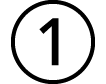 .
.
Installed Calculator App List
| Icon | Description |
|---|---|
(Calculate)* |
General calculations |
(Complex)* |
Complex number calculations |
(Base-N) |
Calculations involving specific number systems (binary, octal, decimal, hexadecimal) |
(Matrix) |
Matrix calculations |
(Vector) |
Vector calculations |
(Statistics) |
Statistical and regression calculations |
(Distribution) |
Distribution calculations |
(Spreadsheet) |
Spreadsheet calculations |
(Table)* |
Generates a number table based on one or two functions |
(Equation)* |
Simultaneous equations, higher-order equations, and Solver (function to find the value of any variable contained in an input equation) |
(Inequality) |
Inequality calculations |
(Ratio) |
Ratio calculations |
(Math Box) |
The following functions to support math learning. Dice Roll, Coin Toss: Probability simulation Circle: Angles and trigonometric values shown using a Unit Circle or Half Circle figure. Angles can also be shown using a Clock figure. |
Note
Verify, which is a function that determines the truth of an input equation or solution, is available with the calculator apps marked with an asterisk (*) in the above table. For information about Verify, see "Using Verify".