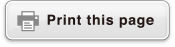Read This First
About This Manual
In no event shall CASIO Computer Co., Ltd. be liable to anyone for special, collateral, incidental, or consequential damages in connection with or arising out of the purchase or use of this product and items that come with it. Moreover, CASIO Computer Co., Ltd. shall not be liable for any claim of any kind whatsoever by any other party arising out of the use of this product and the items that come with it.
The contents of this manual are subject to change without notice.
The displays and illustrations (such as key markings) shown in this manual are for illustrative purposes only, and may differ somewhat from the actual items they represent.
QR Code is a registered trademark of DENSO WAVE INCORPORATED in Japan and in other countries.
Company and product names used in this manual may be registered trademarks or trademarks of their respective owners.
Key Operations
The example below shows how key operations are represented in this manual.
Example 1: 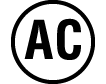
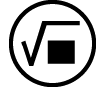
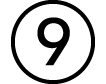
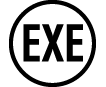
Keys should be pressed in the sequence shown above (left to right).

Example 2: 
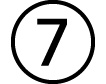 (π)*
(π)*
The above indicates you should press  and then
and then 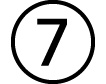 , which will input a π symbol. All multiple-key input operations are indicated like this. Key cap markings are shown, followed by the input character or command in parentheses.
, which will input a π symbol. All multiple-key input operations are indicated like this. Key cap markings are shown, followed by the input character or command in parentheses.

* Refer to "Key Markings" for more information about the key symbols used in this example.
Example 3: 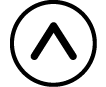 ,
, 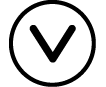 ,
, 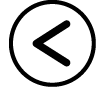 ,
, 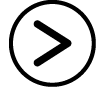 ,
,  ,
, 
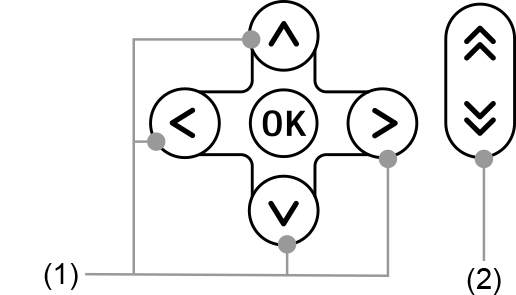
Individual cursor keys indicated by (1) are represented as 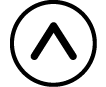 ,
, 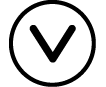 ,
, 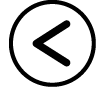 ,
, 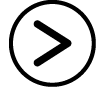 .
.
Individual page scroll keys indicated by (2) are represented as  ,
,  .
.
Menu Operations
Some operations in this manual use a simplified form of menu operations, as shown in the examples below.
Example 1
|
or
Press |
Actual Operation 1
1. Press 2. Use 3. Use |
Example 2
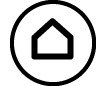 - Calculate - Calculate |
or
Press 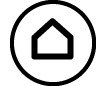 , select the Calculate app icon, and then press , select the Calculate app icon, and then press  . . |
Actual Operation 2
1. Press 2. Use the cursor keys ( |
 Key and
Key and 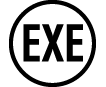 Key
Key
The  key and
key and 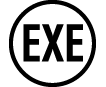 key perform the same operation. In this manual,
key perform the same operation. In this manual,  is used for selecting or applying a setting, while
is used for selecting or applying a setting, while 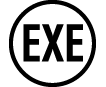 is used for executing a calculation. Note, however, that it makes no difference whether you press
is used for executing a calculation. Note, however, that it makes no difference whether you press  or
or 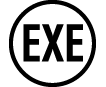 for operations where either
for operations where either  or
or 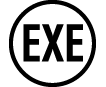 is shown.
is shown.
Examples
If you are not instructed to use a specific calculator app or to configure particular settings for an example operation, the app and settings below are assumed.
Calculator app: Calculate
Settings: Initial default calculator settings
For information about returning the calculator to its initial default settings, see "Initializing the Calculator".
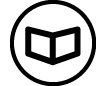 – [Other] > [π]
– [Other] > [π]