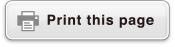Frequently Asked Questions
■ How can I change a fraction form result produced by a division operation to decimal form?
→ While a fraction calculation result is displayed, press  and then select [Decimal], or press
and then select [Decimal], or press 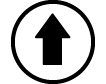
 (
( ). To have calculation results initially appear as decimal values, change the Input/Output setting on the SETTINGS menu to MathI/DecimalO.
). To have calculation results initially appear as decimal values, change the Input/Output setting on the SETTINGS menu to MathI/DecimalO.
■ What is the difference between Ans memory and variable memory?
→ Each of these types of memory acts like "containers" for temporary storage of a single value.
Ans Memory: Stores the result of the last calculation performed. Use this memory to carry the result of one calculation on to the next.
Variables: This memory is helpful when you need to use the same value multiple times in one or more calculations.
■ How can I find a function I was using with an older CASIO calculator model on this calculator?
→ This calculator’s functions can be accessed from the CATALOG menu that appears when you press  . For details, see the sections below.
. For details, see the sections below.
"Using the CATALOG Menu"
"Advanced Calculations"
■ With an older CASIO calculator model, I pressed  to change the calculation result display format. What should I do with this calculator?
to change the calculation result display format. What should I do with this calculator?
→ While a calculation result is displayed, press  . Use the menu that appears to select the display format you want. For details, see "Changing Calculation Result Format".
. Use the menu that appears to select the display format you want. For details, see "Changing Calculation Result Format".
■ How can I find out which calculator app I am currently using?
→ Press 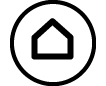 . This causes the icon of the calculator app you are currently using to become highlighted.
. This causes the icon of the calculator app you are currently using to become highlighted.
■ How do I calculate sin2 x
→ For example, to calculate sin2 30 = 14, enter the calculation below.
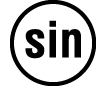 30
30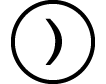
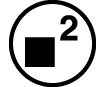

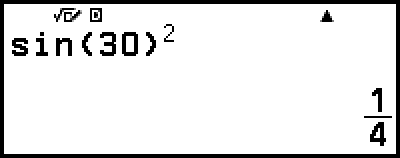
■ Why can’t I input 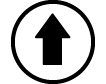
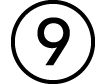 (i) or calculate a complex number?
(i) or calculate a complex number?
→ You cannot use the Calculate app to input i or to perform complex number calculations. Use the Complex app for such calculations.
■ Why does the battery icon ( ) appear right after the calculator is turned on?
) appear right after the calculator is turned on?
→ The battery icon indicates that battery power is low. If you see this icon, replace the battery as soon as possible. For details about battery replacement, see "Replacing the Battery".
■ How can I return the calculator to its initial default settings?
→ Perform the procedure below to initialize calculator settings (except for Contrast and Auto Power Off).
(1) Press 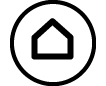 , select a calculator app icon, and then press
, select a calculator app icon, and then press  .
.
(2) Press  , and then select [Reset] > [Settings & Data] > [Yes].
, and then select [Reset] > [Settings & Data] > [Yes].