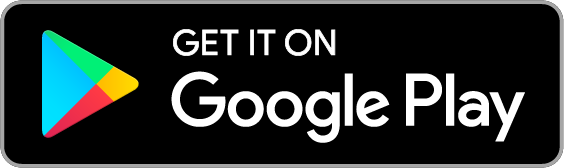|
Using CASIO C-Mirroring
|
Use the steps below to establish a connection between a smart device and projector with this app.
If you are already connected via a wireless LAN access point, refer to your projector's Network Function Guide. |
| (1) |
Configure projector network settings.
If applicable models 1 and establishing a direct wireless LAN connection between the projector and computer, use the projector's "Network Settings" - "Wireless LAN Settings of this unit" menu item to change the SSID of the projector to a general-purpose SSID (casiolpj0101, casiolpj0102, casiolpj0103, casiolpj0104) or to the user SSID. |
| (2) |
Switch the input source of the projector to "Network" ("Wireless" for an XJ-A Series projector).
This projects the standby screen, which shows network information. |
| (3) |
On the smart device, select the desired access point with "Settings" - "Wi-Fi" and establish a connection. |
| (4) |
Start up CASIO C-Mirroring. |
| (5) |
On the home screen, select the function you want and execute it. |
| (6) |
When you want to project with the projector, tap the Play button.
When a connectable projector is found, select it.
If a connectable projector isn't found, input IP address of the projector then connect to it. |
|
|
Functions
|
 |
ScreenMirroring Function |
| Projects the smart device screen with the projector. |
 |
Photo Function |
| Projects smart device images (JPG, PNG) with the projector. |
 |
Browser Function |
| Uses the application's built-in web browser to project web pages with the projector. |
 |
Settings |
|
| |
|
|
SOFTWARE END USER LICENSE AGREEMENT
|
| After downloading this app, you must agree to be bound by the terms and conditions of the end-user license agreement. |
| Please see here for the license agreement. |
|
Download
|
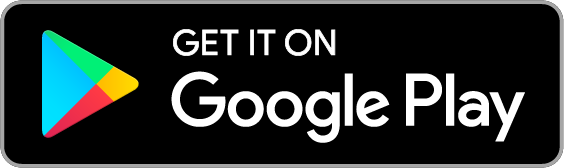 |
|
Software license
|
| Please see here for the software license. |
| Please see here for the download source code. |