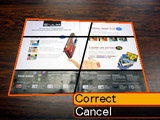[Firmware Update] EX-Z500 - Version 1.02
Function Added by Upgrading the EX-S600, or EX-Z500 Firmware
| Upgrading the firmware of the CASIO EX-S600 (to Version 1.01), or EX-Z500 (to Version 1.01) will add a function to the camera. | ||||||||||||||||||||||||||||||||||||||||||||||||||||||||||||||
Applicable Models |
||||||||||||||||||||||||||||||||||||||||||||||||||||||||||||||
| EX-S600 (Version 1.00) EX-Z500 (Version 1.00) You should upgrade your camera's firmware if it is running one of the versions listed above. Use the procedure below to check the firmware version of your camera. |
||||||||||||||||||||||||||||||||||||||||||||||||||||||||||||||
To check your camera's current firmware version |
||||||||||||||||||||||||||||||||||||||||||||||||||||||||||||||
| On your camera, hold down the [MENU] button as you press the [POWER ON/OFF] switch to turn on the camera. Keep [MENU] depressed until the version of your camera's firmware appears on the monitor screen. | ||||||||||||||||||||||||||||||||||||||||||||||||||||||||||||||
| • | Downloading the upgraded version of the firmware are installing it onto a camera that is currently running one of the firmware versions listed above will the function shown below. | |||||||||||||||||||||||||||||||||||||||||||||||||||||||||||||
| • | If your camera is currently running a firmware version that does not correspond to those listed above, you do not need to upgrade to the new version. | |||||||||||||||||||||||||||||||||||||||||||||||||||||||||||||
Functions added by firmware update |
||||||||||||||||||||||||||||||||||||||||||||||||||||||||||||||
|
||||||||||||||||||||||||||||||||||||||||||||||||||||||||||||||