| Mar.2003 |
Download File
|
 |
When the file save dialog box appears, specify the folder on your computer where you want to save the downloaded file, and then click the [Save] button. |
| |
|
Downloading the File
|
 |
Click the download file name "usb_win.exe" to download it to your computer. |
Installation Precautions and Procedures
|
 |
Installation notes |
 |
Be sure not to connect your digital camera to your computer before you install the downloaded USB driver.If the digital camera is connected to a computer before installing the driver, the Plug & Play function may register it as an unidentified device. |
 |
|
 |
 |
1. |
Double-click the compressed USB driver file (usb_win.exe) that you downloaded. This will automatically extract it. |
 |
 |
 |
2. |
On the dialog box that appears, specify the location where you want to extract the files, and then click "OK" |
| |
• |
This will create a folder named "usb_win" at the location you specified. The folder will contain the files listed below. |
 |
 |
 |
3. |
Open the extracted "usb_win" folder, and then double click "Setup.exe" (Figure 1) to start the installer. |
 |
 |
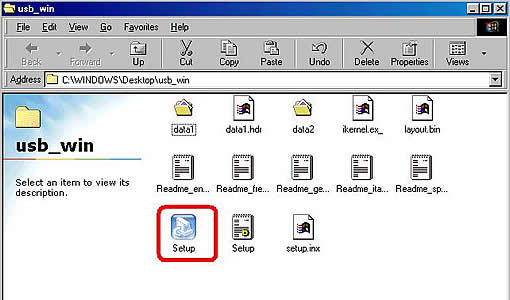 |
| Figure 1 |
|
 |
 |
 |
 |
4. |
On the welcome dialog box that appears (Figure 2), click [Next]. |
| |
• |
This starts installation. |
 |
 |
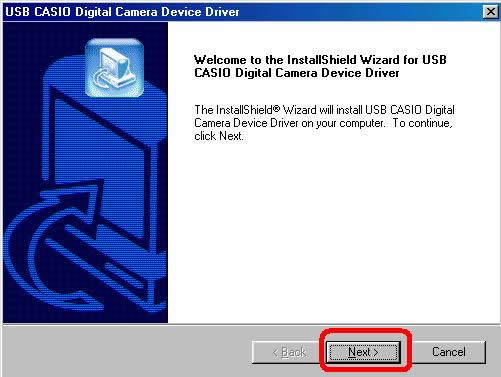 |
| Figure 2 |
|
 |
 |
 |
 |
5. |
When the "InstallShield Wizard Complete" dialog box appears, select the "Yes, I want to restart my computer now" check box, and then click [Finish] (Figure 3). |
 |
 |
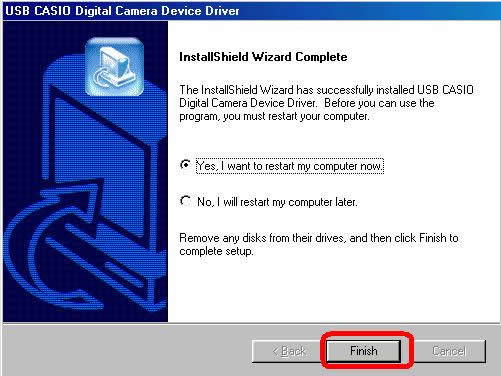 |
| Figure 3 |
|
 |
 |
 |
 |
6 |
After your computer restarts, use the special USB cable to connect your digital camera to your computer. |
| |
• |
After your computer restarts, double-click "My Computer". |
 |
 |
 |
 |
7 |
Check to make sure that the memory card loaded in the digital camera is shown as a "Removable Disk" on your computer screen (Figure 4). |
 |
 |
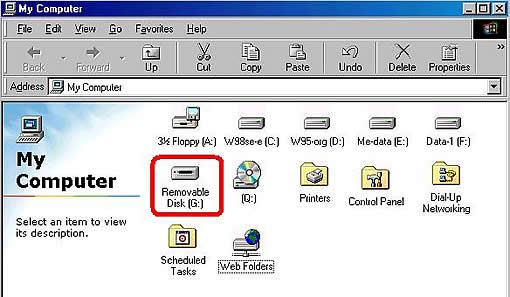 |
| Figure 4 |
|
 |
 |
 |
Now, whenever you connect your digital camera to your computer, the memory card loaded in the digital camera will be shown as a "Removable Disk". |
 |
 |
Important! |
 |
 |
* |
Never disconnect the USB cable while data communication is in progress. Doing so can cause data to become corrupted. |
 |
 |
* |
The specifications and performance of the USB driver are subject to change without notice. |
 |
 |
* |
This upgrade offer may be terminated without notice. |
| |
 |
Note |
 |
* |
Uninstalling the USB Driver |
 |
 |
 |
 |
| 1. |
Click your computer!s [Start] button. |
| 2. |
Click "Settings", "Control Panel", and then "Add/Remove Program". |
| 3. |
On the list of programs on the dialog box that appears, select "USB CASIO Digital Camera", and then click [Add/Remove]. |
| 4. |
In response to the "This will remove CASIO Digital Camera from your computer. Do you wish to proceed?" message that appears, select [Yes] to perform the uninstall operation. |
|
 |
 |
| |
File List
|
 |
Extracting the downloaded file creates the files listed below. |
 |
 |
usb_win[Folder] |
 |
 |
 |
 data1.cab data1.cab |
 data1.hdr data1.hdr |
 data2.cab data2.cab |
 ikernel.ex_ ikernel.ex_ |
 layout.bin layout.bin |
 Setup.exe Setup.exe |
 Setup.ini Setup.ini |
 setup.inx setup.inx |
 Readme_eng_casio.txt Readme_eng_casio.txt |
 Readme_fre_casio.txt Readme_fre_casio.txt |
 Readme_ger_casio.txt Readme_ger_casio.txt |
 Readme_spa_casio.txt Readme_spa_casio.txt |
 Readme_ita_casio.txt Readme_ita_casio.txt |
|