 |
Supported Models
QV-2300UX, QV-2400UX, QV-2800UX, QV-2900UX, QV-3EX, QV-3000EX/Ir, QV-3500EX, QV-4000, QV-5700, QV-R3, QV-R4, QV-R40, QV-R41, QV-R51, QV-R52, QV-R61, QV-R62,
GV-10, GV-20,
EX-S1, EX-S2, EX-S3, EX-S20, EX-S20U, EX-S100, EX-M1, EX-M2, EX-M20, EX-M20U, EX-Z3, EX-Z4, EX-Z4U, EX-Z30, EX-Z40, EX-Z50, EX-Z55, EX-Z57, EX-P600, EX-P700 |
|
 |
|
| [ Description ] |
| After you upgrade to Windows XP on a Windows 2000 computer where the QV Digital Camera USB driver was originally installed using plug and play, the standard USB driver may not install properly when you connect a USB cable. If you experience problems performing USB data communication after upgrading to Windows XP, perform the steps provided below to install the USB driver. |
 |
|
[ When installation is not required ]
|
| The standard USB driver should install automatically the first time you connect a USB cable to your computer after upgrading to Windows XP from a Windows 2000 configuration like the once described below. |
|
|
QV Digital Camera USB driver was not installed under Windows 2000. |
|
|
Windows 2000 USB Filter Driver, downloaded from the CASIO Website, was installed under Windows 2000. |
|
|
QV Digital Camera driver was installed using Setup on the CD-ROM that comes bundled with the QV Digital Camera. |
|
Important! |
|
|
You may still experience USB data communication problems even if you uninstall the QV Digital Camera USB driver from Windows 2000 before upgrading to Windows XP. |
|
|
[ Symptoms of USB Data Communication Problems ]
|
| The USB data communication problem being described here exists if the message "Cannot Install this Hardware CASIO DIGITAL CAMERA" (Figure 1) appears on your computer screen the first time you connect the USB cable after upgrading from Windows 2000 to Windows XP. If this happens, click [Finish] and then perform the installation procedure below. |
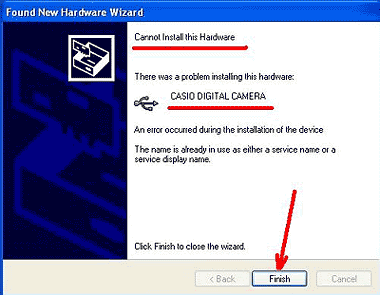
Figure 1 |
 |
| [ To install the USB driver ] |
|
1.
|
Go here and download the file named win2kup.exe(22.9KB) .
Double-click the file with your mouse, which will extract a file named win2kup.inf. |
|
|
On some computers, the extracted file name will appear as win2kup instead of win2kup.inf. |
|
|
2.
|
Copy win2kup.inf to a floppy diskette, and insert the diskette into your computer's disk drive (A:). |
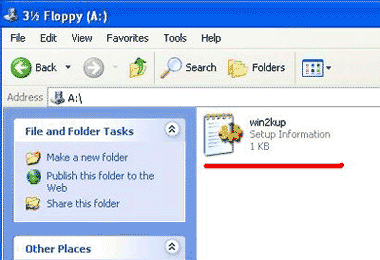
Figure 2 |
|
3.
|
Turn on your QV Digital Camera and connect it to your computer using the USB cable. |
|
4.
|
Select My Computer, right-click and then select Properties.
On the dialog box that appears, select Hardware  Device Manager Device Manager  Universal Serial Bus controllers. Universal Serial Bus controllers. |
|
5.
|
Select CASIO DIGITAL CAMERA, which should have a yellow exclamation mark (!) next to it (Figure 3). Right-click with your mouse and then select Update Driver. |
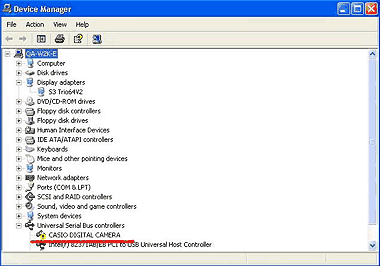
Figure 3 |
|
6.
|
Under What do you want the wizard to do? on the Hardware Update Wizard screen, select Install from a list or specific location (Advanced) and then click Next. |
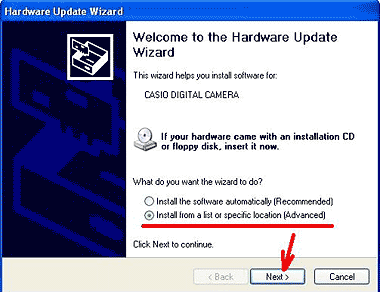
Figure 4 |
|
7.
|
For Please choose your search and installation option, select Don't search. I will choose the driver to install and then click Next. |
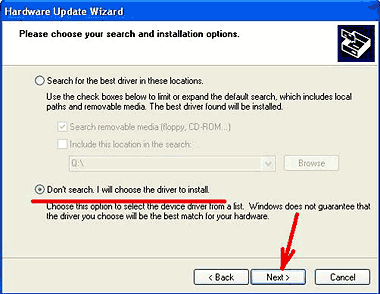
Figure 5 |
|
8.
|
For Hardware Type, select Universal Serial Bus controllers and then click Next. |
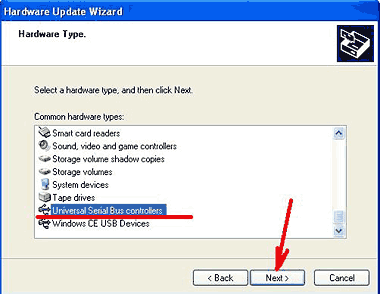
Figure 6 |
|
9.
|
For Model under Select the device driver you want to install for this hardware, select CASIO DIGITAL CAMERA, and then click Have Disk. |
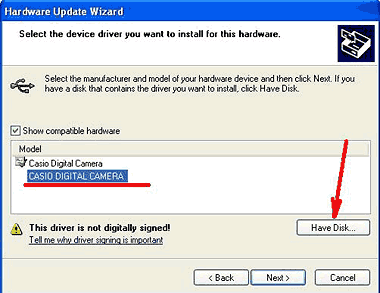
Figure 7 |
|
10.
|
When the Install From Disk screen appears, make sure that A:/ is selected for Copy manufacture's files from: and then click OK. If A:/ is not selected, click Browse and then select A:/. |
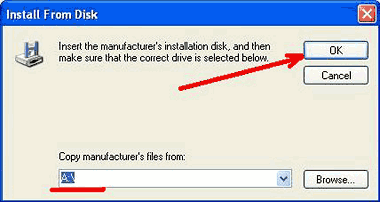
Figure 8 |
|
11.
|
This should cause Select the device driver you want to install for this hardware to change to Casio Digital Camera, so click Next. |
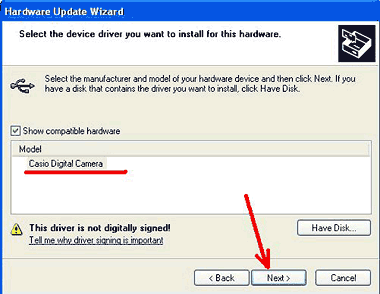
Figure 9 |
|
12.
|
This will cause the message has not passed Windows Logo testing to verify its compatibility with Windows XP to appear on the Hardware Installation screen. Simply click Continue Anyway. |
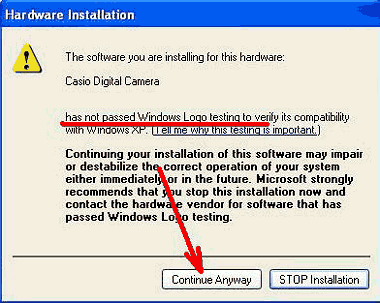
Figure 10 |
|
13.
|
On the Completing the Hardware Update Wizard screen, click Finish. |
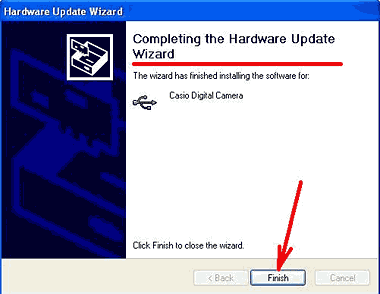
Figure 11 |
|
14.
|
Next, open Device Manager again. |
|
15.
|
In Universal Serial Bus controllers, select Casio Digital Camera, right-click with your mouse, and then select Update Driver. |
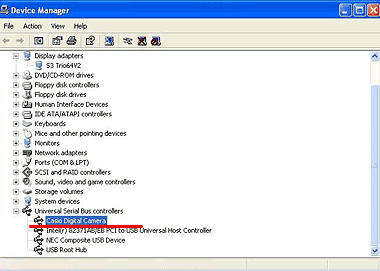
Figure 12 |
|
16.
|
When Hardware Update Wizard appears, select Install the software automatically (Recommended) for What do you want the wizard to do?, and then click Next. |
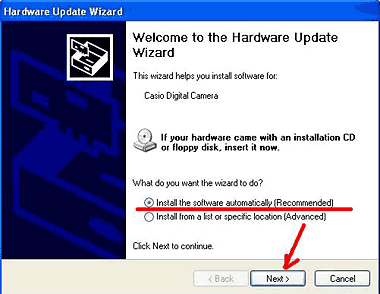
Figure 13 |
|
17.
|
On the Completing the Hardware Update Wizard screen, click Finish. |
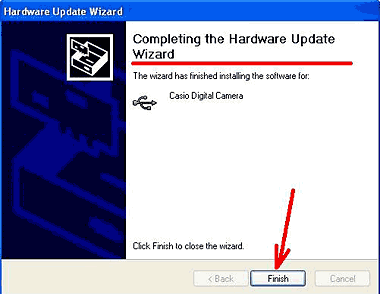
Figure 14 |
|
18.
|
This completes the installation procedure. Next you should perform the steps below to confirm that the driver is selected correctly. |
 |
| >[ To check if the USB driver is selected ] |
|
1.
|
Select Device Manager  Universal Serial Bus controllers Universal Serial Bus controllers  Casio Digital Camera. Casio Digital Camera. |
|
2.
|
Right-click with the mouse to display Properties. |
|
3.
|
Select Driver  Driver Details. Driver Details. |
|
4.
|
Confirm that the qv2kux.sys file is selected under Driver files:, and then click OK. |
|
|
If qv2kux.sys file is not selected, click OK and perform the entire procedure under "To install the USB driver" again. |
|
 Figure 15
Figure 15 |
|