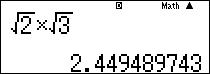fx-ESPLUS Series / fx-ES Series
- Q1
- How does the [MODE] key work?
- A1
- The [MODE] key can be used to select the modes described below.
Important!
The following is a general explanation of Scientific Calculator modes. Note that your calculator may not include all of the modes described here.
1) Calculation Modes
Before performing a calculation, you first need to select the appropriate calculation mode.
COMP: Basic arithmetic calculations
(arithmetic operations, trigonometric functions, etc.)
COMPLEX: Complex number calculations
STAT: Statistical calculations
BASE-N: Binary, octal, decimal, hexadecimal number system calculations
MATRIX : Matrix calculations (determinants, etc.)
VECTOR : Vector calculations
EQN : nth degree equations, simultaneous equations
TABLE : Generate a number table based on one or two functions
2) MthIO/LineIO Settings
Specifies the display format.
MthIO-MathO or MthIO displays input and calculation results using the same format as they are written on Paper.
MthIO-LineO displays input the same way as MathO, but calculation results are displayed in linear format.
(ES PLUS Series only)
LineIO causes fractions and other expressions to be displays in a single line.
3) Display Settings
Use these settings to control how calculation results are displayed.
Note that changing the Fix and Sci settings does not affect internal calculation results.
Norm: Exponential display format and cancels the currently configured Fix and Sci settings.
Fix: Specifies a fixed number of digits to the right of the decimal place.
Sci: Specifies a fixed number of significant digits.
4) Angle Unit Setting
(90°=π/2 radians=100 grads)
Deg: Degrees
Rad: Radians
Gra: Grads


.JPG)