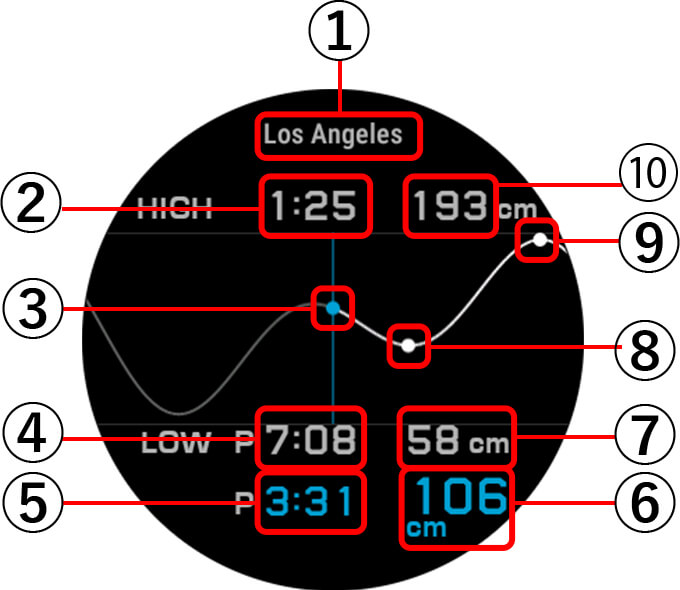Support
G-SQUAD PRO
GSW-H1000
Support
G-SQUAD PRO
GSW-H1000
Displays the current tide level and a Tide Graph of the previous 12 hours and the next 12 hours.
STEP1Display the DIGITAL watch face.
STEP2Tap the lower display area.
STEP3Use ◀ and ▶ to select “Tide Graph”.
STEP1While a watch face is displayed, press the APP (lower) button.
STEP2Swipe the screen’s outer ring to scroll the icons until the Tide Graph icon is in the center of the screen.
STEP3Tap the Tide Graph icon.
STEP1Display the Tide Graph in the DIGITAL watch face lower display area.
STEP2In the lower display area, tap the Tide Graph. Next, tap the hamburger mark () to display the menu.
STEP3Tap “Port setting”, and then select the following items in sequence: “Area”, “Country or Area”, “Port”.
STEP4Tap “BACK” to return to the Tide Graph.
This Tide Graph shows tides for 24 hours, centered on today’s date.
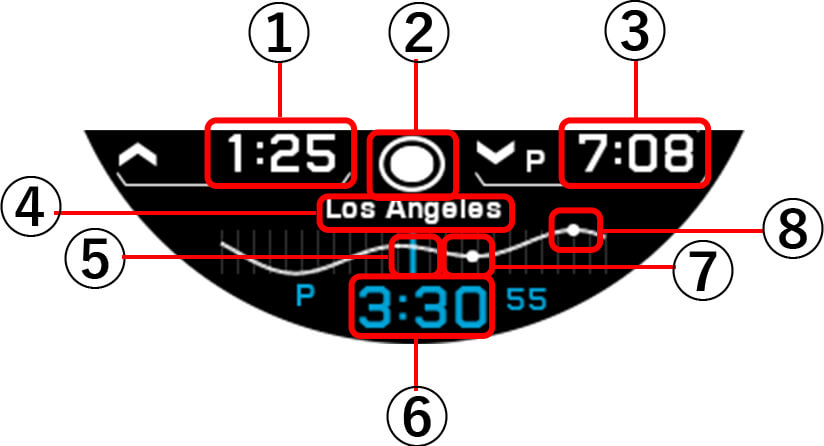
This Tide Graph shows tides for a 24-hour period, centered on today’s date.