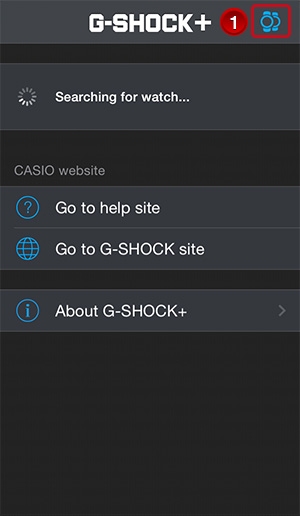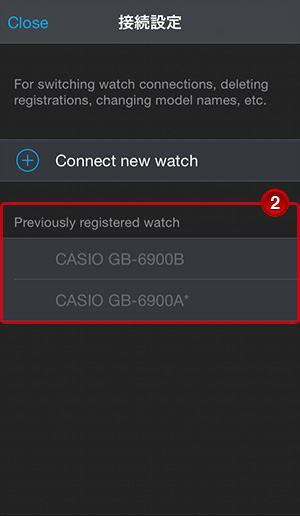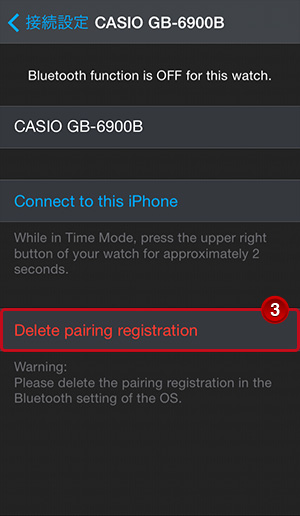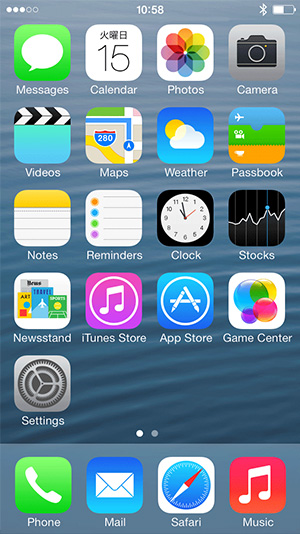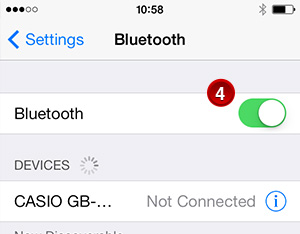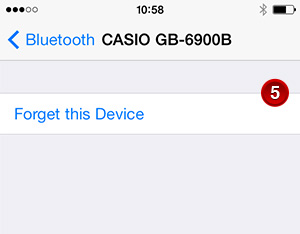G-SHOCK+ Ver 2.0 Setup GuideGB-6900B/GB-X6900B/GB-5600B × iPhone
* An iOS 7.1.2 iPhone is used for explanations in this guide.
Delete pairing
1Check to confirm that the Bluetooth icon ( ) is not on the watch display. If it is, enter the Timekeeping Mode and then hold down the upper right button for about two seconds until the Bluetooth icon disappears.
) is not on the watch display. If it is, enter the Timekeeping Mode and then hold down the upper right button for about two seconds until the Bluetooth icon disappears.

- Hold down the watch's upper right button for about two seconds.

- Check to confirm that the Bluetooth icon (
 ) is not on the watch display.
) is not on the watch display.
2Clear the phone's pairing information.
1Start up the G-SHOCK+ app, and tap
 in the upper right corner of the phone display.
in the upper right corner of the phone display.2Tap the watch model name you want delete pairing registration from “Previously registered watch”.
3Tap [Delete pairing registration] to complete delete pairing.
4Tap the Home button to return to the Home Screen and then tap the following items in sequence to enable Bluetooth: "Settings" - "Bluetooth".
5Tap
 next to "CASIO GB-******", and then tap the "Forget this Device." text that appears.
next to "CASIO GB-******", and then tap the "Forget this Device." text that appears.This will cause "CASIO GB-******" to disappear from the display, indicating that pairing information on the phone has been cleared.
3Clear the watch's pairing information.

1In the Timekeeping Mode, press the left down button six times to enter the Setup Mode.

2On the watch, use the right down button to scroll through the pairing memory locations until the one for the phone you want to unpair is displayed.
*Each press of the right down button scrolls through the list of paired phones in pairing memory location number sequence.
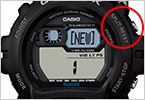
3Hold down the upper right button until the watch display changes from "CLEAR" to "[NEW]". Release the button as soon as "[NEW]" appears.
Press the left down button to return to the Timekeeping Mode.
To unpair all phones paired with the watch
- Hold down the upper right button for about five seconds in step 3.
Learn more >
- Hold down the upper right button for about five seconds in step 3.