|
|
|
|
|
 |
| 1) |
Load the memory card into the camera.
Connect the camera to its USB cable and establish a USB connection with your computer. |
 |
|
|
 |
| 2) |
Copy the EX-TR70.BIN file to the root directory (the top directory on the drive) on a memory card. |
 |
 |
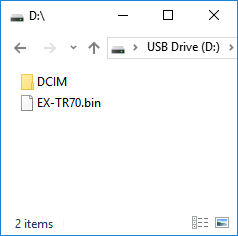 Windows
Windows |
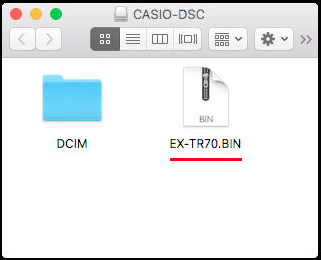 Macintosh
Macintosh |
 |
|
|
 |
3) |
Remove the USB cable from the camera, and turn off the camera. |
|
 |
4) |
Turn on the camera. |
|
 |
| 5) |
On the camera's monitor screen, touch [MENU]. (Figure 1) |
| |
• |
If [MENU] is not displayed on the camera's monitor screen, touch the tab (Figure 2) to display it. |
 |
 |
 (Figure 1)
(Figure 1) |
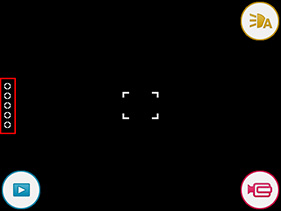 (Figure 2)
(Figure 2) |
 |
|
|
 |
| 6) |
On the monitor screen, drag upwards (Figure 3) until "Setup" is displayed. (Figure 4)
Next, touch "Setup". (Figure 4) |
 |
 |
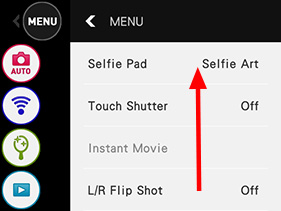 (Figure 3)
(Figure 3) |
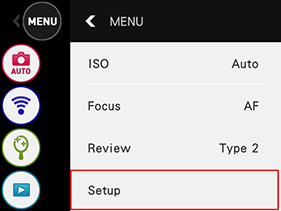 (Figure 4)
(Figure 4) |
 |
|
|
 |
| 7) |
On the monitor screen, drag upwards (Figure 5) until "Version" is displayed. (Figure 6)
Touch "Version". (Figure 6) |
 |
 |
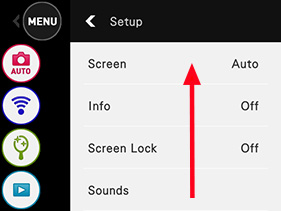 (Figure 5)
(Figure 5) |
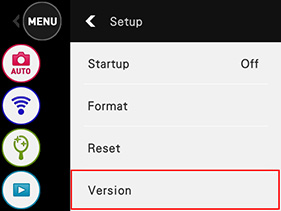 (Figure 6)
(Figure 6) |
 |
|
|
 |
| 8) |
On the Version screen, touch [Yes]. (Figure 7) |
|
• |
When using battery power during installation, a safety feature will activate and installation will be impossible if battery power is low. The PROGRAM UPDATE screen will not appear in the above procedure, and a "LOW BATTERY message will appear instead. Make sure the camera's battery is fully charged. |
|
• |
Only the current firmware version will appear on the display if this update software is not on the memory card loaded in the camera. (Figure 8) |
 |
 |
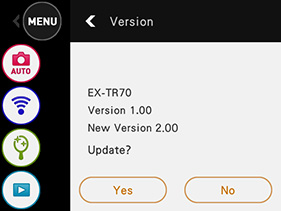 (Figure 7)
(Figure 7) |
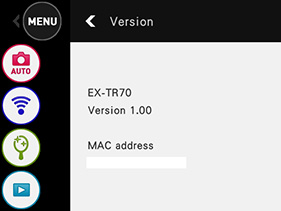 (Figure 8)
(Figure 8) |
 |
|
|
|
|
 |
10) |
After installation is complete, turn off the camera. |
|
 |
| 11) |
Check if the firmware version has been updated. |
|
1. |
Remove the memory card from the camera. |
|
2. |
Perform steps 4 through 7 of the above procedure to display the Version screen.
If "Version 2.00" appears, it means that firmware update installation was successful. |
|
* |
After checking the firmware version, delete the EX-TR70.BIN file from the memory card.
To delete the file, reload the memory card into the camera, connect the camera to your computer by USB, and then delete the EX-TR70.BIN file. |
 |
|
|
|
|
 |
Important! |
 |
 |
| * |
Before installing the firmware update, be sure you back up the data in camera memory to a memory card or your computer's hard disk. |
| * |
Installing the update software can cause changes in the camera's image memory size, camera startup time, recording time, recording interval, user settings, etc. |
| * |
If firmware update installation is interrupted due to low battery power, your camera will no longer be able to operate. Be sure to fully charge the camera's battery before starting the firmware update installation procedure. |
| * |
If you are unable to restart your camera after installing the update software, contact your local Authorized CASIO Service. Tell them you need assistance because your camera will not restart after installing EX-TR70 firmware. |
| * |
Note that installation of the update software cannot be undone. Once you install the update software, there is no way to restore your camera to its original firmware version. |
|
|